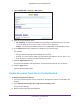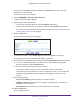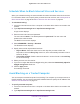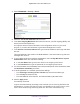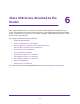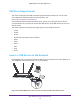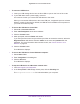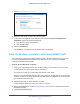User Manual
Table Of Contents
- Nighthawk AC1750 Smart WiFi Router
- Contents
- 1. Hardware Setup
- 2. Connect to the Network and Access the Router
- 3. Specify Your Internet Settings
- Use the Internet Setup Wizard
- Manually Set Up the Internet Connection
- Specify IPv6 Internet Connections
- Requirements for Entering IPv6 Addresses
- Use Auto Detect for an IPv6 Internet Connection
- Use Auto Config for an IPv6 Internet Connection
- Set Up an IPv6 6to4 Tunnel Internet Connection
- Set Up an IPv6 Pass Through Internet Connection
- Set Up an IPv6 Fixed Internet Connection
- Set Up an IPv6 DHCP Internet Connection
- Set Up an IPv6 PPPoE Internet Connection
- Maximum Transmission Unit
- 4. Optimize Performance
- 5. Control Access to the Internet
- 6. Share USB Drives Attached to the Router
- USB Drive Requirements
- Access a USB Device on the Network
- Back Up Windows Computers with ReadySHARE Vault
- Back Up Mac Computers with Time Machine
- Control Access to the USB Drive
- Use FTP Within the Network
- View Network Folders on a USB Drive
- Add a Network Folder on a USB Drive
- Edit a Network Folder on a USB Drive
- Approve USB Devices
- Safely Remove a USB Drive
- 7. Access the Router’s USB Drive Through the Internet
- 8. Use the Router as a Media Server
- 9. Share a USB Printer
- 10. Specify Network Settings
- Disable LED Blinking or Turn Off LEDs
- View WAN Settings
- Set Up a Default DMZ Server
- Change the Router’s Device Name
- Change the LAN TCP/IP Settings
- Specify the IP Addresses That the Router Assigns
- Disable the DHCP Server Feature in the Router
- Reserve LAN IP Addresses
- Use the WPS Wizard for WiFi Connections
- Specify Basic WiFi Settings
- Change the WiFi Security Option
- Set Up a Guest Network
- How the Router Manages Wireless Clients
- Control the Wireless Radios
- Set Up a Wireless Schedule
- Specify WPS Settings
- Use the Router as a Wireless Access Point
- Set Up the Router in Bridge Mode
- Set Up a Wireless Distribution System
- 11. Manage Your Network
- 12. Use VPN to Access Your Network
- 13. Specify Internet Port Settings
- 14. Troubleshooting
- A. Supplemental Information
Control Access to the Internet
66
Nighthawk AC1750 Smart WiFi Router
4. Select ADVANCED > Security > E-mail.
5. Select the Turn E-mail Notification On check box.
6. In the Y
our Outgoing Mail Server field, enter the name of your ISP outgoing (SMTP) mail
server (such as mail.myISP.com).
You might be able to find this information in the configuration screen of your email
program. If you leave this field blank, log and alert messages are not sent.
7. In the Send to This E-mail
Address field, type the email address to which logs and alerts
are sent.
This email address is also used for the From address. If this field is blank, log and alert
messages are not sent.
8. If your outgoing email server requires authentication, select the My Mail Server requires
authentication check box and do the following.
a. In the User Name field, type the user name for the outgoing email server
.
b. In the Password field, type the password for the outgoing email server
.
9. T
o have email alerts sent immediately when someone attempts to visit a blocked site, select
the Send Alerts Immediately check box.
10. T
o send logs based on a schedule, specify these settings:
• From Send logs according to this schedule list, select the schedule type.
• From the Day list, select the day.
• From the T
ime list, select the time, and select the am or pm radio button.
11. Click the Apply button.
Your settings are saved.
Logs are sent automatically according to the schedule you set. If the log fills before the
specified time, it is sent.
After the log is sent, it is cleared from the router memory. If the
router cannot email the log and the log buffer fills, the router overwrites the log.