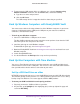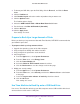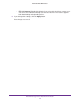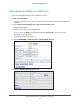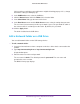Manual
Share USB Storage Devices Attached to the Router
76
AC1750 Smart WiFi Router
To back up your Mac onto a USB hard drive:
1. Prepare your USB drive with a compatible format and partitions
See Set Up a USB Hard Drive on a Mac on page 74.
2. If you plan to back up a large amount of data.
See Prepare to Back Up a Large Amount of Data on page 75.
3. Insert your USB storage drive into a USB port on the router.
Note: If your USB drive uses a power supply, you must use it when you
connect the USB drive to the router.
The blue USB 3.0-Storage port on the front of the router performs faster than the USB
2.0-Printer port on the rear panel of the router.
When you connect the USB drive to the router USB port, it might take up to two minutes
before it is ready for sharing. By default, the USB drive is available to all computers on
your local area network (LAN).
4. On your Mac computer, select Go > Connect to Server.
5. Type afp://routerlogin.net.
6. When prompted to enter your name and password, select the Guest radio button.
7. Click the Connect button.
A list of connected devices displays. This list includes the name admin when you log in as
admin.
8. From the Apple menu, select System Preferences.
9. Open Time Machine.
10. Click the Select Backup Disk button and select your USB drive from the list.
11. Click the Use for Backup button.
Note: If you do not see the USB partition that you want in the Time Machine
disk list, go to Mac finder and click that USB partition. It displays in the
Time Machine list.
12. When prompted to enter your name and password, select the Guest radio button, and click
the Connect button.
When the setup is complete, the Mac automatically schedules a full back up. You can back
up immediately if you want.
Control Access to the USB Drive
You can specify the device name, workgroups, and network folders for your USB device.