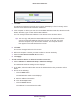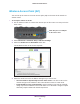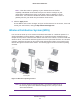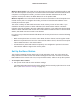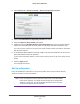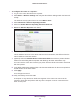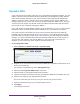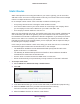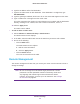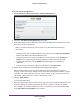User Manual
Table Of Contents
- R6250 Smart WiFi Router
- Contents
- 1. Hardware Setup
- 2. Getting Started
- 3. NETGEAR genie Basic Settings
- 4. NETGEAR genie Advanced Home
- 5. USB Storage
- 6. ReadySHARE Printer
- 7. Security
- Keyword Blocking of HTTP Traffic
- Block Services (Port Filtering)
- Port Triggering to Open Incoming Ports
- Port Forwarding to Permit External Host Communications
- How Port Forwarding Differs from Port Triggering
- Set Up Port Forwarding to Local Servers
- Set Up Port Triggering
- Schedule Blocking
- Security Event Email Notifications
- 8. Administration
- 9. Advanced Settings
- 10. Troubleshooting
- A. Supplemental Information
- B. Notification of Compliance
Advanced Settings
92
R6250 Smart WiFi Router
Wireless Access Point (AP)
You can set up the router to run as an access point (AP) on the same local network as
another router.
To set up the router as an AP:
1. Use an Ethernet cable to connect the Internet port of this router to a LAN port in the
other router
.
Cable this port to a LAN port
on the other router
2. Select Advanced > Advanced Setup > Wireless Settings.
3. Select the Enable Access
Point Mode check box.
The AP Mode section of the screen expands.
4. Select the check box for the IP address setting that you want to use:
• Get an IP address dynamically from the other router.
The other router on the
network assigns an IP address to this router while this router is in AP mode.
• Fixed IP address (not recommended). Use this setting if you want to manually
assign a specific IP address to this router while it is in
AP mode. Using this option
effectively requires advanced network experience.