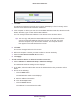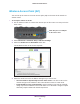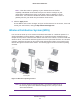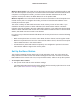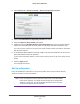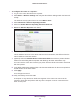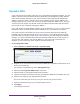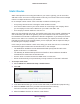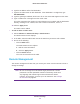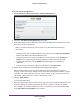User Manual
Table Of Contents
- R6250 Smart WiFi Router
- Contents
- 1. Hardware Setup
- 2. Getting Started
- 3. NETGEAR genie Basic Settings
- 4. NETGEAR genie Advanced Home
- 5. USB Storage
- 6. ReadySHARE Printer
- 7. Security
- Keyword Blocking of HTTP Traffic
- Block Services (Port Filtering)
- Port Triggering to Open Incoming Ports
- Port Forwarding to Permit External Host Communications
- How Port Forwarding Differs from Port Triggering
- Set Up Port Forwarding to Local Servers
- Set Up Port Triggering
- Schedule Blocking
- Security Event Email Notifications
- 8. Administration
- 9. Advanced Settings
- 10. Troubleshooting
- A. Supplemental Information
- B. Notification of Compliance
Advanced Settings
91
R6250 Smart WiFi Router
3. Click Add.
The Wireless Card Access Setup screen opens and displays a list of currently active
wireless cards and their Ethernet MAC addresses.
4. If the computer or device you want is in the
Available Wireless Cards list, select that radio
button; otherwise, type a name and the MAC address.
You can usually find the MAC address on the bottom of the wireless device.
Tip: Y
ou can copy and paste the MAC addresses from the Attached Devices
screen into the MAC Address field of this screen. To do this, use each
wireless computer to join the wireless network. The computer should
then appear in the Attached Devices screen.
5. Click Add.
The screen changes back to the list screen.
6. Add each computer or device you want to allow to connect wirelessly
.
7. Select the T
urn Access Control On check box.
8. Click Apply.
To edit a wireless device or delete it from the access list:
1. Select Advanced >
Advanced Setup > Wireless Settings.
The Advanced Wireless Settings screen displays.
2. In the table, select the radio button next to the wireless device that you want to edit or
delete.
3. Do one of the following:
• Click the Edit button.
The Edit Wireless Card screen displays.
a. Edit the address information.
b. Click the Accept button.
• Click the Delete button.
The address is removed from the table.