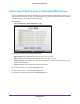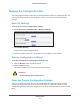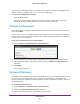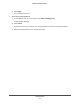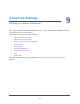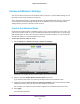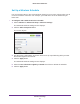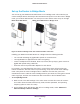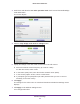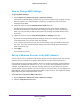User Manual
Table Of Contents
- R6250 Smart WiFi Router
- Contents
- 1. Hardware Setup
- 2. Getting Started
- 3. NETGEAR genie Basic Settings
- 4. NETGEAR genie Advanced Home
- 5. USB Storage
- 6. ReadySHARE Printer
- 7. Security
- Keyword Blocking of HTTP Traffic
- Block Services (Port Filtering)
- Port Triggering to Open Incoming Ports
- Port Forwarding to Permit External Host Communications
- How Port Forwarding Differs from Port Triggering
- Set Up Port Forwarding to Local Servers
- Set Up Port Triggering
- Schedule Blocking
- Security Event Email Notifications
- 8. Administration
- 9. Advanced Settings
- 10. Troubleshooting
- A. Supplemental Information
- B. Notification of Compliance
Advanced Settings
87
R6250 Smart WiFi Router
Set Up a Wireless Schedule
You can use this feature to turn off the wireless signal from your router at times when you do
not need a wireless connection. For example, you could turn it off for the weekend if you
leave town.
To configure and enable the wireless schedule:
1. Select Advanced >
Advanced Setup > Wireless Settings.
The Advanced Wireless Settings screen displays.
2. Click the Add a new period button.
The screen adjusts:
3. Use the menus, radio buttons, and check boxes to set up a period during which you want
the wireless signal to be turned off.
4. Click the Apply button.
The Advanced Wireless Settings screen displays.
5. Select the T
urn off wireless signal by schedule check box to activate the schedule.
6. Click the Apply button.