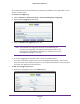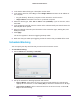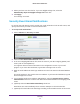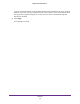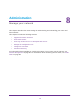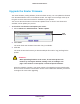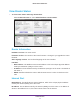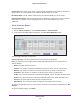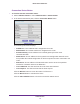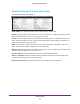User Manual
Table Of Contents
- R6250 Smart WiFi Router
- Contents
- 1. Hardware Setup
- 2. Getting Started
- 3. NETGEAR genie Basic Settings
- 4. NETGEAR genie Advanced Home
- 5. USB Storage
- 6. ReadySHARE Printer
- 7. Security
- Keyword Blocking of HTTP Traffic
- Block Services (Port Filtering)
- Port Triggering to Open Incoming Ports
- Port Forwarding to Permit External Host Communications
- How Port Forwarding Differs from Port Triggering
- Set Up Port Forwarding to Local Servers
- Set Up Port Triggering
- Schedule Blocking
- Security Event Email Notifications
- 8. Administration
- 9. Advanced Settings
- 10. Troubleshooting
- A. Supplemental Information
- B. Notification of Compliance
Security
71
R6250 Smart WiFi Router
can usually determine this information by contacting the publisher of the application or user
groups or news groups.
To enable port triggering:
1. Select Advanced >
Advanced Setup > Port Forwarding/Port Triggering.
2. Select the Port T
riggering radio button.
3. Clear the Disable Port Triggering check box.
Note: If the Disable Port Triggering check box is selected after you
configure port triggering, port triggering is disabled. However, any
port triggering configuration information you added to the router is
retained even though it is not used.
4. In the Port
Triggering Timeout field, enter a value up to 9999 minutes.
This value controls the inactivity timer for the designated inbound ports. The inbound
ports close when the inactivity time expires.
This is required because the router cannot be
sure when the application has terminated.
To add a port triggering service:
1. On the Port
Triggering screen, click Add Service.