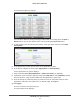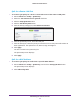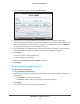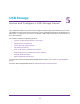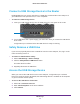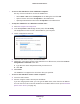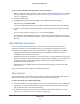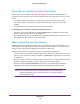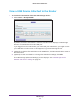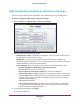User Manual
Table Of Contents
- R6250 Smart WiFi Router
- Contents
- 1. Hardware Setup
- 2. Getting Started
- 3. NETGEAR genie Basic Settings
- 4. NETGEAR genie Advanced Home
- 5. USB Storage
- 6. ReadySHARE Printer
- 7. Security
- Keyword Blocking of HTTP Traffic
- Block Services (Port Filtering)
- Port Triggering to Open Incoming Ports
- Port Forwarding to Permit External Host Communications
- How Port Forwarding Differs from Port Triggering
- Set Up Port Forwarding to Local Servers
- Set Up Port Triggering
- Schedule Blocking
- Security Event Email Notifications
- 8. Administration
- 9. Advanced Settings
- 10. Troubleshooting
- A. Supplemental Information
- B. Notification of Compliance
44
5
5. USB Storage
Access and Configure a USB Storage Device
This chapter describes how to access and configure a USB storage drive attached to your router.
The USB port on the router can be used only to connect USB storage devices like flash drives or
hard drives, or a printer. Do not connect computers, USB modems, CD drives, or DVD drives to
the router USB port.
This chapter contains the following sections:
• Connect a USB Storage Device to the Router
• Safely Remove a USB Drive
• Access the USB Storage Device
• File-Sharing Scenarios
• View a USB Device Attached to the Router
• USB Storage Device Network and Access Settings
• Available Network Folders
• Specify Approved USB Devices
For information about using the ReadySHARE Printer feature, see Chapter 6, ReadySHARE
Printer.
For more about ReadySHARE features, visit www.netgear.com/readyshare.