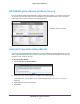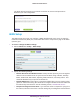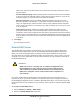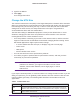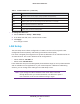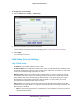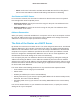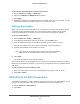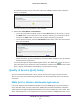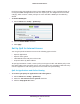User Manual
Table Of Contents
- R6250 Smart WiFi Router
- Contents
- 1. Hardware Setup
- 2. Getting Started
- 3. NETGEAR genie Basic Settings
- 4. NETGEAR genie Advanced Home
- 5. USB Storage
- 6. ReadySHARE Printer
- 7. Security
- Keyword Blocking of HTTP Traffic
- Block Services (Port Filtering)
- Port Triggering to Open Incoming Ports
- Port Forwarding to Permit External Host Communications
- How Port Forwarding Differs from Port Triggering
- Set Up Port Forwarding to Local Servers
- Set Up Port Triggering
- Schedule Blocking
- Security Event Email Notifications
- 8. Administration
- 9. Advanced Settings
- 10. Troubleshooting
- A. Supplemental Information
- B. Notification of Compliance
NETGEAR genie Advanced Home
31
R6250 Smart WiFi Router
NETGEAR genie Advanced Home Screen
The genie Advanced Home dashboard presents status information. The content is the same
as what is on the Router Status screen available from the Administration menu. The genie
Advanced Home screen is shown in the following figure:
probably show menus too
Internet Connection Setup Wizard
You can use the Setup Wizard to detect your Internet settings and automatically set up your
router. The Setup Wizard is not the same as the genie screens that display the first time you
connect to your router to set it up.
To use the Setup Wizard:
1. Select Advanced > Setup W
izard.
2. Select either Yes or No, I want to configure the router myself.
If you select No, you are taken to the Internet Setup screen (see Internet Setup on
page 20).
3. Select Ye
s and select your location.
4. Click Next.