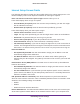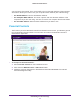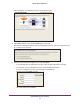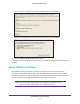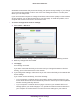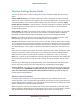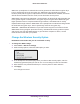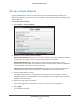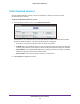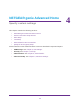User Manual
Table Of Contents
- R6250 Smart WiFi Router
- Contents
- 1. Hardware Setup
- 2. Getting Started
- 3. NETGEAR genie Basic Settings
- 4. NETGEAR genie Advanced Home
- 5. USB Storage
- 6. ReadySHARE Printer
- 7. Security
- Keyword Blocking of HTTP Traffic
- Block Services (Port Filtering)
- Port Triggering to Open Incoming Ports
- Port Forwarding to Permit External Host Communications
- How Port Forwarding Differs from Port Triggering
- Set Up Port Forwarding to Local Servers
- Set Up Port Triggering
- Schedule Blocking
- Security Event Email Notifications
- 8. Administration
- 9. Advanced Settings
- 10. Troubleshooting
- A. Supplemental Information
- B. Notification of Compliance
NETGEAR genie Basic Settings
23
R6250 Smart WiFi Router
After installation, Live Parental Controls automatically starts.
4. Click Next, read the note, and click Next again to proceed.
Because Live Parental Controls uses free OpenDNS accounts, you are prompted to log
in or create a free account.
5. Select the radio button that applies to you and click Next.
• If you already have an OpenDNS account, leave the Ye
s radio button selected.
• If you do not have an OpenDNS account, select the No radio button.
If you are creating an account, the following screen displays:
• Fill in the fields and click Next.