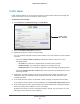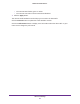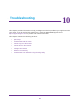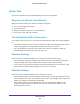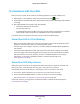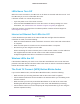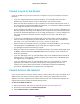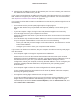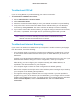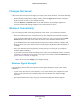User Manual
Table Of Contents
- R6250 Smart WiFi Router
- Contents
- 1. Hardware Setup
- 2. Getting Started
- 3. NETGEAR genie Basic Settings
- 4. NETGEAR genie Advanced Home
- 5. USB Storage
- 6. ReadySHARE Printer
- 7. Security
- Keyword Blocking of HTTP Traffic
- Block Services (Port Filtering)
- Port Triggering to Open Incoming Ports
- Port Forwarding to Permit External Host Communications
- How Port Forwarding Differs from Port Triggering
- Set Up Port Forwarding to Local Servers
- Set Up Port Triggering
- Schedule Blocking
- Security Event Email Notifications
- 8. Administration
- 9. Advanced Settings
- 10. Troubleshooting
- A. Supplemental Information
- B. Notification of Compliance
Advanced Settings
112
R6250 Smart WiFi Router
• The Internet LED flashes green or amber.
• The Internet connection is disconnected and disabled.
7. Click the Apply button.
The Internet Traffic Statistics section helps you to monitor the data traffic.
Click the Refresh button to update the Traffic Statistics section.
Click the Traffic Status button to display more information about the data traffic on your
router and to change the poll interval.