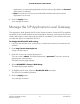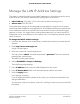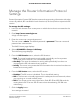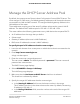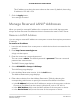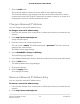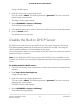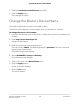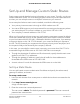User Manual
Table Of Contents
- Contents
- 1. Hardware Overview of the Router
- 2. Connect to the Network and Access the Router
- 3. Specify Your Internet Settings
- Use the Internet Setup Wizard
- Manually Set Up the Internet Connection
- Specify an IPv6 Internet Connection
- IPv6 Internet Connections and IPv6 Addresses
- Use Auto Detect for an IPv6 Internet Connection
- Use Auto Config for an IPv6 Internet Connection
- Set Up an IPv6 6to4 Tunnel Internet Connection
- Set Up an IPv6 Pass-Through Internet Connection
- Set Up a Fixed IPv6 Internet Connection
- Set Up an IPv6 DHCP Internet Connection
- Set Up an IPv6 PPPoE Internet Connection
- Manage the MTU Size
- 4. Control Access to the Internet
- 5. Manage the Basic WiFi Network Settings
- 6. Share a Storage Device Attached to the Router
- USB Device Requirements
- Connect a USB Device to the Router
- Access a Storage Device Connected to the Router
- Map a USB Device to a Windows Network Drive
- Manage Access to a Storage Device
- Enable FTP Access Within Your Network
- View Network Folders on a Device
- Add a Network Folder on a Storage Device
- Change a Network Folder, Including Read and Write Access, on a USB Drive
- Approve USB Devices
- Safely Remove a USB Device
- 7. Share a USB Printer
- 8. Manage the WAN and LAN Network Settings
- View or Change WAN Settings
- Set Up a Default DMZ Server
- Manage IGMP Proxying
- Manage VPN Pass-Through
- Manage NAT Filtering
- Manage the SIP Application-Level Gateway
- Manage the LAN IP Address Settings
- Manage the Router Information Protocol Settings
- Manage the DHCP Server Address Pool
- Manage Reserved LAN IP Addresses
- Disable the Built-In DHCP Server
- Change the Router’s Device Name
- Set Up and Manage Custom Static Routes
- Set Up a Bridge for a Port Group or VLAN Tag Group
- Improve Network Connections With Universal Plug-N-Play
- 9. Manage the Router
- Update the Firmware of the Router
- Change the admin Password
- Set Up Password Recovery
- Recover the admin Password
- Manage the Configuration File of the Router
- Return the Router to Its Factory Default Settings
- View the Status and Statistics of the Router
- Manage the Activity Log
- View Devices Currently on the Network
- 10. Manage the Advanced WiFi Features
- 11. Manage Port Forwarding and Port Triggering
- 12. Troubleshooting
- A. Supplemental Information
Set Up and Manage Custom Static Routes
Static routes provide detailed routing information to your router. Typically, you do not
need to add static routes. You must configure static routes only for unusual cases such
as when you use multiple routers or multiple IP subnets on your network.
As an example of when a static route is needed, consider the following case:
•
Your primary Internet access is through an ADSL modem to an ISP.
•
You use an ISDN router on your home network for connecting to the company where
you are employed. This router’s address on your LAN is 192.168.1.100.
•
Your company’s network address is 134.177.0.0.
When you first configured your router, two implicit static routes were created. A default
route was created with your ISP as the gateway and a second static route was created
to your local network for all 192.168.1.x addresses. With this configuration, if you attempt
to access a device on the 134.177.0.0 network, your router forwards your request to
the ISP. The ISP forwards your request to the company where you are employed, and
the request is likely to be denied by the company’s firewall.
In this case, you must define a static route, instructing your router that 134.177.0.0 is
accessed through the ISDN router at 192.168.1.100. Here is an example:
•
Through the destination IP address and IP subnet mask, specify that this static route
applies to all 134.177.x.x addresses.
•
Through the gateway IP address, specify that all traffic for these addresses is
forwarded to the ISDN router at 192.168.1.100.
•
A metric value of 1 works fine because the ISDN router is on the LAN.
Set Up a Static Route
You can add a static route to a destination IP address and specify the subnet mask,
gateway IP address, and metric.
To set up a static route:
1.
Launch a web browser from a computer or mobile device that is connected to the
network.
2.
Enter http://www.routerlogin.net.
A login window opens.
3. Enter the router user name and password.
The user name is admin. The default password is password. The user name and
password are case-sensitive.
User Manual99Manage the WAN and LAN
Network Settings
AC1200 WiFi Router Model R6120