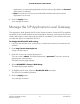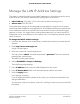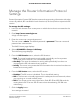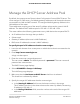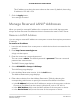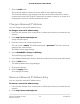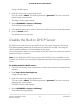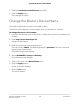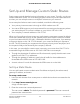User Manual
Table Of Contents
- Contents
- 1. Hardware Overview of the Router
- 2. Connect to the Network and Access the Router
- 3. Specify Your Internet Settings
- Use the Internet Setup Wizard
- Manually Set Up the Internet Connection
- Specify an IPv6 Internet Connection
- IPv6 Internet Connections and IPv6 Addresses
- Use Auto Detect for an IPv6 Internet Connection
- Use Auto Config for an IPv6 Internet Connection
- Set Up an IPv6 6to4 Tunnel Internet Connection
- Set Up an IPv6 Pass-Through Internet Connection
- Set Up a Fixed IPv6 Internet Connection
- Set Up an IPv6 DHCP Internet Connection
- Set Up an IPv6 PPPoE Internet Connection
- Manage the MTU Size
- 4. Control Access to the Internet
- 5. Manage the Basic WiFi Network Settings
- 6. Share a Storage Device Attached to the Router
- USB Device Requirements
- Connect a USB Device to the Router
- Access a Storage Device Connected to the Router
- Map a USB Device to a Windows Network Drive
- Manage Access to a Storage Device
- Enable FTP Access Within Your Network
- View Network Folders on a Device
- Add a Network Folder on a Storage Device
- Change a Network Folder, Including Read and Write Access, on a USB Drive
- Approve USB Devices
- Safely Remove a USB Device
- 7. Share a USB Printer
- 8. Manage the WAN and LAN Network Settings
- View or Change WAN Settings
- Set Up a Default DMZ Server
- Manage IGMP Proxying
- Manage VPN Pass-Through
- Manage NAT Filtering
- Manage the SIP Application-Level Gateway
- Manage the LAN IP Address Settings
- Manage the Router Information Protocol Settings
- Manage the DHCP Server Address Pool
- Manage Reserved LAN IP Addresses
- Disable the Built-In DHCP Server
- Change the Router’s Device Name
- Set Up and Manage Custom Static Routes
- Set Up a Bridge for a Port Group or VLAN Tag Group
- Improve Network Connections With Universal Plug-N-Play
- 9. Manage the Router
- Update the Firmware of the Router
- Change the admin Password
- Set Up Password Recovery
- Recover the admin Password
- Manage the Configuration File of the Router
- Return the Router to Its Factory Default Settings
- View the Status and Statistics of the Router
- Manage the Activity Log
- View Devices Currently on the Network
- 10. Manage the Advanced WiFi Features
- 11. Manage Port Forwarding and Port Triggering
- 12. Troubleshooting
- A. Supplemental Information
Manage the DHCP Server Address Pool
By default, the router acts as a Dynamic Host Configuration Protocol (DHCP) server. The
router assigns IP, DNS server, and default gateway addresses to all computers that are
connected to its LAN and WiFi network. The assigned default gateway address is the
LAN address of the router.
These addresses must be part of the same IP address subnet as the router’s LAN IP
address. The default DHCP address pool is 192.168.1.2–192.168.1.254.
The router delivers the following parameters to any LAN device that requests DHCP:
•
An IP address from the range that you define
•
Subnet mask
•
Gateway IP address (the router’s LAN IP address)
•
DNS server IP address (the router’s LAN IP address)
To specify the pool of IP addresses that the router assigns:
1.
Launch a web browser from a computer or mobile device that is connected to the
network.
2.
Enter http://www.routerlogin.net.
A login window opens.
3. Enter the router user name and password.
The user name is admin. The default password is password. The user name and
password are case-sensitive.
The BASIC Home page displays.
4. Select ADVANCED > Setup > LAN Setup.
The LAN Setup page displays.
5. Make sure that the Use Router as DHCP Server check box is selected.
This check box is selected by default.
6.
Specify the range of IP addresses that the router assigns:
•
In the Starting IP Address field, enter the lowest number in the range.
This IP address must be in the same subnet as the router. By default, the starting
IP address is 192.168.1.2.
•
In the Ending IP Address field, enter the number at the end of the range of IP
addresses.
User Manual94Manage the WAN and LAN
Network Settings
AC1200 WiFi Router Model R6120