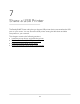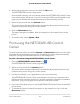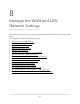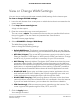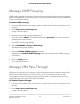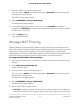User Manual
Table Of Contents
- Contents
- 1. Hardware Overview of the Router
- 2. Connect to the Network and Access the Router
- 3. Specify Your Internet Settings
- Use the Internet Setup Wizard
- Manually Set Up the Internet Connection
- Specify an IPv6 Internet Connection
- IPv6 Internet Connections and IPv6 Addresses
- Use Auto Detect for an IPv6 Internet Connection
- Use Auto Config for an IPv6 Internet Connection
- Set Up an IPv6 6to4 Tunnel Internet Connection
- Set Up an IPv6 Pass-Through Internet Connection
- Set Up a Fixed IPv6 Internet Connection
- Set Up an IPv6 DHCP Internet Connection
- Set Up an IPv6 PPPoE Internet Connection
- Manage the MTU Size
- 4. Control Access to the Internet
- 5. Manage the Basic WiFi Network Settings
- 6. Share a Storage Device Attached to the Router
- USB Device Requirements
- Connect a USB Device to the Router
- Access a Storage Device Connected to the Router
- Map a USB Device to a Windows Network Drive
- Manage Access to a Storage Device
- Enable FTP Access Within Your Network
- View Network Folders on a Device
- Add a Network Folder on a Storage Device
- Change a Network Folder, Including Read and Write Access, on a USB Drive
- Approve USB Devices
- Safely Remove a USB Device
- 7. Share a USB Printer
- 8. Manage the WAN and LAN Network Settings
- View or Change WAN Settings
- Set Up a Default DMZ Server
- Manage IGMP Proxying
- Manage VPN Pass-Through
- Manage NAT Filtering
- Manage the SIP Application-Level Gateway
- Manage the LAN IP Address Settings
- Manage the Router Information Protocol Settings
- Manage the DHCP Server Address Pool
- Manage Reserved LAN IP Addresses
- Disable the Built-In DHCP Server
- Change the Router’s Device Name
- Set Up and Manage Custom Static Routes
- Set Up a Bridge for a Port Group or VLAN Tag Group
- Improve Network Connections With Universal Plug-N-Play
- 9. Manage the Router
- Update the Firmware of the Router
- Change the admin Password
- Set Up Password Recovery
- Recover the admin Password
- Manage the Configuration File of the Router
- Return the Router to Its Factory Default Settings
- View the Status and Statistics of the Router
- Manage the Activity Log
- View Devices Currently on the Network
- 10. Manage the Advanced WiFi Features
- 11. Manage Port Forwarding and Port Triggering
- 12. Troubleshooting
- A. Supplemental Information
Install the printer driver and cable the printer
Some USB printer manufacturers (for example, HP and Lexmark) request that you do
not connect the USB cable until the installation software prompts you to do so.
To install the driver and cable the printer:
1. On each computer on your network that shares the USB printer, install the driver
software for the USB printer.
If you cannot locate the printer driver, contact the printer manufacturer.
2. Use a USB printer cable to connect the USB printer to a router USB port.
Download the ReadySHARE printer utility
The utility works on Windows-based and Mac computers.
To download the utility:
1. Visit https://www.netgear.com/home/discover/apps/readyshare.
2.
Click the PRINT - Learn how you can print wirelessly from many devices link.
3. Click the Download PC installer and get started link to download the ReadySHARE
Printer utility setup file to your Windows-based computer.
4. Follow the instructions on the page to download the ReadySHARE Printer utility.
Install the ReadySHARE printer utility
You must install the ReadySHARE Printer utility on each computer that will share the
printer. After you install it, the utility displays as NETGEAR USB Control Center on your
computer. For more information about how to use the NETGEAR USB Control Center,
visit https://www.netgear.com/support/product/ReadySHARE_USB_Printer.aspx.
To install the utility:
1.
If necessary, unzip the ReadySHARE Printer utility setup file.
2.
Double-click the ReadySHARE Printer utility setup file that you downloaded.
The InstallShield Wizard opens.
3. Follow the prompts to install the NETGEAR USB Control Center.
After the InstallShield Wizard completes the installation, the NETGEAR USB Control
Center prompts you to select a language.
User Manual83Share a USB Printer
AC1200 WiFi Router Model R6120