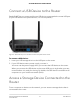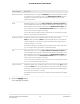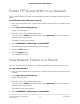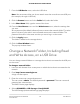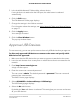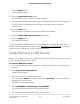User Manual
Table Of Contents
- Contents
- 1. Hardware Overview of the Router
- 2. Connect to the Network and Access the Router
- 3. Specify Your Internet Settings
- Use the Internet Setup Wizard
- Manually Set Up the Internet Connection
- Specify an IPv6 Internet Connection
- IPv6 Internet Connections and IPv6 Addresses
- Use Auto Detect for an IPv6 Internet Connection
- Use Auto Config for an IPv6 Internet Connection
- Set Up an IPv6 6to4 Tunnel Internet Connection
- Set Up an IPv6 Pass-Through Internet Connection
- Set Up a Fixed IPv6 Internet Connection
- Set Up an IPv6 DHCP Internet Connection
- Set Up an IPv6 PPPoE Internet Connection
- Manage the MTU Size
- 4. Control Access to the Internet
- 5. Manage the Basic WiFi Network Settings
- 6. Share a Storage Device Attached to the Router
- USB Device Requirements
- Connect a USB Device to the Router
- Access a Storage Device Connected to the Router
- Map a USB Device to a Windows Network Drive
- Manage Access to a Storage Device
- Enable FTP Access Within Your Network
- View Network Folders on a Device
- Add a Network Folder on a Storage Device
- Change a Network Folder, Including Read and Write Access, on a USB Drive
- Approve USB Devices
- Safely Remove a USB Device
- 7. Share a USB Printer
- 8. Manage the WAN and LAN Network Settings
- View or Change WAN Settings
- Set Up a Default DMZ Server
- Manage IGMP Proxying
- Manage VPN Pass-Through
- Manage NAT Filtering
- Manage the SIP Application-Level Gateway
- Manage the LAN IP Address Settings
- Manage the Router Information Protocol Settings
- Manage the DHCP Server Address Pool
- Manage Reserved LAN IP Addresses
- Disable the Built-In DHCP Server
- Change the Router’s Device Name
- Set Up and Manage Custom Static Routes
- Set Up a Bridge for a Port Group or VLAN Tag Group
- Improve Network Connections With Universal Plug-N-Play
- 9. Manage the Router
- Update the Firmware of the Router
- Change the admin Password
- Set Up Password Recovery
- Recover the admin Password
- Manage the Configuration File of the Router
- Return the Router to Its Factory Default Settings
- View the Status and Statistics of the Router
- Manage the Activity Log
- View Devices Currently on the Network
- 10. Manage the Advanced WiFi Features
- 11. Manage Port Forwarding and Port Triggering
- 12. Troubleshooting
- A. Supplemental Information
DescriptionAccess Method
Enabled by default. You can type \\readyshare to access the storage device within
your network. If you change the name in the Network/Device Name field from
readyshare to another name, the link changes accordingly. You can enable
password protection.
Network Connection
Enabled by default. You can type http://readyshare.routerlogin.net/shares to
access the USB device within your network and download or upload files. In this
URL, readyshare is the name that is specified in the Network/Device Name field.
If you change the name in the Network/Device Name field from readyshare to
another name, the link changes accordingly.
You can also click the link that is shown in the Link column. The fixed port number
is 80. You can enable password protection.
HTTP
Disabled by default. If you enable this feature, remote users can type
https://<public IP address>/shares to access the USB device over the Internet.
<public IP address> is the external or public IP address that is assigned to the
router (for example, 1.1.10.102).
This feature supports file uploading only. The default port is number 443, which
you can change. Password protection is enabled by default.
HTTPS (via internet)
Enabled by default. You can type ftp://readyshare.routerlogin.net/shares to
access the USB device within your network and download or upload files. In this
URL, readyshare is the name that is specified in the Network/Device Name field.
If you change the name in the Network/Device Name field from readyshare to
another name, the link changes accordingly.
You can also click the link that is shown in the Link column. The fixed port number
is 21. You can enable password protection.
FTP
Disabled by default. If you enable this feature, remote users can type ftp://<public
IP address>/shares to access the USB device over the Internet and download or
upload files. <public IP address> is the external or public IP address that is assigned
to the router (for example, 1.1.10.102).
The default port number 21, which you can change. Password protection is enabled
by default.
FTP (via internet)
8. Click the Apply button.
Your settings are saved.
User Manual75Share a Storage Device Attached
to the Router
AC1200 WiFi Router Model R6120