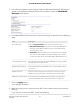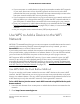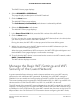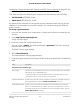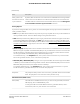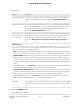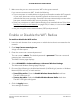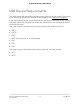User Manual
Table Of Contents
- Contents
- 1. Hardware Overview of the Router
- 2. Connect to the Network and Access the Router
- 3. Specify Your Internet Settings
- Use the Internet Setup Wizard
- Manually Set Up the Internet Connection
- Specify an IPv6 Internet Connection
- IPv6 Internet Connections and IPv6 Addresses
- Use Auto Detect for an IPv6 Internet Connection
- Use Auto Config for an IPv6 Internet Connection
- Set Up an IPv6 6to4 Tunnel Internet Connection
- Set Up an IPv6 Pass-Through Internet Connection
- Set Up a Fixed IPv6 Internet Connection
- Set Up an IPv6 DHCP Internet Connection
- Set Up an IPv6 PPPoE Internet Connection
- Manage the MTU Size
- 4. Control Access to the Internet
- 5. Manage the Basic WiFi Network Settings
- 6. Share a Storage Device Attached to the Router
- USB Device Requirements
- Connect a USB Device to the Router
- Access a Storage Device Connected to the Router
- Map a USB Device to a Windows Network Drive
- Manage Access to a Storage Device
- Enable FTP Access Within Your Network
- View Network Folders on a Device
- Add a Network Folder on a Storage Device
- Change a Network Folder, Including Read and Write Access, on a USB Drive
- Approve USB Devices
- Safely Remove a USB Device
- 7. Share a USB Printer
- 8. Manage the WAN and LAN Network Settings
- View or Change WAN Settings
- Set Up a Default DMZ Server
- Manage IGMP Proxying
- Manage VPN Pass-Through
- Manage NAT Filtering
- Manage the SIP Application-Level Gateway
- Manage the LAN IP Address Settings
- Manage the Router Information Protocol Settings
- Manage the DHCP Server Address Pool
- Manage Reserved LAN IP Addresses
- Disable the Built-In DHCP Server
- Change the Router’s Device Name
- Set Up and Manage Custom Static Routes
- Set Up a Bridge for a Port Group or VLAN Tag Group
- Improve Network Connections With Universal Plug-N-Play
- 9. Manage the Router
- Update the Firmware of the Router
- Change the admin Password
- Set Up Password Recovery
- Recover the admin Password
- Manage the Configuration File of the Router
- Return the Router to Its Factory Default Settings
- View the Status and Statistics of the Router
- Manage the Activity Log
- View Devices Currently on the Network
- 10. Manage the Advanced WiFi Features
- 11. Manage Port Forwarding and Port Triggering
- 12. Troubleshooting
- A. Supplemental Information
(Continued)
DescriptionField
By default, WiFi clients that are connected to the 2.4 GHz WiFi band of the guest WiFi
network cannot access WiFi devices or Ethernet devices that are connected to the
main WiFi network. To allow access to the main WiFi network, select the Allow guests
to see each other and access my local network check box.
Allow guests to see
each other and access
my local network
Security Options
If you want to change the WiFi security, select one of the following WiFi security options for the 2.4 GHz band
of the guest WiFi network:
•
None. An open WiFi network that does not provide any security. Any WiFi device can join the 2.4 GHz band
of the guest WiFi network. This is the default setting for the guest WiFi network.
•
WEP. Wired Equivalent Privacy (WEP) security is a legacy authentication and data encryption mode that is
superseded by WPA-PSK and WPA2-PSK. The WEP option displays only if you configure the WiFi mode
for the main WiFi network as Up to 54 Mbps in the 2.4 GHz band (see View or Change the Basic WiFi Settings
and WiFi Security Settings on page 52). For information about configuring WEP, see Configure WEP Legacy
WiFi Security on page 58.
•
WPA2-PSK [AES]. WPA2 provides a secure and fast connection but some older WiFi devices do not detect
WPA2 and support only WPA. Select WPA2-PSK [AES] security to allow 802.11n devices to connect to the
2.4 GHz band of the guest WiFi network at the fastest speed. If your network includes older devices that
do not support WPA2, select WPA-PSK [TKIP] + WPA2-PSK [AES] security.
To use WPA2 security, in the Passphrase field, enter a phrase of 8 to 63 characters. To join the 2.4 GHz
band of the guest WiFi network, a user must enter this passphrase.
•
WPA-PSK [TKIP] + WPA2-PSK [AES]. This type of security enables WiFi devices that support either WPA
or WPA2 to join the 2.4 GHz band of the guest WiFi network. However, WPA-PSK [TKIP] is less secure than
WPA2-PSK [AES] and limits the speed of WiFi devices to 54 Mbps.
To use WPA + WPA2 security, in the Passphrase field, enter a phrase of 8 to 63 characters. To join the
2.4 GHz band of the guest WiFi network, a user must enter this passphrase.
The passphrase that provides users access to the guest WiFi network in the 2.4 GHZ
band. The passphrase is also referred to as the password or key.
Passphrase
Wireless Network (5GHz a/n/ac)
The SSID is the 5 GHz WiFi band name. If you did not change the SSID, the default
SSID displays, which is NETGEAR-5G_Guest.
To change the SSID in the 5 GHz WiFi band for the guest WiFi network, enter a
32-character (maximum), case-sensitive name in this field.
Name (SSID)
User Manual66Manage the Basic WiFi Network
Settings
AC1200 WiFi Router Model R6120