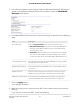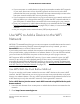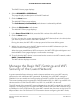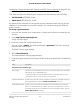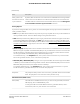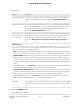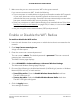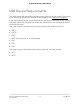User Manual
Table Of Contents
- Contents
- 1. Hardware Overview of the Router
- 2. Connect to the Network and Access the Router
- 3. Specify Your Internet Settings
- Use the Internet Setup Wizard
- Manually Set Up the Internet Connection
- Specify an IPv6 Internet Connection
- IPv6 Internet Connections and IPv6 Addresses
- Use Auto Detect for an IPv6 Internet Connection
- Use Auto Config for an IPv6 Internet Connection
- Set Up an IPv6 6to4 Tunnel Internet Connection
- Set Up an IPv6 Pass-Through Internet Connection
- Set Up a Fixed IPv6 Internet Connection
- Set Up an IPv6 DHCP Internet Connection
- Set Up an IPv6 PPPoE Internet Connection
- Manage the MTU Size
- 4. Control Access to the Internet
- 5. Manage the Basic WiFi Network Settings
- 6. Share a Storage Device Attached to the Router
- USB Device Requirements
- Connect a USB Device to the Router
- Access a Storage Device Connected to the Router
- Map a USB Device to a Windows Network Drive
- Manage Access to a Storage Device
- Enable FTP Access Within Your Network
- View Network Folders on a Device
- Add a Network Folder on a Storage Device
- Change a Network Folder, Including Read and Write Access, on a USB Drive
- Approve USB Devices
- Safely Remove a USB Device
- 7. Share a USB Printer
- 8. Manage the WAN and LAN Network Settings
- View or Change WAN Settings
- Set Up a Default DMZ Server
- Manage IGMP Proxying
- Manage VPN Pass-Through
- Manage NAT Filtering
- Manage the SIP Application-Level Gateway
- Manage the LAN IP Address Settings
- Manage the Router Information Protocol Settings
- Manage the DHCP Server Address Pool
- Manage Reserved LAN IP Addresses
- Disable the Built-In DHCP Server
- Change the Router’s Device Name
- Set Up and Manage Custom Static Routes
- Set Up a Bridge for a Port Group or VLAN Tag Group
- Improve Network Connections With Universal Plug-N-Play
- 9. Manage the Router
- Update the Firmware of the Router
- Change the admin Password
- Set Up Password Recovery
- Recover the admin Password
- Manage the Configuration File of the Router
- Return the Router to Its Factory Default Settings
- View the Status and Statistics of the Router
- Manage the Activity Log
- View Devices Currently on the Network
- 10. Manage the Advanced WiFi Features
- 11. Manage Port Forwarding and Port Triggering
- 12. Troubleshooting
- A. Supplemental Information
•
If your computer or mobile device is already connected to another WiFi network
in your area, disconnect it from that WiFi network and connect it to the WiFi
network that the router provides. Some WiFi devices automatically connect to the
first open network without WiFi security that they discover.
•
If your computer or mobile device is trying to connect to your network with its old
settings (before you changed the settings), update the WiFi network selection in
your computer or mobile device to match the current settings for your network.
• Does your computer or mobile device display as an attached device? (See View
Devices Currently on the Network on page 120.) If it does, it is connected to the
network.
• Are you using the correct network name (SSID) and password?
Use WPS to Add a Device to the WiFi
Network
WPS (Wi-Fi Protected Setup) lets you connect a computer or mobile device to the router’s
network without entering the WiFi network passphrase or key. Instead, you use a
Reset/WPS button or enter a PIN to connect.
If you use the push button method, the computer or device that you are trying to connect
must provide either a physical button or a software button. If you use the PIN method,
you must know the PIN of the computer or device that you are trying to connect.
WPS supports WPA and WPA2 WiFi security. If your router network is open (no WiFi
security is set, which is not the default setting for the router), connecting with WPS
automatically sets WPA and WPA2 WiFi security on the router network and generates
a random passphrase. You can view this passphrase (see Manage the Basic WiFi Settings
and WiFi Security of the Main Network on page 52).
Use WPS With the Push Button Method
For you to use the push button method to connect a WiFi device to the router’s WiFi
network, the WiFi device that you are trying to connect must provide either a physical
button or a software button. You can use the physical button and software button to let
a WiFi device join only the main WiFi network, not the guest WiFi network.
To let a WiFi device join the router’s main WiFi network using WPS with the push
button method:
1.
Launch a web browser from a computer or mobile device that is connected to the
network.
2.
Enter http://www.routerlogin.net.
User Manual62Manage the Basic WiFi Network
Settings
AC1200 WiFi Router Model R6120