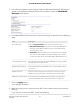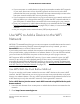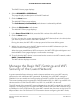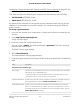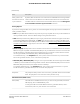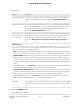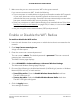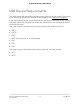User Manual
Table Of Contents
- Contents
- 1. Hardware Overview of the Router
- 2. Connect to the Network and Access the Router
- 3. Specify Your Internet Settings
- Use the Internet Setup Wizard
- Manually Set Up the Internet Connection
- Specify an IPv6 Internet Connection
- IPv6 Internet Connections and IPv6 Addresses
- Use Auto Detect for an IPv6 Internet Connection
- Use Auto Config for an IPv6 Internet Connection
- Set Up an IPv6 6to4 Tunnel Internet Connection
- Set Up an IPv6 Pass-Through Internet Connection
- Set Up a Fixed IPv6 Internet Connection
- Set Up an IPv6 DHCP Internet Connection
- Set Up an IPv6 PPPoE Internet Connection
- Manage the MTU Size
- 4. Control Access to the Internet
- 5. Manage the Basic WiFi Network Settings
- 6. Share a Storage Device Attached to the Router
- USB Device Requirements
- Connect a USB Device to the Router
- Access a Storage Device Connected to the Router
- Map a USB Device to a Windows Network Drive
- Manage Access to a Storage Device
- Enable FTP Access Within Your Network
- View Network Folders on a Device
- Add a Network Folder on a Storage Device
- Change a Network Folder, Including Read and Write Access, on a USB Drive
- Approve USB Devices
- Safely Remove a USB Device
- 7. Share a USB Printer
- 8. Manage the WAN and LAN Network Settings
- View or Change WAN Settings
- Set Up a Default DMZ Server
- Manage IGMP Proxying
- Manage VPN Pass-Through
- Manage NAT Filtering
- Manage the SIP Application-Level Gateway
- Manage the LAN IP Address Settings
- Manage the Router Information Protocol Settings
- Manage the DHCP Server Address Pool
- Manage Reserved LAN IP Addresses
- Disable the Built-In DHCP Server
- Change the Router’s Device Name
- Set Up and Manage Custom Static Routes
- Set Up a Bridge for a Port Group or VLAN Tag Group
- Improve Network Connections With Universal Plug-N-Play
- 9. Manage the Router
- Update the Firmware of the Router
- Change the admin Password
- Set Up Password Recovery
- Recover the admin Password
- Manage the Configuration File of the Router
- Return the Router to Its Factory Default Settings
- View the Status and Statistics of the Router
- Manage the Activity Log
- View Devices Currently on the Network
- 10. Manage the Advanced WiFi Features
- 11. Manage Port Forwarding and Port Triggering
- 12. Troubleshooting
- A. Supplemental Information
5. In the Security Options section below either the Wireless Network (2.4GHz b/g/n)
section or the Wireless Network (5GHz a/n/ac) section, select the WPA/WPA2
Enterprise radio button.
6.
In the WPA/WPA2 Enterprise section, enter the settings as described in the following
table.
DescriptionField
From the Encryption Mode menu, select the encryption mode:
•
WPA [TKIP] +WPA2 [AES]. This type of security enables WiFi devices
that support either WPA or WPA2 to join the router’s WiFi network.
This is the default mode.
•
WPA2 [AES]. WPA2 provides a secure connection but some older WiFi
devices do not detect WPA2 and support only WPA. If your network
includes such older devices, select WPA [TKIP] + WPA2 [AES] security.
Encryption mode
Enter the interval in seconds after which the RADIUS group key is updated.
The default interval is 3600 seconds.
Group Key Update Interval
Enter the IPv4 address of the RADIUS server to which the WiFi network
can connect.
RADIUS server IP Address
Enter the number of the port on the router that is used to access the
RADIUS server for authentication. The default port number is 1812.
RADIUS server Port
Enter the shared secret (RADIUS password) that is used between the
router and the RADIUS server during authentication of a WiFi user.
RADIUS server Shared Secret
7. Click the Apply button.
Your settings are saved.
8. Make sure that you can reconnect over WiFi to the network with its new security
settings.
If you cannot connect over WiFi, check the following:
User Manual61Manage the Basic WiFi Network
Settings
AC1200 WiFi Router Model R6120