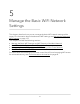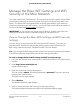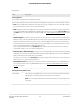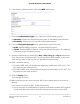User Manual
Table Of Contents
- Contents
- 1. Hardware Overview of the Router
- 2. Connect to the Network and Access the Router
- 3. Specify Your Internet Settings
- Use the Internet Setup Wizard
- Manually Set Up the Internet Connection
- Specify an IPv6 Internet Connection
- IPv6 Internet Connections and IPv6 Addresses
- Use Auto Detect for an IPv6 Internet Connection
- Use Auto Config for an IPv6 Internet Connection
- Set Up an IPv6 6to4 Tunnel Internet Connection
- Set Up an IPv6 Pass-Through Internet Connection
- Set Up a Fixed IPv6 Internet Connection
- Set Up an IPv6 DHCP Internet Connection
- Set Up an IPv6 PPPoE Internet Connection
- Manage the MTU Size
- 4. Control Access to the Internet
- 5. Manage the Basic WiFi Network Settings
- 6. Share a Storage Device Attached to the Router
- USB Device Requirements
- Connect a USB Device to the Router
- Access a Storage Device Connected to the Router
- Map a USB Device to a Windows Network Drive
- Manage Access to a Storage Device
- Enable FTP Access Within Your Network
- View Network Folders on a Device
- Add a Network Folder on a Storage Device
- Change a Network Folder, Including Read and Write Access, on a USB Drive
- Approve USB Devices
- Safely Remove a USB Device
- 7. Share a USB Printer
- 8. Manage the WAN and LAN Network Settings
- View or Change WAN Settings
- Set Up a Default DMZ Server
- Manage IGMP Proxying
- Manage VPN Pass-Through
- Manage NAT Filtering
- Manage the SIP Application-Level Gateway
- Manage the LAN IP Address Settings
- Manage the Router Information Protocol Settings
- Manage the DHCP Server Address Pool
- Manage Reserved LAN IP Addresses
- Disable the Built-In DHCP Server
- Change the Router’s Device Name
- Set Up and Manage Custom Static Routes
- Set Up a Bridge for a Port Group or VLAN Tag Group
- Improve Network Connections With Universal Plug-N-Play
- 9. Manage the Router
- Update the Firmware of the Router
- Change the admin Password
- Set Up Password Recovery
- Recover the admin Password
- Manage the Configuration File of the Router
- Return the Router to Its Factory Default Settings
- View the Status and Statistics of the Router
- Manage the Activity Log
- View Devices Currently on the Network
- 10. Manage the Advanced WiFi Features
- 11. Manage Port Forwarding and Port Triggering
- 12. Troubleshooting
- A. Supplemental Information
(Continued)
DescriptionField
Security Options
This information applies to the 5 GHz WiFi network.
If you change the WiFi security, select one of the following WiFi security options for the router’s WiFi network:
•
None. An open WiFi network that does not provide any security. Any WiFi device can join the selected WiFi
network in the 5 GHz band of the WiFi network. We recommend that you do not use an open WiFi network.
•
WPA2-PSK [AES]. This option is the default setting. This type of security enables WiFi devices that support
WPA2 to join the selected WiFi network in the 5 GHz band of the WiFi network. If you did not change the
passphrase, the default passphrase displays. The default passphrase is printed on the router label. WPA2
provides a secure connection but some older WiFi devices do not detect WPA2 and support only WPA. If
your network includes such older devices, select WPA-PSK [TKIP] + WPA2-PSK [AES] security.
If you change the passphrase, in the Passphrase field, enter a phrase of 8 to 63 characters. To join the
selected WiFi network in the 5 GHz band of the WiFi network, a user must enter this passphrase.
•
WPA-PSK [TKIP] + WPA2-PSK [AES]. This type of security enables WiFi devices that support either WPA
or WPA2 to join the selected WiFi network in the 5 GHz band of the WiFi network. However, WPA-PSK
[TKIP] is less secure than WPA2-PSK [AES] and limits the speed of WiFi devices to 54 Mbps.
To use this type of security, in the Passphrase field, enter a phrase of 8 to 63 characters. To join the selected
WiFi network in the 5 GHz band of the WiFi network, a user must enter this passphrase.
•
WPA/WPA2 Enterprise. This type of security requires that your WiFi network can access a RADIUS server.
For information about configuring WPA/WPA2 Enterprise, see Configure WPA/WPA2 Enterprise WiFi
Security on page 60.
6. Click the Apply button.
Your settings are saved.
If you connected over WiFi to the network and you changed the SSID, you are
disconnected from the network.
7. Make sure that you can reconnect over WiFi to the network with its new settings.
If you cannot connect over WiFi, check the following:
•
If your computer or mobile device is already connected to another WiFi network
in your area, disconnect it from that WiFi network and connect it to the WiFi
network that the router provides. Some WiFi devices automatically connect to the
first open network without WiFi security that they discover.
•
If your computer or mobile device is trying to connect to your network with its old
settings (before you changed the settings), update the WiFi network selection in
your computer or mobile device to match the current settings for your network.
User Manual57Manage the Basic WiFi Network
Settings
AC1200 WiFi Router Model R6120