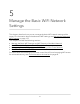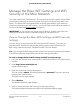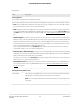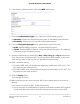User Manual
Table Of Contents
- Contents
- 1. Hardware Overview of the Router
- 2. Connect to the Network and Access the Router
- 3. Specify Your Internet Settings
- Use the Internet Setup Wizard
- Manually Set Up the Internet Connection
- Specify an IPv6 Internet Connection
- IPv6 Internet Connections and IPv6 Addresses
- Use Auto Detect for an IPv6 Internet Connection
- Use Auto Config for an IPv6 Internet Connection
- Set Up an IPv6 6to4 Tunnel Internet Connection
- Set Up an IPv6 Pass-Through Internet Connection
- Set Up a Fixed IPv6 Internet Connection
- Set Up an IPv6 DHCP Internet Connection
- Set Up an IPv6 PPPoE Internet Connection
- Manage the MTU Size
- 4. Control Access to the Internet
- 5. Manage the Basic WiFi Network Settings
- 6. Share a Storage Device Attached to the Router
- USB Device Requirements
- Connect a USB Device to the Router
- Access a Storage Device Connected to the Router
- Map a USB Device to a Windows Network Drive
- Manage Access to a Storage Device
- Enable FTP Access Within Your Network
- View Network Folders on a Device
- Add a Network Folder on a Storage Device
- Change a Network Folder, Including Read and Write Access, on a USB Drive
- Approve USB Devices
- Safely Remove a USB Device
- 7. Share a USB Printer
- 8. Manage the WAN and LAN Network Settings
- View or Change WAN Settings
- Set Up a Default DMZ Server
- Manage IGMP Proxying
- Manage VPN Pass-Through
- Manage NAT Filtering
- Manage the SIP Application-Level Gateway
- Manage the LAN IP Address Settings
- Manage the Router Information Protocol Settings
- Manage the DHCP Server Address Pool
- Manage Reserved LAN IP Addresses
- Disable the Built-In DHCP Server
- Change the Router’s Device Name
- Set Up and Manage Custom Static Routes
- Set Up a Bridge for a Port Group or VLAN Tag Group
- Improve Network Connections With Universal Plug-N-Play
- 9. Manage the Router
- Update the Firmware of the Router
- Change the admin Password
- Set Up Password Recovery
- Recover the admin Password
- Manage the Configuration File of the Router
- Return the Router to Its Factory Default Settings
- View the Status and Statistics of the Router
- Manage the Activity Log
- View Devices Currently on the Network
- 10. Manage the Advanced WiFi Features
- 11. Manage Port Forwarding and Port Triggering
- 12. Troubleshooting
- A. Supplemental Information
(Continued)
DescriptionField
From the Channel menu, select an individual channel for a 5 GHz SSID. The default
channel depends on your selection from the Region menu.
Note: In some regions, not all channels are available. Do not change the channel
unless you experience interference (shown by lost connections or slow data transfers).
If this situation occurs, experiment with different channels to see which is the best.
Note: If you use multiple WiFi access points (APs), reduce interference by selecting
different channels for adjacent APs. We recommend a channel spacing of four
channels between adjacent APs.
Channel
From the appropriate Mode menu, select one of the following modes for a 5 GHz
SSID:
•
Up to 173 Mbps. Legacy mode. This mode allows 802.11ac, 802.11n, and 802.11a
devices to join the selected WiFi network in the 5 GHz band of the network but
limits 802.11ac and 802.11n devices to functioning at up to 173 Mbps.
•
Up to 400 Mbps. Neighbor-friendly mode for reduced interference with
neighboring WiFi networks. This mode allows 802.11ac, 802.11n, and 802.11a
devices to join the selected WiFi network in the 5 GHz band of the network but
limits 802.11ac devices to functioning at up to 400 Mbps.
•
Up to 867 Mbps. Performance mode. This mode allows 802.11ac, 802.11n, and
802.11a devices to join the selected WiFi network in the 5 GHz band of the network
and allows 802.11ac devices to function at up to 867 Mbps. This mode is the default
mode.
Mode
By default, for an SSID in the 5 GHz band, the router broadcasts the SSID so that WiFi
stations can detect the WiFi name (SSID) in their scanned network lists. To turn off
an SSID broadcast, clear the appropriate Enable SSID Broadcast check box. Turning
off an SSID broadcast provides additional WiFi security, but users must know the
SSID to be able to join the WiFi network of the router.
Enable SSID Broadcast
User Manual56Manage the Basic WiFi Network
Settings
AC1200 WiFi Router Model R6120