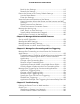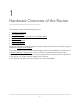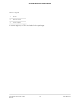User Manual
Table Of Contents
- Contents
- 1. Hardware Overview of the Router
- 2. Connect to the Network and Access the Router
- 3. Specify Your Internet Settings
- Use the Internet Setup Wizard
- Manually Set Up the Internet Connection
- Specify an IPv6 Internet Connection
- IPv6 Internet Connections and IPv6 Addresses
- Use Auto Detect for an IPv6 Internet Connection
- Use Auto Config for an IPv6 Internet Connection
- Set Up an IPv6 6to4 Tunnel Internet Connection
- Set Up an IPv6 Pass-Through Internet Connection
- Set Up a Fixed IPv6 Internet Connection
- Set Up an IPv6 DHCP Internet Connection
- Set Up an IPv6 PPPoE Internet Connection
- Manage the MTU Size
- 4. Control Access to the Internet
- 5. Manage the Basic WiFi Network Settings
- 6. Share a Storage Device Attached to the Router
- USB Device Requirements
- Connect a USB Device to the Router
- Access a Storage Device Connected to the Router
- Map a USB Device to a Windows Network Drive
- Manage Access to a Storage Device
- Enable FTP Access Within Your Network
- View Network Folders on a Device
- Add a Network Folder on a Storage Device
- Change a Network Folder, Including Read and Write Access, on a USB Drive
- Approve USB Devices
- Safely Remove a USB Device
- 7. Share a USB Printer
- 8. Manage the WAN and LAN Network Settings
- View or Change WAN Settings
- Set Up a Default DMZ Server
- Manage IGMP Proxying
- Manage VPN Pass-Through
- Manage NAT Filtering
- Manage the SIP Application-Level Gateway
- Manage the LAN IP Address Settings
- Manage the Router Information Protocol Settings
- Manage the DHCP Server Address Pool
- Manage Reserved LAN IP Addresses
- Disable the Built-In DHCP Server
- Change the Router’s Device Name
- Set Up and Manage Custom Static Routes
- Set Up a Bridge for a Port Group or VLAN Tag Group
- Improve Network Connections With Universal Plug-N-Play
- 9. Manage the Router
- Update the Firmware of the Router
- Change the admin Password
- Set Up Password Recovery
- Recover the admin Password
- Manage the Configuration File of the Router
- Return the Router to Its Factory Default Settings
- View the Status and Statistics of the Router
- Manage the Activity Log
- View Devices Currently on the Network
- 10. Manage the Advanced WiFi Features
- 11. Manage Port Forwarding and Port Triggering
- 12. Troubleshooting
- A. Supplemental Information
Contents
Chapter 1 Hardware Overview of the Router
Unpack Your Router.............................................................................9
LED Descriptions................................................................................11
Ports, Buttons, and Connectors on the Back Panel........................11
Router Label........................................................................................13
Position the Router.............................................................................13
Cable Your Router..............................................................................14
Chapter 2 Connect to the Network and Access the Router
Connect to the Router........................................................................17
Connect to the Router Through an Ethernet Cable..................17
Join the WiFi Network of the Router...........................................17
Manual Method.........................................................................17
Wi-Fi Protected Setup Method................................................18
Types of Logins..............................................................................19
Use a Web Browser to Access the Router.......................................19
Automatic Internet Setup..............................................................19
Log In to the Router.......................................................................21
Change the Language.......................................................................21
Chapter 3 Specify Your Internet Settings
Use the Internet Setup Wizard..........................................................23
Manually Set Up the Internet Connection.......................................23
Specify an Internet Connection Without a Login.......................23
Specify an Internet Connection That Uses a Login and PPPoE
Service.............................................................................................25
Specify an Internet Connection That Uses a Login and PPTP
Service.............................................................................................27
Specify an Internet Connection That Uses a Login and L2TP
Service.............................................................................................28
Specify an IPv6 Internet Connection................................................30
IPv6 Internet Connections and IPv6 Addresses.........................30
Use Auto Detect for an IPv6 Internet Connection......................31
Use Auto Config for an IPv6 Internet Connection.....................32
Set Up an IPv6 6to4 Tunnel Internet Connection......................34
Set Up an IPv6 Pass-Through Internet Connection...................35
3