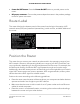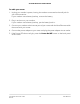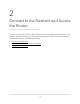User Manual
Table Of Contents
- Contents
- 1. Hardware Overview of the Router
- 2. Connect to the Network and Access the Router
- 3. Specify Your Internet Settings
- Use the Internet Setup Wizard
- Manually Set Up the Internet Connection
- Specify an IPv6 Internet Connection
- IPv6 Internet Connections and IPv6 Addresses
- Use Auto Detect for an IPv6 Internet Connection
- Use Auto Config for an IPv6 Internet Connection
- Set Up an IPv6 6to4 Tunnel Internet Connection
- Set Up an IPv6 Pass-Through Internet Connection
- Set Up a Fixed IPv6 Internet Connection
- Set Up an IPv6 DHCP Internet Connection
- Set Up an IPv6 PPPoE Internet Connection
- Manage the MTU Size
- 4. Control Access to the Internet
- 5. Manage the Basic WiFi Network Settings
- 6. Share a Storage Device Attached to the Router
- USB Device Requirements
- Connect a USB Device to the Router
- Access a Storage Device Connected to the Router
- Map a USB Device to a Windows Network Drive
- Manage Access to a Storage Device
- Enable FTP Access Within Your Network
- View Network Folders on a Device
- Add a Network Folder on a Storage Device
- Change a Network Folder, Including Read and Write Access, on a USB Drive
- Approve USB Devices
- Safely Remove a USB Device
- 7. Share a USB Printer
- 8. Manage the WAN and LAN Network Settings
- View or Change WAN Settings
- Set Up a Default DMZ Server
- Manage IGMP Proxying
- Manage VPN Pass-Through
- Manage NAT Filtering
- Manage the SIP Application-Level Gateway
- Manage the LAN IP Address Settings
- Manage the Router Information Protocol Settings
- Manage the DHCP Server Address Pool
- Manage Reserved LAN IP Addresses
- Disable the Built-In DHCP Server
- Change the Router’s Device Name
- Set Up and Manage Custom Static Routes
- Set Up a Bridge for a Port Group or VLAN Tag Group
- Improve Network Connections With Universal Plug-N-Play
- 9. Manage the Router
- Update the Firmware of the Router
- Change the admin Password
- Set Up Password Recovery
- Recover the admin Password
- Manage the Configuration File of the Router
- Return the Router to Its Factory Default Settings
- View the Status and Statistics of the Router
- Manage the Activity Log
- View Devices Currently on the Network
- 10. Manage the Advanced WiFi Features
- 11. Manage Port Forwarding and Port Triggering
- 12. Troubleshooting
- A. Supplemental Information
If you did not change the name of the network during the setup process, look for
the default WiFi network name (SSID) and select it. The default SSID is on the router
label.
4. Enter the router WiFi password.
The default WiFi password (also referred to as the network key or passphrase) is also
on the router label.
5. Click the Connect button.
The device connects to the WiFi network of the router.
Wi-Fi Protected Setup Method Wi-Fi Protected Setup (WPS) is a standard for
easily adding computers and other devices to a home network while maintaining security.
To use WPS (Push 'N' Connect), make sure that all WiFi devices to be connected to the
network are Wi-Fi certified and support WPS. During the connection process, the client
gets the security settings from the router so that every device in the network supports
the same security settings.
To use WPS to connect a computer or mobile device to the WiFi network of the
router:
1. Make sure that the router is receiving power (its Power LED is lit).
2.
Check the WPS instructions for your computer or mobile device.
3.
Press the Reset/WPS button of the router for about 5 to 10 seconds until the WiFi
LED blinks amber.
4. Within two minutes, press the WPS button on your computer or mobile device, or
follow the WPS instructions that came with the device.
The WPS process automatically sets up the device with the network password and
connects the device to the WiFi network of the router.
For more information, see Use WPS to Add a Device to the WiFi Network on page
62.
User Manual18Connect to the Network and
Access the Router
AC1200 WiFi Router Model R6120