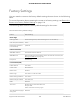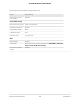User Manual
Table Of Contents
- Contents
- 1. Hardware Overview of the Router
- 2. Connect to the Network and Access the Router
- 3. Specify Your Internet Settings
- Use the Internet Setup Wizard
- Manually Set Up the Internet Connection
- Specify an IPv6 Internet Connection
- IPv6 Internet Connections and IPv6 Addresses
- Use Auto Detect for an IPv6 Internet Connection
- Use Auto Config for an IPv6 Internet Connection
- Set Up an IPv6 6to4 Tunnel Internet Connection
- Set Up an IPv6 Pass-Through Internet Connection
- Set Up a Fixed IPv6 Internet Connection
- Set Up an IPv6 DHCP Internet Connection
- Set Up an IPv6 PPPoE Internet Connection
- Manage the MTU Size
- 4. Control Access to the Internet
- 5. Manage the Basic WiFi Network Settings
- 6. Share a Storage Device Attached to the Router
- USB Device Requirements
- Connect a USB Device to the Router
- Access a Storage Device Connected to the Router
- Map a USB Device to a Windows Network Drive
- Manage Access to a Storage Device
- Enable FTP Access Within Your Network
- View Network Folders on a Device
- Add a Network Folder on a Storage Device
- Change a Network Folder, Including Read and Write Access, on a USB Drive
- Approve USB Devices
- Safely Remove a USB Device
- 7. Share a USB Printer
- 8. Manage the WAN and LAN Network Settings
- View or Change WAN Settings
- Set Up a Default DMZ Server
- Manage IGMP Proxying
- Manage VPN Pass-Through
- Manage NAT Filtering
- Manage the SIP Application-Level Gateway
- Manage the LAN IP Address Settings
- Manage the Router Information Protocol Settings
- Manage the DHCP Server Address Pool
- Manage Reserved LAN IP Addresses
- Disable the Built-In DHCP Server
- Change the Router’s Device Name
- Set Up and Manage Custom Static Routes
- Set Up a Bridge for a Port Group or VLAN Tag Group
- Improve Network Connections With Universal Plug-N-Play
- 9. Manage the Router
- Update the Firmware of the Router
- Change the admin Password
- Set Up Password Recovery
- Recover the admin Password
- Manage the Configuration File of the Router
- Return the Router to Its Factory Default Settings
- View the Status and Statistics of the Router
- Manage the Activity Log
- View Devices Currently on the Network
- 10. Manage the Advanced WiFi Features
- 11. Manage Port Forwarding and Port Triggering
- 12. Troubleshooting
- A. Supplemental Information
Table 4. Router factory default settings (Continued)
Default SettingFeature
Firewall and WAN security
Disabled (except traffic on port 80, the HTTP port)Inbound (communications
coming in from the
Internet)
Enabled (all)Outbound
(communications going
out to the Internet)
DisabledSource MAC filtering
DisabledIGMP proxying
EnabledVPN pass-through
EnabledSIP ALG
SecuredNAT filtering
Main WiFi network
EnabledWiFi communication
See the router label.SSID name
WPA2-PSK (AES)Security
See the router label.WiFi passphrase
North America: United States
Europe: Europe
Other continents: Varies by region
Country/region
The available channels depend on the region.RF channel
Auto
Note that throughput can vary: Network conditions and environmental
factors, including volume of network traffic, building materials and
construction, and network overhead, affect the data throughput rate.
Transmission speed
Up to 300 Mbps at 2.4 GHz
Up to 867 Mbps at 5 GHz
Operating mode
100%, nonconfigurableTransmit power
Guest WiFi network
DisabledWiFi communication
2.4 GHz band: NETGEAR_Guest
5 GHz band: NETGEAR-5G_Guest
SSID name
None (open network)Security
User Manual153Supplemental Information
AC1200 WiFi Router Model R6120