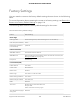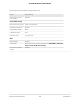User Manual
Table Of Contents
- Contents
- 1. Hardware Overview of the Router
- 2. Connect to the Network and Access the Router
- 3. Specify Your Internet Settings
- Use the Internet Setup Wizard
- Manually Set Up the Internet Connection
- Specify an IPv6 Internet Connection
- IPv6 Internet Connections and IPv6 Addresses
- Use Auto Detect for an IPv6 Internet Connection
- Use Auto Config for an IPv6 Internet Connection
- Set Up an IPv6 6to4 Tunnel Internet Connection
- Set Up an IPv6 Pass-Through Internet Connection
- Set Up a Fixed IPv6 Internet Connection
- Set Up an IPv6 DHCP Internet Connection
- Set Up an IPv6 PPPoE Internet Connection
- Manage the MTU Size
- 4. Control Access to the Internet
- 5. Manage the Basic WiFi Network Settings
- 6. Share a Storage Device Attached to the Router
- USB Device Requirements
- Connect a USB Device to the Router
- Access a Storage Device Connected to the Router
- Map a USB Device to a Windows Network Drive
- Manage Access to a Storage Device
- Enable FTP Access Within Your Network
- View Network Folders on a Device
- Add a Network Folder on a Storage Device
- Change a Network Folder, Including Read and Write Access, on a USB Drive
- Approve USB Devices
- Safely Remove a USB Device
- 7. Share a USB Printer
- 8. Manage the WAN and LAN Network Settings
- View or Change WAN Settings
- Set Up a Default DMZ Server
- Manage IGMP Proxying
- Manage VPN Pass-Through
- Manage NAT Filtering
- Manage the SIP Application-Level Gateway
- Manage the LAN IP Address Settings
- Manage the Router Information Protocol Settings
- Manage the DHCP Server Address Pool
- Manage Reserved LAN IP Addresses
- Disable the Built-In DHCP Server
- Change the Router’s Device Name
- Set Up and Manage Custom Static Routes
- Set Up a Bridge for a Port Group or VLAN Tag Group
- Improve Network Connections With Universal Plug-N-Play
- 9. Manage the Router
- Update the Firmware of the Router
- Change the admin Password
- Set Up Password Recovery
- Recover the admin Password
- Manage the Configuration File of the Router
- Return the Router to Its Factory Default Settings
- View the Status and Statistics of the Router
- Manage the Activity Log
- View Devices Currently on the Network
- 10. Manage the Advanced WiFi Features
- 11. Manage Port Forwarding and Port Triggering
- 12. Troubleshooting
- A. Supplemental Information
Factory Settings
You can reset the router to the factory default settings that are shown in the following
table.
For more information about resetting the router to its factory settings, see Return the
Router to Its Factory Default Settings on page 114.
The following table shows the factory default settings for the router.
Table 4. Router factory default settings
Default SettingFeature
Router login
www.routerlogin.net (or www.routerlogin.com or 192.168.1.1)User login URL
adminUser name (case-sensitive)
passwordDefault login password
(case-sensitive)
Internet connection
Use default hardware address.WAN MAC address
Determined by the protocol that is used for the Internet connection (see
Manage the MTU Size on page 40)
WAN MTU size
AutoSensingPort speed
Local network (LAN)
192.168.1.1LAN IP address
255.255.255.0Subnet mask
EnabledDHCP server
192.168.1.2 to 192.168.1.254DHCP range
192.168.1.2DHCP starting IP address
192.168.1.254DHCP ending IP address
DisabledDMZ
North America: Pacific Standard Time
Europe: GMT
Other continents: Varies by region
Time zone
DisabledTime adjusted for daylight
saving time
User Manual152Supplemental Information
AC1200 WiFi Router Model R6120