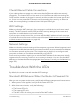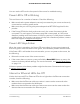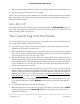User Manual
Table Of Contents
- Contents
- 1. Hardware Overview of the Router
- 2. Connect to the Network and Access the Router
- 3. Specify Your Internet Settings
- Use the Internet Setup Wizard
- Manually Set Up the Internet Connection
- Specify an IPv6 Internet Connection
- IPv6 Internet Connections and IPv6 Addresses
- Use Auto Detect for an IPv6 Internet Connection
- Use Auto Config for an IPv6 Internet Connection
- Set Up an IPv6 6to4 Tunnel Internet Connection
- Set Up an IPv6 Pass-Through Internet Connection
- Set Up a Fixed IPv6 Internet Connection
- Set Up an IPv6 DHCP Internet Connection
- Set Up an IPv6 PPPoE Internet Connection
- Manage the MTU Size
- 4. Control Access to the Internet
- 5. Manage the Basic WiFi Network Settings
- 6. Share a Storage Device Attached to the Router
- USB Device Requirements
- Connect a USB Device to the Router
- Access a Storage Device Connected to the Router
- Map a USB Device to a Windows Network Drive
- Manage Access to a Storage Device
- Enable FTP Access Within Your Network
- View Network Folders on a Device
- Add a Network Folder on a Storage Device
- Change a Network Folder, Including Read and Write Access, on a USB Drive
- Approve USB Devices
- Safely Remove a USB Device
- 7. Share a USB Printer
- 8. Manage the WAN and LAN Network Settings
- View or Change WAN Settings
- Set Up a Default DMZ Server
- Manage IGMP Proxying
- Manage VPN Pass-Through
- Manage NAT Filtering
- Manage the SIP Application-Level Gateway
- Manage the LAN IP Address Settings
- Manage the Router Information Protocol Settings
- Manage the DHCP Server Address Pool
- Manage Reserved LAN IP Addresses
- Disable the Built-In DHCP Server
- Change the Router’s Device Name
- Set Up and Manage Custom Static Routes
- Set Up a Bridge for a Port Group or VLAN Tag Group
- Improve Network Connections With Universal Plug-N-Play
- 9. Manage the Router
- Update the Firmware of the Router
- Change the admin Password
- Set Up Password Recovery
- Recover the admin Password
- Manage the Configuration File of the Router
- Return the Router to Its Factory Default Settings
- View the Status and Statistics of the Router
- Manage the Activity Log
- View Devices Currently on the Network
- 10. Manage the Advanced WiFi Features
- 11. Manage Port Forwarding and Port Triggering
- 12. Troubleshooting
- A. Supplemental Information
•
Make sure that power is turned on to the connected modem and connected devices.
•
Be sure that you are using the correct cables.
When you connect the router’s WAN port to a modem, use the cable that was supplied
with the modem. This cable can be a standard straight-through Ethernet cable or an
Ethernet crossover cable.
WiFi LED Is Off
If the WiFi LED stays off, check to see if someone pressed the WiFi On/Off button on
the router. This button turns the WiFi radios in the router on and off. The WiFi LED is lit
when the WiFi radios are turned on.
You Cannot Log In to the Router
If you are unable to log in to the router from a computer on your local network and use
the router web interface, check the following:
•
If you are using an Ethernet-connected computer, check the Ethernet connection
between the computer and the router.
•
Make sure that the IP address of your computer is on the same subnet as the router.
If you are using the recommended addressing scheme, your computer’s address is
in the range of 192.168.1.2 to 192.168.1.254.
•
Make sure that your computer can reach the router’s DHCP server. Recent versions
of Windows and Mac OS generate and assign an IP address if the computer cannot
reach a DHCP server. These autogenerated addresses are in the range of 169.254.x.x.
If your IP address is in this range, check the connection from the computer to the
router and reboot your computer.
•
If your router’s IP address was changed and you do not know the current IP address,
use an IP scanner application to detect the IP address. If you still cannot find the IP
address, clear the router’s configuration to factory defaults. This sets the router’s IP
address to 192.168.1.1. For more information, see Return the Router to Its Factory
Default Settings on page 114 and Factory Settings on page 152.
•
Make sure that Java, JavaScript, or ActiveX is enabled in your browser. If you are
using Internet Explorer, click the Refresh button to be sure that the Java applet is
loaded.
•
Try quitting the browser and launching it again.
•
Make sure that you are using the correct login information. The user name is admin,
and the default password is password. Make sure that Caps Lock is off when you
enter this information.
User Manual144Troubleshooting
AC1200 WiFi Router Model R6120