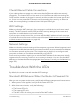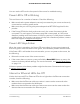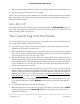User Manual
Table Of Contents
- Contents
- 1. Hardware Overview of the Router
- 2. Connect to the Network and Access the Router
- 3. Specify Your Internet Settings
- Use the Internet Setup Wizard
- Manually Set Up the Internet Connection
- Specify an IPv6 Internet Connection
- IPv6 Internet Connections and IPv6 Addresses
- Use Auto Detect for an IPv6 Internet Connection
- Use Auto Config for an IPv6 Internet Connection
- Set Up an IPv6 6to4 Tunnel Internet Connection
- Set Up an IPv6 Pass-Through Internet Connection
- Set Up a Fixed IPv6 Internet Connection
- Set Up an IPv6 DHCP Internet Connection
- Set Up an IPv6 PPPoE Internet Connection
- Manage the MTU Size
- 4. Control Access to the Internet
- 5. Manage the Basic WiFi Network Settings
- 6. Share a Storage Device Attached to the Router
- USB Device Requirements
- Connect a USB Device to the Router
- Access a Storage Device Connected to the Router
- Map a USB Device to a Windows Network Drive
- Manage Access to a Storage Device
- Enable FTP Access Within Your Network
- View Network Folders on a Device
- Add a Network Folder on a Storage Device
- Change a Network Folder, Including Read and Write Access, on a USB Drive
- Approve USB Devices
- Safely Remove a USB Device
- 7. Share a USB Printer
- 8. Manage the WAN and LAN Network Settings
- View or Change WAN Settings
- Set Up a Default DMZ Server
- Manage IGMP Proxying
- Manage VPN Pass-Through
- Manage NAT Filtering
- Manage the SIP Application-Level Gateway
- Manage the LAN IP Address Settings
- Manage the Router Information Protocol Settings
- Manage the DHCP Server Address Pool
- Manage Reserved LAN IP Addresses
- Disable the Built-In DHCP Server
- Change the Router’s Device Name
- Set Up and Manage Custom Static Routes
- Set Up a Bridge for a Port Group or VLAN Tag Group
- Improve Network Connections With Universal Plug-N-Play
- 9. Manage the Router
- Update the Firmware of the Router
- Change the admin Password
- Set Up Password Recovery
- Recover the admin Password
- Manage the Configuration File of the Router
- Return the Router to Its Factory Default Settings
- View the Status and Statistics of the Router
- Manage the Activity Log
- View Devices Currently on the Network
- 10. Manage the Advanced WiFi Features
- 11. Manage Port Forwarding and Port Triggering
- 12. Troubleshooting
- A. Supplemental Information
Check Ethernet Cable Connections
If your device does not power on, make sure that the Ethernet cables are securely
plugged in. The Internet LED on the router is lit if the Ethernet cable connecting the
router and the modem is plugged in securely and the modem and router are turned
on. If one or more powered-on devices are connected to the router by an Ethernet
cable, the corresponding numbered router LAN port LEDs light.
WiFi Settings
Make sure that the WiFi settings in the computer or mobile device and router match
exactly. The WiFi network name (SSID) and WiFi security settings of the router and
computer or mobile device must match exactly.
If you set up an access control list, you must add the MAC address of each computer
or mobile device to the router’s access control list (see Enable access control to allow
or block access to the Internet on page 44).
Network Settings
Make sure that the network settings of the computer are correct. Wired computers and
computers or mobile devices that are connected over WiFi must use network IP addresses
on the same network as the router. The simplest way to do this is to configure each
computer to obtain an IP address automatically using DHCP.
Some service providers require you to use the MAC address of the computer initially
registered on the account, but this is an uncommon situation. You can view the MAC
address on the Attached Devices page (see View Devices Currently on the Network on
page 120).
Troubleshoot With the LEDs
By default, the router is set with standard LED settings.
Standard LED Behavior When the Router Is Powered On
After you turn on power to the router, verify that the following sequence of events occurs:
1.
When power is first applied, verify that the Power LED is lit.
2.
After about two minutes, verify the following:
• The Power LED is lit.
• The Internet LED is lit.
•
The WiFi LED is lit unless you turned off the WiFi radios.
User Manual142Troubleshooting
AC1200 WiFi Router Model R6120