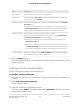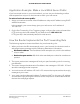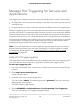User Manual
Table Of Contents
- Contents
- 1. Hardware Overview of the Router
- 2. Connect to the Network and Access the Router
- 3. Specify Your Internet Settings
- Use the Internet Setup Wizard
- Manually Set Up the Internet Connection
- Specify an IPv6 Internet Connection
- IPv6 Internet Connections and IPv6 Addresses
- Use Auto Detect for an IPv6 Internet Connection
- Use Auto Config for an IPv6 Internet Connection
- Set Up an IPv6 6to4 Tunnel Internet Connection
- Set Up an IPv6 Pass-Through Internet Connection
- Set Up a Fixed IPv6 Internet Connection
- Set Up an IPv6 DHCP Internet Connection
- Set Up an IPv6 PPPoE Internet Connection
- Manage the MTU Size
- 4. Control Access to the Internet
- 5. Manage the Basic WiFi Network Settings
- 6. Share a Storage Device Attached to the Router
- USB Device Requirements
- Connect a USB Device to the Router
- Access a Storage Device Connected to the Router
- Map a USB Device to a Windows Network Drive
- Manage Access to a Storage Device
- Enable FTP Access Within Your Network
- View Network Folders on a Device
- Add a Network Folder on a Storage Device
- Change a Network Folder, Including Read and Write Access, on a USB Drive
- Approve USB Devices
- Safely Remove a USB Device
- 7. Share a USB Printer
- 8. Manage the WAN and LAN Network Settings
- View or Change WAN Settings
- Set Up a Default DMZ Server
- Manage IGMP Proxying
- Manage VPN Pass-Through
- Manage NAT Filtering
- Manage the SIP Application-Level Gateway
- Manage the LAN IP Address Settings
- Manage the Router Information Protocol Settings
- Manage the DHCP Server Address Pool
- Manage Reserved LAN IP Addresses
- Disable the Built-In DHCP Server
- Change the Router’s Device Name
- Set Up and Manage Custom Static Routes
- Set Up a Bridge for a Port Group or VLAN Tag Group
- Improve Network Connections With Universal Plug-N-Play
- 9. Manage the Router
- Update the Firmware of the Router
- Change the admin Password
- Set Up Password Recovery
- Recover the admin Password
- Manage the Configuration File of the Router
- Return the Router to Its Factory Default Settings
- View the Status and Statistics of the Router
- Manage the Activity Log
- View Devices Currently on the Network
- 10. Manage the Advanced WiFi Features
- 11. Manage Port Forwarding and Port Triggering
- 12. Troubleshooting
- A. Supplemental Information
you can tell the router, “When you initiate a session with destination port 6667, you must
also allow incoming traffic on port 113 to reach the originating computer.”
The following sequence shows the effects of this port triggering rule:
1. You open an IRC client program to start a chat session on your computer.
2. Your IRC client composes a request message to an IRC server using a destination
port number of 6667, the standard port number for an IRC server process. Your
computer then sends this request message to your router.
3. Your router creates an entry in its internal session table describing this communication
session between your computer and the IRC server. Your router stores the original
information, performs Network Address Translation (NAT) on the source address
and port, and sends this request message through the Internet to the IRC server.
4.
Noting your port triggering rule and observing the destination port number of 6667,
your router creates another session entry to send any incoming port 113 traffic to
your computer.
5. The IRC server sends a return message to your router using the NAT-assigned source
port (for example, port 33333) as the destination port and also sends an “identify”
message to your router with destination port 113.
6. When your router receives the incoming message to destination port 33333, it checks
its session table to see if a session is active for port number 33333. Finding an active
session, the router restores the original address information replaced by NAT and
sends this reply message to your computer.
7. When your router receives the incoming message to destination port 113, it checks
its session table and finds an active session for port 113 associated with your
computer. The router replaces the message’s destination IP address with your
computer’s IP address and forwards the message to your computer.
8.
When you finish your chat session, your router eventually senses a period of inactivity
in the communications. The router then removes the session information from its
session table, and incoming traffic is no longer accepted on port numbers 33333 or
113.
User Manual139Manage Port Forwarding and
Port Triggering
AC1200 WiFi Router Model R6120