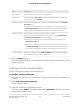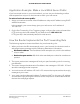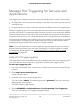User Manual
Table Of Contents
- Contents
- 1. Hardware Overview of the Router
- 2. Connect to the Network and Access the Router
- 3. Specify Your Internet Settings
- Use the Internet Setup Wizard
- Manually Set Up the Internet Connection
- Specify an IPv6 Internet Connection
- IPv6 Internet Connections and IPv6 Addresses
- Use Auto Detect for an IPv6 Internet Connection
- Use Auto Config for an IPv6 Internet Connection
- Set Up an IPv6 6to4 Tunnel Internet Connection
- Set Up an IPv6 Pass-Through Internet Connection
- Set Up a Fixed IPv6 Internet Connection
- Set Up an IPv6 DHCP Internet Connection
- Set Up an IPv6 PPPoE Internet Connection
- Manage the MTU Size
- 4. Control Access to the Internet
- 5. Manage the Basic WiFi Network Settings
- 6. Share a Storage Device Attached to the Router
- USB Device Requirements
- Connect a USB Device to the Router
- Access a Storage Device Connected to the Router
- Map a USB Device to a Windows Network Drive
- Manage Access to a Storage Device
- Enable FTP Access Within Your Network
- View Network Folders on a Device
- Add a Network Folder on a Storage Device
- Change a Network Folder, Including Read and Write Access, on a USB Drive
- Approve USB Devices
- Safely Remove a USB Device
- 7. Share a USB Printer
- 8. Manage the WAN and LAN Network Settings
- View or Change WAN Settings
- Set Up a Default DMZ Server
- Manage IGMP Proxying
- Manage VPN Pass-Through
- Manage NAT Filtering
- Manage the SIP Application-Level Gateway
- Manage the LAN IP Address Settings
- Manage the Router Information Protocol Settings
- Manage the DHCP Server Address Pool
- Manage Reserved LAN IP Addresses
- Disable the Built-In DHCP Server
- Change the Router’s Device Name
- Set Up and Manage Custom Static Routes
- Set Up a Bridge for a Port Group or VLAN Tag Group
- Improve Network Connections With Universal Plug-N-Play
- 9. Manage the Router
- Update the Firmware of the Router
- Change the admin Password
- Set Up Password Recovery
- Recover the admin Password
- Manage the Configuration File of the Router
- Return the Router to Its Factory Default Settings
- View the Status and Statistics of the Router
- Manage the Activity Log
- View Devices Currently on the Network
- 10. Manage the Advanced WiFi Features
- 11. Manage Port Forwarding and Port Triggering
- 12. Troubleshooting
- A. Supplemental Information
5. Select the Port Triggering radio button.
The port triggering settings display.
6. Click the Add Service button.
The Port Triggering Rules page displays.
7.
Specify a new port triggering rule with a custom service or application as described
in the following table.
DescriptionField
Service
Enter the name of the custom service or application.Service Name
From the Service User menu, select Any, or select Single address and enter the
IP address of one computer:
•
Any. This is the default setting and allows any computer on the Internet to use
this service.
•
Single address. Restricts the service to a particular computer. Enter the IP address
in the field that becomes available with this selection from the menu.
Service User
Select the protocol (TCP or UDP) that is associated with the service or application.Service Type
Enter the number of the outbound traffic port that must open the inbound ports.Triggering Port
Required Inbound Connection
Select the protocol (TCP or UDP) that is associated with the inbound connection.
If you are unsure, select TCP/UDP.
Service Type
Enter the start port number for the inbound connection.Starting Port
Enter the end port number for the inbound connection.Ending Port
8. Click the Apply button.
Your settings are saved and the rule is added to the Port Triggering Portmap Table
on the Port Forwarding / Port Triggering page.
User Manual135Manage Port Forwarding and
Port Triggering
AC1200 WiFi Router Model R6120