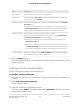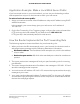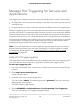User Manual
Table Of Contents
- Contents
- 1. Hardware Overview of the Router
- 2. Connect to the Network and Access the Router
- 3. Specify Your Internet Settings
- Use the Internet Setup Wizard
- Manually Set Up the Internet Connection
- Specify an IPv6 Internet Connection
- IPv6 Internet Connections and IPv6 Addresses
- Use Auto Detect for an IPv6 Internet Connection
- Use Auto Config for an IPv6 Internet Connection
- Set Up an IPv6 6to4 Tunnel Internet Connection
- Set Up an IPv6 Pass-Through Internet Connection
- Set Up a Fixed IPv6 Internet Connection
- Set Up an IPv6 DHCP Internet Connection
- Set Up an IPv6 PPPoE Internet Connection
- Manage the MTU Size
- 4. Control Access to the Internet
- 5. Manage the Basic WiFi Network Settings
- 6. Share a Storage Device Attached to the Router
- USB Device Requirements
- Connect a USB Device to the Router
- Access a Storage Device Connected to the Router
- Map a USB Device to a Windows Network Drive
- Manage Access to a Storage Device
- Enable FTP Access Within Your Network
- View Network Folders on a Device
- Add a Network Folder on a Storage Device
- Change a Network Folder, Including Read and Write Access, on a USB Drive
- Approve USB Devices
- Safely Remove a USB Device
- 7. Share a USB Printer
- 8. Manage the WAN and LAN Network Settings
- View or Change WAN Settings
- Set Up a Default DMZ Server
- Manage IGMP Proxying
- Manage VPN Pass-Through
- Manage NAT Filtering
- Manage the SIP Application-Level Gateway
- Manage the LAN IP Address Settings
- Manage the Router Information Protocol Settings
- Manage the DHCP Server Address Pool
- Manage Reserved LAN IP Addresses
- Disable the Built-In DHCP Server
- Change the Router’s Device Name
- Set Up and Manage Custom Static Routes
- Set Up a Bridge for a Port Group or VLAN Tag Group
- Improve Network Connections With Universal Plug-N-Play
- 9. Manage the Router
- Update the Firmware of the Router
- Change the admin Password
- Set Up Password Recovery
- Recover the admin Password
- Manage the Configuration File of the Router
- Return the Router to Its Factory Default Settings
- View the Status and Statistics of the Router
- Manage the Activity Log
- View Devices Currently on the Network
- 10. Manage the Advanced WiFi Features
- 11. Manage Port Forwarding and Port Triggering
- 12. Troubleshooting
- A. Supplemental Information
Manage Port Triggering for Services and
Applications
Port triggering is a dynamic extension of port forwarding that is useful in these cases:
•
An application must use port forwarding to more than one local computer (but not
simultaneously).
•
An application must open incoming ports that are different from the outgoing port.
With port triggering, the router monitors traffic to the Internet from an outbound “trigger”
port that you specify. For outbound traffic from that port, the router saves the IP address
of the computer that sent the traffic. The router temporarily opens the incoming port
or ports that you specify in your rule and forwards that incoming traffic to that destination.
Port forwarding creates a static mapping of a port number or range of ports to a single
local computer. Port triggering can dynamically open ports to any computer when
needed and close the ports when they are no longer needed.
Note: If you use applications such as multiplayer gaming, peer-to-peer connections,
real-time communications such as instant messaging, or remote assistance, enable
Universal Plug-N-Play (UPnP). See Improve Network Connections With Universal
Plug-N-Play on page 105.
Add a Port Triggering Rule
The router does not provide default services and applications for port triggering rules.
You must define a custom service or application for each port triggering rule.
To add a port triggering rule:
1.
Launch a web browser from a computer or mobile device that is connected to the
network.
2.
Enter http://www.routerlogin.net.
A login window opens.
3. Enter the router user name and password.
The user name is admin. The default password is password. The user name and
password are case-sensitive.
The BASIC Home page displays.
4.
Select ADVANCED > Advanced Setup > Port Forwarding / Port Triggering.
The Port Forwarding / Port Triggering page displays.
User Manual134Manage Port Forwarding and
Port Triggering
AC1200 WiFi Router Model R6120