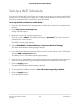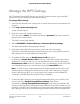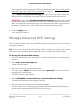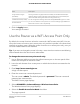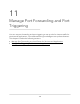User Manual
Table Of Contents
- Contents
- 1. Hardware Overview of the Router
- 2. Connect to the Network and Access the Router
- 3. Specify Your Internet Settings
- Use the Internet Setup Wizard
- Manually Set Up the Internet Connection
- Specify an IPv6 Internet Connection
- IPv6 Internet Connections and IPv6 Addresses
- Use Auto Detect for an IPv6 Internet Connection
- Use Auto Config for an IPv6 Internet Connection
- Set Up an IPv6 6to4 Tunnel Internet Connection
- Set Up an IPv6 Pass-Through Internet Connection
- Set Up a Fixed IPv6 Internet Connection
- Set Up an IPv6 DHCP Internet Connection
- Set Up an IPv6 PPPoE Internet Connection
- Manage the MTU Size
- 4. Control Access to the Internet
- 5. Manage the Basic WiFi Network Settings
- 6. Share a Storage Device Attached to the Router
- USB Device Requirements
- Connect a USB Device to the Router
- Access a Storage Device Connected to the Router
- Map a USB Device to a Windows Network Drive
- Manage Access to a Storage Device
- Enable FTP Access Within Your Network
- View Network Folders on a Device
- Add a Network Folder on a Storage Device
- Change a Network Folder, Including Read and Write Access, on a USB Drive
- Approve USB Devices
- Safely Remove a USB Device
- 7. Share a USB Printer
- 8. Manage the WAN and LAN Network Settings
- View or Change WAN Settings
- Set Up a Default DMZ Server
- Manage IGMP Proxying
- Manage VPN Pass-Through
- Manage NAT Filtering
- Manage the SIP Application-Level Gateway
- Manage the LAN IP Address Settings
- Manage the Router Information Protocol Settings
- Manage the DHCP Server Address Pool
- Manage Reserved LAN IP Addresses
- Disable the Built-In DHCP Server
- Change the Router’s Device Name
- Set Up and Manage Custom Static Routes
- Set Up a Bridge for a Port Group or VLAN Tag Group
- Improve Network Connections With Universal Plug-N-Play
- 9. Manage the Router
- Update the Firmware of the Router
- Change the admin Password
- Set Up Password Recovery
- Recover the admin Password
- Manage the Configuration File of the Router
- Return the Router to Its Factory Default Settings
- View the Status and Statistics of the Router
- Manage the Activity Log
- View Devices Currently on the Network
- 10. Manage the Advanced WiFi Features
- 11. Manage Port Forwarding and Port Triggering
- 12. Troubleshooting
- A. Supplemental Information
Manage Port Forwarding to a Local Server
for Services and Applications
If a server is part of your network, you can allow certain types of incoming traffic to reach
the server. For example, you might want to make a local web server, FTP server, or game
server visible and available to the Internet.
The router can forward incoming traffic with specific protocols to computers on your
local network. You can specify the servers for applications and you can also specify a
default DMZ server to which the router forwards all other incoming protocols (see Set
Up a Default DMZ Server on page 88).
Forward Incoming Traffic for a Default Service or Application
You can forward traffic for a default service or application to a computer on your network.
To forward incoming traffic for a default service or application:
1.
Decide which type of service, application, or game you want to provide.
2.
Find the local IP address of the computer on your network that will provide the
service.
The server computer must always receive the same IP address. To specify this setting,
use the reserved IP address feature. See Manage Reserved LAN IP Addresses on
page 95.
3.
Launch a web browser from a computer or mobile device device that is connected
to the network.
4.
Enter http://www.routerlogin.net.
A login window opens.
5. Enter the router user name and password.
The user name is admin. The default password is password. The user name and
password are case-sensitive.
The BASIC Home page displays.
6.
Select ADVANCED > Advanced Setup > Port Forwarding / Port Triggering.
The Port Forwarding/Port Triggering page displays.
7. Make sure that the Port Forwarding radio button is selected.
8. From the Service Name menu, select the service or application.
User Manual129Manage Port Forwarding and
Port Triggering
AC1200 WiFi Router Model R6120