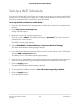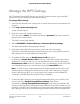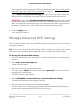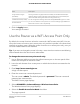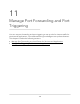User Manual
Table Of Contents
- Contents
- 1. Hardware Overview of the Router
- 2. Connect to the Network and Access the Router
- 3. Specify Your Internet Settings
- Use the Internet Setup Wizard
- Manually Set Up the Internet Connection
- Specify an IPv6 Internet Connection
- IPv6 Internet Connections and IPv6 Addresses
- Use Auto Detect for an IPv6 Internet Connection
- Use Auto Config for an IPv6 Internet Connection
- Set Up an IPv6 6to4 Tunnel Internet Connection
- Set Up an IPv6 Pass-Through Internet Connection
- Set Up a Fixed IPv6 Internet Connection
- Set Up an IPv6 DHCP Internet Connection
- Set Up an IPv6 PPPoE Internet Connection
- Manage the MTU Size
- 4. Control Access to the Internet
- 5. Manage the Basic WiFi Network Settings
- 6. Share a Storage Device Attached to the Router
- USB Device Requirements
- Connect a USB Device to the Router
- Access a Storage Device Connected to the Router
- Map a USB Device to a Windows Network Drive
- Manage Access to a Storage Device
- Enable FTP Access Within Your Network
- View Network Folders on a Device
- Add a Network Folder on a Storage Device
- Change a Network Folder, Including Read and Write Access, on a USB Drive
- Approve USB Devices
- Safely Remove a USB Device
- 7. Share a USB Printer
- 8. Manage the WAN and LAN Network Settings
- View or Change WAN Settings
- Set Up a Default DMZ Server
- Manage IGMP Proxying
- Manage VPN Pass-Through
- Manage NAT Filtering
- Manage the SIP Application-Level Gateway
- Manage the LAN IP Address Settings
- Manage the Router Information Protocol Settings
- Manage the DHCP Server Address Pool
- Manage Reserved LAN IP Addresses
- Disable the Built-In DHCP Server
- Change the Router’s Device Name
- Set Up and Manage Custom Static Routes
- Set Up a Bridge for a Port Group or VLAN Tag Group
- Improve Network Connections With Universal Plug-N-Play
- 9. Manage the Router
- Update the Firmware of the Router
- Change the admin Password
- Set Up Password Recovery
- Recover the admin Password
- Manage the Configuration File of the Router
- Return the Router to Its Factory Default Settings
- View the Status and Statistics of the Router
- Manage the Activity Log
- View Devices Currently on the Network
- 10. Manage the Advanced WiFi Features
- 11. Manage Port Forwarding and Port Triggering
- 12. Troubleshooting
- A. Supplemental Information
For information about viewing this SSID and passphrase, see View or Change the
Basic WiFi Settings and WiFi Security Settings on page 52.
Clear a Keep Existing Wireless Settings check box only if you want to allow the
WPS process to change the associated SSID and passphrase for WiFi access.
WARNING: If you clear a Keep Existing Wireless Settings check box and use WPS
to add a computer or mobile device to the router’s WiFi network, the associated
SSID and passphrase are automatically generated and other WiFi devices that are
already connected to the router’s WiFi network might be disconnected.
8. Click the Apply button.
Your settings are saved.
Manage Advanced WiFi Settings
For most WiFi networks, the advanced WiFi settings work fine and you do not need to
change the settings.
Tip: If you want to change the WiFi settings of the router’s main network, use a wired
connection to avoid being disconnected when the new WiFi settings take effect.
To manage the advanced WiFi settings:
1.
Launch a web browser from a computer or mobile device that is connected to the
network.
2.
Enter http://www.routerlogin.net.
A login window opens.
3. Enter the router user name and password.
The user name is admin. The default password is password. The user name and
password are case-sensitive.
The BASIC Home page displays.
4. Select ADVANCED > Advanced Setup > Advanced Wireless Settings.
The Advanced Wireless Settings page displays.
5.
Enter the settings as described in the following table.
The descriptions in the table apply to both the Wireless Network (2.4GHz b/g/n)
section and the Wireless Network (5GHz a/n/ac) section.
User Manual125Manage the Advanced WiFi
Features
AC1200 WiFi Router Model R6120