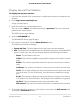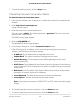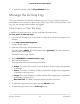User Manual
Table Of Contents
- Contents
- 1. Hardware Overview of the Router
- 2. Connect to the Network and Access the Router
- 3. Specify Your Internet Settings
- Use the Internet Setup Wizard
- Manually Set Up the Internet Connection
- Specify an IPv6 Internet Connection
- IPv6 Internet Connections and IPv6 Addresses
- Use Auto Detect for an IPv6 Internet Connection
- Use Auto Config for an IPv6 Internet Connection
- Set Up an IPv6 6to4 Tunnel Internet Connection
- Set Up an IPv6 Pass-Through Internet Connection
- Set Up a Fixed IPv6 Internet Connection
- Set Up an IPv6 DHCP Internet Connection
- Set Up an IPv6 PPPoE Internet Connection
- Manage the MTU Size
- 4. Control Access to the Internet
- 5. Manage the Basic WiFi Network Settings
- 6. Share a Storage Device Attached to the Router
- USB Device Requirements
- Connect a USB Device to the Router
- Access a Storage Device Connected to the Router
- Map a USB Device to a Windows Network Drive
- Manage Access to a Storage Device
- Enable FTP Access Within Your Network
- View Network Folders on a Device
- Add a Network Folder on a Storage Device
- Change a Network Folder, Including Read and Write Access, on a USB Drive
- Approve USB Devices
- Safely Remove a USB Device
- 7. Share a USB Printer
- 8. Manage the WAN and LAN Network Settings
- View or Change WAN Settings
- Set Up a Default DMZ Server
- Manage IGMP Proxying
- Manage VPN Pass-Through
- Manage NAT Filtering
- Manage the SIP Application-Level Gateway
- Manage the LAN IP Address Settings
- Manage the Router Information Protocol Settings
- Manage the DHCP Server Address Pool
- Manage Reserved LAN IP Addresses
- Disable the Built-In DHCP Server
- Change the Router’s Device Name
- Set Up and Manage Custom Static Routes
- Set Up a Bridge for a Port Group or VLAN Tag Group
- Improve Network Connections With Universal Plug-N-Play
- 9. Manage the Router
- Update the Firmware of the Router
- Change the admin Password
- Set Up Password Recovery
- Recover the admin Password
- Manage the Configuration File of the Router
- Return the Router to Its Factory Default Settings
- View the Status and Statistics of the Router
- Manage the Activity Log
- View Devices Currently on the Network
- 10. Manage the Advanced WiFi Features
- 11. Manage Port Forwarding and Port Triggering
- 12. Troubleshooting
- A. Supplemental Information
6. Click the Restore button.
The configuration is uploaded to the router. When the restoration is complete, the
router reboots. This process takes about two minutes.
WARNING: To avoid the risk of corrupting the firmware, do not interrupt the
restoration. For example, do not close the browser, click a link, or load a new page.
Do not turn off the router. Wait until the router finishes restarting and the Power LED
turns solid green.
Return the Router to Its Factory Default
Settings
Under some circumstances (for example, if you lost track of the changes that you made
to the router settings or you move the router to a different network), you might want to
erase the configuration and reset the router to factory default settings.
If you do not know the current IP address of the router, first try to use an IP scanner
application to detect the IP address before you reset the router to factory default settings.
To reset the router to factory default settings, you can use either the Reset/WPS button
on the router or the Erase function. However, if you cannot find the IP address or lost
the password to access the router, you must use the Reset/WPS button.
After you reset the router to factory default settings, the user name is admin, the
password is password, the LAN IP address is 192.168.1.1 (which is the same as
www.routerlogin.net), and the DHCP server is enabled. For a list of factory default
settings, see Factory Settings on page 152.
Use the Reset Button
CAUTION: This process erases all settings that you configured in the router.
To reset the router to factory default settings:
1.
Locate the Reset/WPS button on your router.
2.
Using a straightened paper clip, press and hold the Reset button for more than 10
seconds until all the LEDs blink green.
3. Release the Reset button.
The configuration is reset to factory default settings. When the reset is complete,
the router reboots. This process takes about two minutes.
User Manual114Manage the Router
AC1200 WiFi Router Model R6120