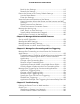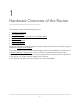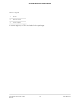User Manual AC1200 WiFi Router Model R6120 August 2019 202-11753-06 NETGEAR, Inc. 350 E.
AC1200 WiFi Router Model R6120 Support Thank you for purchasing this NETGEAR product. You can visit https://www.netgear.com/support/ to register your product, get help, access the latest downloads and user manuals, and join our community. We recommend that you use only official NETGEAR support resources. Compliance and Conformity For regulatory compliance information including the EU Declaration of Conformity, visit https://www.netgear.com/about/regulatory/.
Contents Chapter 1 Hardware Overview of the Router Unpack Your Router.............................................................................9 LED Descriptions................................................................................11 Ports, Buttons, and Connectors on the Back Panel........................11 Router Label........................................................................................13 Position the Router...................................................................
AC1200 WiFi Router Model R6120 Set Up a Fixed IPv6 Internet Connection....................................36 Set Up an IPv6 DHCP Internet Connection.................................37 Set Up an IPv6 PPPoE Internet Connection................................38 Manage the MTU Size........................................................................40 MTU Concepts................................................................................40 Change the MTU Size............................................
AC1200 WiFi Router Model R6120 Change a Network Folder, Including Read and Write Access, on a USB Drive.............................................................................................78 Approve USB Devices........................................................................79 Safely Remove a USB Device............................................................80 Chapter 7 Share a USB Printer Install the printer driver and cable the printer................................
AC1200 WiFi Router Model R6120 Back Up the Settings...................................................................112 Restore the Settings....................................................................113 Return the Router to Its Factory Default Settings.........................114 Use the Reset Button...................................................................114 Erase the Settings........................................................................
AC1200 WiFi Router Model R6120 WiFi Settings.................................................................................142 Network Settings..........................................................................142 Troubleshoot With the LEDs...........................................................142 Standard LED Behavior When the Router Is Powered On......142 Power LED Is Off or Blinking......................................................143 Power LED Stays Amber...............................
1 Hardware Overview of the Router This chapter contains the following sections: • • • • • • Unpack Your Router LED Descriptions Ports, Buttons, and Connectors on the Back Panel Router Label Position the Router Cable Your Router For more information about the topics that are covered in this manual, visit the support website at netgear.com/support. Firmware updates with new features and bug fixes are made available from time to time at downloadcenter.netgear.com.
AC1200 WiFi Router Model R6120 Unpack Your Router The box contains the following items. Figure 1.
AC1200 WiFi Router Model R6120 Table 1. Legend 1. Router 2. Ethernet cable 3. Power adapter In some regions, a CD is included in the package.
AC1200 WiFi Router Model R6120 LED Descriptions The following table describes the LEDs on the router. Table 2. LED descriptions LED Description Power LED Solid green. The power is on, and the router is ready. Blinking green. A firmware update is in progress. Off. Power is not supplied to the router. WiFi LED Solid green. The wireless radio is operating. Off. The wireless radio is off. Internet LED Solid green. The Internet connection is ready. Off.
AC1200 WiFi Router Model R6120 Figure 2. Router back panel In addition to the two antennas, the back panel contains the following components: • Reset/WPS button. This button can be used to reboot and reset the router and connect WPS-enabled devices to the router depending on how long the button is pressed: - Reboot the router. Press the button for less than 5 seconds to reboot the router. - Connect WPS-enabled devices. Press the button for about 5 to 10 seconds until the WiFi LED blinks amber.
AC1200 WiFi Router Model R6120 • Power On/Off button. Press the Power On/Off button to provide power to the router. • DC power connector. Connect the power adapter that came in the product package to the DC power connector. Router Label The router label on the bottom panel of the router lists the login information, WiFi network name (SSID) and password (network key), serial number, and MAC address of the router. Figure 3.
AC1200 WiFi Router Model R6120 • • Place the router away from electrical devices such as these: - Ceiling fans - Home security systems - Microwaves - Computers - Base of a cordless phone - 2.
AC1200 WiFi Router Model R6120 To cable your router: 1. Unplug your modem’s power, leaving the modem connected to the wall jack for your Internet service. If your modem uses a battery backup, remove the battery. 2. Plug in and turn on your modem. If your modem uses a battery backup, put the battery back in. 3. Connect your modem to the Internet port of your router with the blue Ethernet cable that came with your router. 4. Connect the power adapter to your router and plug the power adapter into an outlet.
2 Connect to the Network and Access the Router You can connect to the router’s WiFi networks or use a wired Ethernet connection. This chapter describes the ways you can connect and how to access the router and log in.
AC1200 WiFi Router Model R6120 Connect to the Router During and after installation, you can connect to the router’s network through a wired or WiFi connection. If you set up your computer to use a static IP address, change the settings of your computer so that it uses Dynamic Host Configuration Protocol (DHCP). Connect to the Router Through an Ethernet Cable You can connect your computer to the router using an Ethernet cable and join the router’s local area network (LAN).
AC1200 WiFi Router Model R6120 If you did not change the name of the network during the setup process, look for the default WiFi network name (SSID) and select it. The default SSID is on the router label. 4. Enter the router WiFi password. The default WiFi password (also referred to as the network key or passphrase) is also on the router label. 5. Click the Connect button. The device connects to the WiFi network of the router.
AC1200 WiFi Router Model R6120 Types of Logins Separate types of logins serve different purposes. It is important that you understand the difference so that you know which login to use when. Several types of logins are associated with the router: • ISP login. The login that your ISP gave you logs you in to your Internet service. Your service provider gave you this login information in a letter or some other way. If you cannot find this login information, contact your service provider.
AC1200 WiFi Router Model R6120 To automatically set up your router: 1. Turn the router on by pressing the On/Off button. 2. Make sure that your computer or mobile device is connected to the router with an Ethernet cable (wired) or over WiFi with the preset security settings listed on the label. Note: If you want to change the router’s WiFi settings, use a wired connection to avoid being disconnected when the new WiFi settings take effect. 3. Launch a web browser. The browser goes to http://www.routerlogin.
AC1200 WiFi Router Model R6120 Log In to the Router When you first connect to your router and launch a web browser, the browser automatically displays the router web interface. If you want to view or change settings for the router later, you can use a browser to log in to the router web interface. To log in to the router: 1. Launch a web browser from a computer or mobile device that is connected to the network. 2. Enter http://www.routerlogin.net. Note: You can also enter http://www.routerlogin.
3 Specify Your Internet Settings Usually, the quickest way to set up the router to use your Internet connection is to allow the NETGEAR installation assistant to detect the Internet connection when you first access the router with a web browser. You can also customize or specify your Internet settings.
AC1200 WiFi Router Model R6120 Use the Internet Setup Wizard You can use the Setup Wizard to detect your Internet settings and automatically set up your router. The Setup Wizard is not the same as the installation assistant pages that displays the first time you connect to your router to set it up. To use the Setup Wizard: 1. Launch a web browser from a computer or mobile device that is connected to the network. 2. Enter http://www.routerlogin.net. A login window opens. 3.
AC1200 WiFi Router Model R6120 To specify the connection settings for an Internet service for which you do not need to log in: 1. Launch a web browser from a computer or mobile device that is connected to the network. 2. Enter http://www.routerlogin.net. A login window opens. 3. Enter the router user name and password. The user name is admin. The default password is password. The user name and password are case-sensitive. The BASIC Home page displays. 4. Select Internet. The Internet Setup page displays.
AC1200 WiFi Router Model R6120 • Use Computer MAC Address. The router captures and uses the MAC address of the computer that you are now using. You must use the one computer that the ISP allows. • Use This MAC Address. Enter the MAC address that you want to use. 11. Click the Apply button. Your settings are saved. 12. Click the Test button to test your Internet connection.
AC1200 WiFi Router Model R6120 8. In the Password field, type the password that you use to log in to your Internet service. 9. If your ISP requires a service name, type it in the Service Name (if Required) field. 10. From the Connection Mode menu, select Always On, Dial on Demand, or Manually Connect. 11. To change the number of minutes until the Internet login times out, in the Idle Timeout (In minutes) field, type the number of minutes.
AC1200 WiFi Router Model R6120 Specify an Internet Connection That Uses a Login and PPTP Service You can manually specify the connection settings for a PPTP Internet service for which you must log in. Use the information that your ISP gave you to connect to your Internet service. If you cannot find this information, contact your ISP. Entering incorrect information might prevent the router from connecting to the Internet.
AC1200 WiFi Router Model R6120 11. If your ISP gave you fixed IP addresses and a connection ID or name, type them in the My IP Address, Subnet Mask, Server Address, Gateway IP Address, and Connection ID/Name fields. If your ISP did not give you IP addresses, a connection ID, or name, leave these fields blank. 12. Select a Domain Name Server (DNS) Address radio button: • Get Automatically from ISP. Your ISP uses DHCP to assign your DNS servers. Your ISP automatically assigns this address.
AC1200 WiFi Router Model R6120 The user name is admin. The default password is password. The user name and password are case-sensitive. The BASIC Home page displays. 4. Select Internet. The Internet Setup page displays. 5. Select the Does your Internet connection require a login? Yes radio button. The page adjusts. 6. From the Internet Service Provider menu, select L2TP as the encapsulation method. The page adjusts. 7. In the Login field, enter the login name that your ISP gave you.
AC1200 WiFi Router Model R6120 • Use Computer MAC Address. The router captures and uses the MAC address of the computer that you are now using. You must use the one computer that the ISP allows. • Use This MAC Address. Enter the MAC address that you want to use. 14. Click the Apply button. Your settings are saved. 15. Click the Test button to test your Internet connection.
AC1200 WiFi Router Model R6120 • If your Internet connection does not use pass-through, a fixed IP address, DHCP, or PPPoE but is IPv6, use the Auto Config connection type, which lets the router autoconfigure its IPv6 connection (see Use Auto Config for an IPv6 Internet Connection on page 32). When you enable IPv6 and select any connection type other than IPv6 pass-through, the router starts the stateful packet inspection (SPI) firewall function on the WAN interface.
AC1200 WiFi Router Model R6120 • Router’s IPv6 Address on WAN. This field shows the IPv6 address that is acquired for the router’s WAN (or Internet) interface. The number after the slash (/) is the length of the prefix, which is also indicated by the underline (_) under the IPv6 address. If no address is acquired, the field displays Not Available. • Router’s IPv6 Address on LAN. This field shows the IPv6 address that is acquired for the router’s LAN interface.
AC1200 WiFi Router Model R6120 5. From the Internet Connection Type menu, select Auto Config. The IPv6 page displays. The router automatically detects the information in the following fields: • Router’s IPv6 Address on WAN. This field shows the IPv6 address that is acquired for the router’s WAN (or Internet) interface. The number after the slash (/) is the length of the prefix, which is also indicated by the underline (_) under the IPv6 address. If no address is acquired, the field displays Not Available.
AC1200 WiFi Router Model R6120 11. Click the Apply button. Your settings are saved. Set Up an IPv6 6to4 Tunnel Internet Connection The remote relay router is the device to which your router creates a 6to4 tunnel. Make sure that the IPv4 Internet connection is working before you apply the 6to4 tunnel settings for the IPv6 connection. To set up an IPv6 Internet connection by using a 6to4 tunnel: 1. Launch a web browser from a computer or mobile device that is connected to the network. 2. Enter http://www.
AC1200 WiFi Router Model R6120 • Use These DNS Servers. If you know that your ISP requires specific servers, select this option. Enter the IP address of your ISP’s primary DNS server. If a secondary DNS server address is available, enter it also. 8. Select an IP Address assignment radio button: • Use DHCP Server. This method passes more information to LAN devices but some IPv6 systems might not support the DHCPv6 client function. • Auto Config. This is the default setting.
AC1200 WiFi Router Model R6120 6. Click the Apply button. Your settings are saved. Set Up a Fixed IPv6 Internet Connection To set up a fixed IPv6 Internet connection: 1. Launch a web browser from a computer or mobile device that is connected to the network. 2. Enter http://www.routerlogin.net. A login window opens. 3. Enter the router user name and password. The user name is admin. The default password is password. The user name and password are case-sensitive. The BASIC Home page displays. 4.
AC1200 WiFi Router Model R6120 • Auto Config. This is the default setting. This setting specifies how the router assigns IPv6 addresses to the devices on your home network (the LAN). 8. In the IPv6 Address/Prefix Length fields, specify the static IPv6 address and prefix length of the router’s LAN interface. If you do not specify an ID here, the router generates one automatically from its MAC address. 9. Click the Apply button. Your settings are saved.
AC1200 WiFi Router Model R6120 6. (Optional) In the DHCP User Class (If Required) field, enter a host name. Most people can leave this field blank, but if your ISP gave you a specific host name, enter it here. 7. (Optional) In the DHCP Domain Name (If Required) field, enter a domain name. You can type the domain name of your IPv6 ISP. Do not enter the domain name for the IPv4 ISP here. For example, if your ISP’s mail server is mail.xxx.yyy.zzz, type xxx.yyy.zzz as the domain name.
AC1200 WiFi Router Model R6120 3. Enter the router user name and password. The user name is admin. The default password is password. The user name and password are case-sensitive. The BASIC Home page displays. 4. Select ADVANCED > Advanced Setup > IPv6. The IPv6 page displays. 5. From the Internet Connection Type menu, select PPPoE. The IPv6 page displays. The router automatically detects the information in the following fields: • Router’s IPv6 Address on WAN.
AC1200 WiFi Router Model R6120 • Use These DNS Servers. If you know that your ISP requires specific servers, select this option. Enter the IP address of your ISP’s primary DNS server. If a secondary DNS server address is available, enter it also. 10. Select an IP Address assignment radio button: • Use DHCP Server. This method passes more information to LAN devices but some IPv6 systems might not support the DHCPv6 client function. • Auto Config. This is the default setting.
AC1200 WiFi Router Model R6120 • You use VPN and experience severe performance problems. • You used a program to optimize MTU for performance reasons and now you are experiencing connectivity or performance problems. If you suspect an MTU problem, a common solution is to change the MTU to 1400. If you are willing to experiment, you can gradually reduce the MTU from the maximum value of 1500 until the problem goes away. The following table describes common MTU sizes and applications. Table 3.
AC1200 WiFi Router Model R6120 4. Select ADVANCED > Setup > WAN Setup. The WAN Setup page displays. 5. In the MTU Size field, enter a value from 64 to 1500. The normal maximum transmit unit (MTU) value for most Ethernet networks is 1500 bytes, 1492 bytes for PPPoE connections, or 1436 for PPTP connections. 6. Click the Apply button. Your settings are saved.
4 Control Access to the Internet The router comes with a built-in firewall that helps protect your home network from unwanted intrusions from the Internet.
AC1200 WiFi Router Model R6120 Enable access control to allow or block access to the Internet You can use access control to block or allow access to the Internet through your router. To set up access control: 1. Launch a web browser from a computer or mobile device that is connected to the router network. 2. Enter http://www.routerlogin.net. A login window opens. 3. Enter the router admin user name and password. The user name is admin.
AC1200 WiFi Router Model R6120 The list displays. 8. To allow the WiFi-enabled computer or mobile device you’re currently using to continue to access the Internet, select the check box next to your computer or device, and click the Allow button. 9. Click the Apply button. Your settings are saved. Manage network access control lists You can manage network access control lists (ACLs) that block or allow access to the Internet through your router. To manage devices that are allowed or blocked: 1.
AC1200 WiFi Router Model R6120 Use Keywords to Block Internet Sites You can block keywords and domains (websites) to prevent certain types of HTTP traffic from accessing your network. By default, keyword blocking is disabled and no domains are blocked. Set Up Blocking You can set up blocking of specific keywords and domains to occur continuously or according to a schedule. To set up keyword and domain blocking: 1. Launch a web browser from a computer or mobile device that is connected to the network. 2.
AC1200 WiFi Router Model R6120 The keyword or domain is added to the Block sites containing these keywords or domain names field (which is also referred to as the blocked list). 8. To add more keywords or domains, repeatStep 6 andStep 7. The keyword list supports up to 32 entries. 9. Click the Apply button. Your settings are saved. Remove a Keyword or Domain From the Blocked List If you no longer need a keyword or domain on the blocked list, you can remove the keyword or domain.
AC1200 WiFi Router Model R6120 Remove All Keywords and Domains From the Blocked List You can simultaneously remove all keywords and domains from the blocked list. To remove all keywords and domains from the blocked list: 1. Launch a web browser from a computer or mobile device that is connected to the network. 2. Enter http://www.routerlogin.net. A login window opens. 3. Enter the router user name and password. The user name is admin. The default password is password.
AC1200 WiFi Router Model R6120 5. Scroll down and select the Allow trusted IP address to visit blocked sites check box. 6. In the Trusted IP Address field, enter the IP address of the trusted device. The first three octets of the IP address are automatically populated and depend on the IP address that is assigned to the router on the LAN Setup page. 7. Click the Apply button. Your settings are saved.
AC1200 WiFi Router Model R6120 • Time of Day to Block. Select a start and end time for blocking in 24-hour format or select the All Day check box for 24-hour blocking. By default, the All Day check box is selected. 6. From the Time Zone menu, select your time zone. 7. If you live in an area that observes daylight saving time, select the Automatically adjust for daylight savings time check box.
5 Manage the Basic WiFi Network Settings This chapter describes how you can manage the basic WiFi network settings of the router. For information about the advanced WiFi settings, see Manage the Advanced WiFi Features on page 122.
AC1200 WiFi Router Model R6120 Manage the Basic WiFi Settings and WiFi Security of the Main Network The router comes with preset security. This means that the WiFi network name (SSID), network key (password), and security option (encryption protocol) are preset in the factory. The preset SSID and password are uniquely generated for every device to protect and maximize your WiFi security. You can find the preset SSID and password on the router label (see Router Label on page 13).
AC1200 WiFi Router Model R6120 Field Description Region Selection Region From the menu, select the region in which the router operates. Note: It might not be legal to operate the router in a region other than the regions listed in the menu. If your country or region is not listed, check with your local government agency. Wireless Network (2.4GHz b/g/n) Name (SSID) The SSID is the 2.4 GHz WiFi network name. If you did not change the SSID, the default SSID displays.
AC1200 WiFi Router Model R6120 (Continued) Field Description Mode From the Mode menu, select one of the following modes: • Up to 54 Mbps. Legacy mode. This mode allows 802.11n, 802.11g, and 802.11b devices to join the network but limits 802.11n devices to functioning at up to 54 Mbps. • Up to 145 Mbps. Neighbor-friendly mode for reduced interference with neighboring WiFi networks. This mode allows 802.11n, 802.11g, and 802.11b devices to join the network but limits 802.
AC1200 WiFi Router Model R6120 (Continued) Field Description Security Options This information applies to the 2.4 GHz WiFi network. If you change the WiFi security, select one of the following WiFi security options for the router’s WiFi network: • None. An open WiFi network that does not provide any security. Any WiFi device can join the WiFi network. We recommend that you do not use an open WiFi network. • WEP.
AC1200 WiFi Router Model R6120 (Continued) Field Description Channel From the Channel menu, select an individual channel for a 5 GHz SSID. The default channel depends on your selection from the Region menu. Note: In some regions, not all channels are available. Do not change the channel unless you experience interference (shown by lost connections or slow data transfers). If this situation occurs, experiment with different channels to see which is the best.
AC1200 WiFi Router Model R6120 (Continued) Field Description Security Options This information applies to the 5 GHz WiFi network. If you change the WiFi security, select one of the following WiFi security options for the router’s WiFi network: • None. An open WiFi network that does not provide any security. Any WiFi device can join the selected WiFi network in the 5 GHz band of the WiFi network. We recommend that you do not use an open WiFi network. • WPA2-PSK [AES]. This option is the default setting.
AC1200 WiFi Router Model R6120 • Does your computer or mobile device display as an attached device? (See View Devices Currently on the Network on page 120.) If it does, it is connected to the network. • Are you using the correct network name (SSID) and password? Configure WEP Legacy WiFi Security Wired Equivalent Privacy (WEP) security is a legacy authentication and data encryption mode that is superseded by WPA-PSK and WPA2-PSK.
AC1200 WiFi Router Model R6120 6. In the Security Options section, select the WEP radio button. 7. From the Authentication Type menu, select one of the following types: • Automatic. Clients can use either Open System or Shared Key authentication. • Shared Key. Clients can use only Shared Key authentication. 8. From the Encryption Strength menu, select the encryption key size: • 64-bit. Standard WEP encryption, using 40/64-bit encryption. • 128-bit. Standard WEP encryption, using 104/128-bit encryption.
AC1200 WiFi Router Model R6120 network that the router provides. Some WiFi devices automatically connect to the first open network without WiFi security that they discover. • If your computer or mobile device is trying to connect to your network with its old settings (before you changed the settings), update the WiFi network selection in your computer or mobile device to match the current settings for your network.
AC1200 WiFi Router Model R6120 5. In the Security Options section below either the Wireless Network (2.4GHz b/g/n) section or the Wireless Network (5GHz a/n/ac) section, select the WPA/WPA2 Enterprise radio button. 6. In the WPA/WPA2 Enterprise section, enter the settings as described in the following table. Field Description Encryption mode From the Encryption Mode menu, select the encryption mode: • WPA [TKIP] +WPA2 [AES].
AC1200 WiFi Router Model R6120 • If your computer or mobile device is already connected to another WiFi network in your area, disconnect it from that WiFi network and connect it to the WiFi network that the router provides. Some WiFi devices automatically connect to the first open network without WiFi security that they discover.
AC1200 WiFi Router Model R6120 A login window opens. 3. Enter the router user name and password. The user name is admin. The default password is password. The user name and password are case-sensitive. The BASIC Home page displays. 4. Select ADVANCED > WPS Wizard. The page displays a description of the WPS method. 5. Click the Next button. The Add WPS Client page displays. By default, the Push Button (recommended) radio button is selected. 6.
AC1200 WiFi Router Model R6120 The BASIC Home page displays. 4. Select ADVANCED > WPS Wizard. The page displays a description of the WPS method. 5. Click the Next button. The Add WPS Client page adjusts. The Push Button (recommended) radio button is selected by default. 6. Select the PIN Number radio button. The Add WPS Client page displays. 7. In the Enter Client’s PIN field, enter the PIN number of the WiFi device. 8. Click the Next button.
AC1200 WiFi Router Model R6120 see View or Change the Basic WiFi Settings and WiFi Security Settings on page 52. The channel also depends on the channel selection of the main WiFi network. The router provides two default guest networks with the following names (SSIDs): • 2.4 GHz band. NETGEAR_Guest • 5 GHz band. NETGEAR-5G_Guest By default, these networks are configured as open networks without security but are disabled. You can enable one or both networks.
AC1200 WiFi Router Model R6120 (Continued) Field Description Allow guests to see By default, WiFi clients that are connected to the 2.4 GHz WiFi band of the guest WiFi each other and access network cannot access WiFi devices or Ethernet devices that are connected to the my local network main WiFi network. To allow access to the main WiFi network, select the Allow guests to see each other and access my local network check box.
AC1200 WiFi Router Model R6120 (Continued) Field Description Enable Guest Network By default, the guest WiFi network is disabled. To enable the guest WiFi network for an SSID in the 5 GHz WiFi band, select the appropriate Enable Guest Network check box. Enable SSID Broadcast By default, for an SSID in the 5 GHz band, the router broadcasts the SSID so that WiFi stations can detect the WiFi name (SSID) in their scanned network lists.
AC1200 WiFi Router Model R6120 7. Make sure that you can reconnect over WiFi to the guest network. If you cannot connect over WiFi, check the following: • If your computer or mobile device is already connected to another WiFi network in your area, disconnect it from that WiFi network and connect it to the WiFi network that the router provides. Some WiFi devices automatically connect to the first open network without WiFi security that they discover.
6 Share a Storage Device Attached to the Router This chapter describes how to access and manage a storage device attached to your router. ReadySHARE lets you access and share a storage device, such as a USB storage device, connected to the router. (If your storage device uses special drivers, it is not compatible.) Note: The USB port on the router can be used only to connect a USB storage device such as flash drives or hard drives or a printer.
AC1200 WiFi Router Model R6120 USB Device Requirements The router works with most USB-compliant external flash and hard drives. For the most up-to-date list of USB devices that the router supports, visit netgear.com/support/. Some USB external hard drives and flash drives require you to load the drivers onto the computer before the computer can access the USB device. Such USB devices do not work with the router.
AC1200 WiFi Router Model R6120 Connect a USB Device to the Router ReadySHARE lets you access and share a USB device connected to the router USB port. (If your USB device uses special drivers, it is not compatible.) Figure 5. One USB 2.0 port is located on the back panel of the router To connect a USB device: 1. Insert your USB storage drive into the USB port on the router. 2. If your USB device uses a power supply, connect it. You must use the power supply when you connect the USB device to the router.
AC1200 WiFi Router Model R6120 Access the Storage Device From a Windows-Based Computer To access the storage device from a Windows-based computer: 1. Connect a USB storage device to the USB port on the router. 2. If your USB device uses a power supply, connect it. You must use the power supply when you connect the USB device to the router. When you connect the storage device to the router’s port, it might take up to two minutes before the storage device is ready for sharing.
AC1200 WiFi Router Model R6120 8. Click the Connect button. A window displays the files and folders on the device. Map a USB Device to a Windows Network Drive To map the USB device to a Windows network drive: 1. Connect a USB storage device to the router’s USB port. 2. If your USB device uses a power supply, connect it. You must use the power supply when you connect the USB device to the router.
AC1200 WiFi Router Model R6120 Manage Access to a Storage Device You can specify the device name, workgroups, and network folders for a storage device connected to the USB port on the router. To specify the storage device access settings: 1. Launch a web browser from a computer or mobile device that is connected to the network. 2. Enter http://www.routerlogin.net. A login window opens. 3. Enter the router user name and password. The user name is admin. The default password is password.
AC1200 WiFi Router Model R6120 Access Method Description Network Connection Enabled by default. You can type \\readyshare to access the storage device within your network. If you change the name in the Network/Device Name field from readyshare to another name, the link changes accordingly. You can enable password protection. HTTP Enabled by default. You can type http://readyshare.routerlogin.net/shares to access the USB device within your network and download or upload files.
AC1200 WiFi Router Model R6120 Enable FTP Access Within Your Network File Transfer Protocol (FTP) lets you download (receive) and upload (send) large files faster. To enable FTP access within your network: 1. Launch a web browser from a computer or mobile device that is connected to the network. 2. Enter http://www.routerlogin.net. A login window opens. 3. Enter the router user name and password. The user name is admin. The default password is password. The user name and password are case-sensitive.
AC1200 WiFi Router Model R6120 The USB Storage (Advanced Settings) page dispalys. The Available Networks Folder section shows the following settings: • Share Name. The default share name is USB_Storage. • Read Access and Write Access. The permissions and access controls on the network folder. All–no password (the default) allows all users to access the network folder. The password for admin is the same one that you use to log in to the router. • Folder Name. Full path of the network folder.
AC1200 WiFi Router Model R6120 7. From the USB Device menu, select the USB drive. Note: We recommend that you do not attach more than one drive to one USB port (for example, through a USB hub). 8. Click the Browse button and in the Folder field, select the folder. 9. In the Share Name field, type the name of the share. 10. From the Read Access menu and the Write Access menu, select the settings that you want. All–no password (the default) allows all users to access the network folder.
AC1200 WiFi Router Model R6120 5. In the Available Network Folders table, select a device. If a single device is attached to the USB port, the radio button is selected automatically. 6. Click the Edit button. The Edit Network Folder page displays. 7. Change the settings in the fields as needed. For information about the settings, see Add a Network Folder on a Storage Device on page 77. 8. Click the Apply button. Your settings are saved. 9. Click the Close Window button. The pop-up window closes.
AC1200 WiFi Router Model R6120 7. Click the Apply button. Your settings are saved. 8. Click the Approved Devices button. The USB Drvice Approved Devices page displays. 9. In the Available USB Devices table, select the USB device that you want to approve. If a single device is attached to the USB port, the radio button is selected automatically. 10. Click the Add button. The USB device is added to the Approved USB Devices table. 11. Select the Allow only approved devices check box. 12.
AC1200 WiFi Router Model R6120 If a single device is attached to the USB port, the radio button is selected automatically. 6. Click the Safely Remove USB Device button. The device goes offline and a pop-up window opens. 7. Click the OK button. 8. Physically disconnect the USB device.
7 Share a USB Printer The ReadySHARE Printer utility lets you share a USB printer that is connected to the USB port on your router. You can share this USB printer among the Windows and Mac computers on your network.
AC1200 WiFi Router Model R6120 Install the printer driver and cable the printer Some USB printer manufacturers (for example, HP and Lexmark) request that you do not connect the USB cable until the installation software prompts you to do so. To install the driver and cable the printer: 1. On each computer on your network that shares the USB printer, install the driver software for the USB printer. If you cannot locate the printer driver, contact the printer manufacturer. 2.
AC1200 WiFi Router Model R6120 4. Select a language from the menu and click the OK button. The NETGEAR USB Control Center opens. Some firewall software, such as Comodo, blocks the NETGEAR USB Control Center from accessing the USB printer. If you do not see the USB printer displayed on the page, you can disable the firewall temporarily to allow the utility to work. 5. Select the printer and click the Connect button. The printer status changes to Manually connected by Mycomputer.
AC1200 WiFi Router Model R6120 The status changes to Available. Now any computers on the network can use the printer. 6. To exit the utility, select System > Exit.
8 Manage the WAN and LAN Network Settings This chapter describes how you can manage the WAN and LAN network settings of the router.
AC1200 WiFi Router Model R6120 View or Change WAN Settings You can view or configure wide area network (WAN) settings for the Internet port. To view or change the WAN settings: 1. Launch a web browser from a computer or mobile device that is connected to the router network. 2. Enter http://www.routerlogin.net. A login window opens. 3. Enter the router admin user name and password. The user name is admin. The password is the one that you specified the first time that you logged in.
AC1200 WiFi Router Model R6120 Set Up a Default DMZ Server The default DMZ server feature is helpful when you are using some online games and videoconferencing applications that are incompatible with Network Address Translation (NAT). The router is programmed to recognize some of these applications and to work correctly with them, but other applications might not function well.
AC1200 WiFi Router Model R6120 Manage IGMP Proxying IGMP proxying allows a computer on the local area network (LAN) to receive the multicast traffic it is interested in from the Internet. If you do not need this feature, leave it disabled, which is the default setting. To enable IGMP proxying: 1. Launch a web browser from a computer or mobile device that is connected to the network. 2. Enter http://www.routerlogin.net A login window opens. 3. Enter the router user name and password. The user name is admin.
AC1200 WiFi Router Model R6120 3. Enter the router user name and password. The user name is admin. The default password is password. The user name and password are case-sensitive. The BASIC Home page displays. 4. Select ADVANCED > Setup > WAN Setup. The WAN Setup page displays. 5. In the VPN Passthrough section, select one or more Disabled radio buttons. By default, the Enabled radio buttons are selected and VPN pass-through is enabled for IPSec, PPTP, and L2TP. 6. Click the Apply button.
AC1200 WiFi Router Model R6120 applications, or multimedia applications from functioning. By default, the Secured radio button is selected. • Open. Provides a much less secured firewall but allows almost all Internet applications to function. 6. Click the Apply button. Your settings are saved. Manage the SIP Application-Level Gateway The application-level gateway (ALG) for the Session Initiation Protocol (SIP) is enabled by default for enhanced address and port translation.
AC1200 WiFi Router Model R6120 Manage the LAN IP Address Settings The router is preconfigured to use private IP addresses on the LAN side and to act as a DHCP server. The router’s default LAN IP configuration is as follows: • LAN IP address. 192.168.1.1 (This is the same as www.routerlogin.net.) • Subnet mask. 255.255.255.0 These addresses are part of the designated private address range for use in private networks and are suitable for most applications.
AC1200 WiFi Router Model R6120 Manage the Router Information Protocol Settings Router Information Protocol (RIP) lets the router exchange routing information with other routers. By default, RIP is enabled in both directions (in and out) without a particular RIP version. To manage the RIP settings: 1. Launch a web browser from a computer or mobile device that is connected to the network. 2. Enter http://www.routerlogin.net. A login window opens. 3. Enter the router user name and password.
AC1200 WiFi Router Model R6120 Manage the DHCP Server Address Pool By default, the router acts as a Dynamic Host Configuration Protocol (DHCP) server. The router assigns IP, DNS server, and default gateway addresses to all computers that are connected to its LAN and WiFi network. The assigned default gateway address is the LAN address of the router. These addresses must be part of the same IP address subnet as the router’s LAN IP address. The default DHCP address pool is 192.168.1.2–192.168.1.254.
AC1200 WiFi Router Model R6120 This IP address must be in the same subnet as the router. By default, the ending IP address is 192.168.1.254. 7. Click the Apply button. Your settings are saved. Manage Reserved LAN IP Addresses When you specify a reserved IP address for a computer on the LAN, that computer always receives the same IP address each time it accesses the router’s DHCP server.
AC1200 WiFi Router Model R6120 7. Click the Add button. The reserved address is entered into the table on the LAN Setup page. The reserved address is not assigned until the next time the computer or device contacts the router’s DHCP server. Reboot the computer or device, or access its IP configuration and force a DHCP release and renew. Change a Reserved IP Address You can change a reserved IP address entry. To change a reserved IP address entry: 1.
AC1200 WiFi Router Model R6120 A login window opens. 3. Enter the router user name and password. The user name is admin. The default password is password. The user name and password are case-sensitive. The BASIC Home page displays. 4. Select ADVANCED > Setup > LAN Setup. The LAN Setup page displays. 5. In the Address Reservation section, select the radio button for the reserved address. 6. Click the Delete button. The address entry is removed.
AC1200 WiFi Router Model R6120 5. Clear the Use Router as DHCP Server check box. 6. Click the Apply button. Your settings are saved. Change the Router’s Device Name The router’s default device name is its model number. This device name displays in a file manager when you browse your network. To change the router’s device name: 1. Launch a web browser from a computer or mobile device that is connected to the network. 2. Enter http://www.routerlogin.net. A login window opens. 3.
AC1200 WiFi Router Model R6120 Set Up and Manage Custom Static Routes Static routes provide detailed routing information to your router. Typically, you do not need to add static routes. You must configure static routes only for unusual cases such as when you use multiple routers or multiple IP subnets on your network. As an example of when a static route is needed, consider the following case: • Your primary Internet access is through an ADSL modem to an ISP.
AC1200 WiFi Router Model R6120 The BASIC Home page displays. 4. Select ADVANCED > Advanced Setup > Static Routes. The Static Routes page displays. 5. Click the Add button. The page adjusts. 6. To make the route private, select the Private check box. A private static route is not reported in RIP. 7. To prevent the route from becoming active after you click the Apply button, clear the Active check box. In some situations, you might want to set up a static route but keep it disabled until a later time.
AC1200 WiFi Router Model R6120 Change a Static Route You can change an existing static route. To change a static route: 1. Launch a web browser from a computer or mobile device that is connected to the network. 2. Enter http://www.routerlogin.net. A login window opens. 3. Enter the router user name and password. The user name is admin. The default password is password. The user name and password are case-sensitive. The BASIC Home page displays. 4. Select ADVANCED > Advanced Setup > Static Routes.
AC1200 WiFi Router Model R6120 The BASIC Home page displays. 4. Select ADVANCED > Advanced Setup > Static Routes. The Static Routes page displays. 5. In the Static Routes table, select the radio button for the route. 6. Click the Delete button. The route is removed from the table on the Static Routes page. Set Up a Bridge for a Port Group or VLAN Tag Group Some devices, such as an IPTV, cannot function behind the router’s Network Address Translation (NAT) service or firewall.
AC1200 WiFi Router Model R6120 The BASIC Home page displays. 4. Select ADVANCED > Advanced Setup > VLAN / Bridge Settings. The VLAN / Bridge Settings page displays. 5. Select the Enable VLAN Tag check box. The page expands. 6. Select the By bridge group radio button. 7. Select a Wired Ports check box or a Wireless check box.
AC1200 WiFi Router Model R6120 packets that are sent between the IPTV device and the router’s Internet port from being processed through the router’s Network Address Translation (NAT) service. You can add VLAN tag groups to a bridge and assign VLAN IDs and priority values to each VLAN tag group. To add a VLAN tag group and enable the bridge: 1. Launch a web browser from a computer or mobile device that is connected to the network. 2. Enter http://www.routerlogin.net. A login window opens. 3.
AC1200 WiFi Router Model R6120 Field Description Name Enter a name for the VLAN tag group. The name can be up to 10 characters. VLAN ID Enter a value from 1 to 4094. Priority Enter a value from 0 to 7. Select the check box for a wired LAN port or WiFi port. If your device is connected to an Ethernet port on the router, select the LAN port check box that corresponds to the Ethernet port on the router to which the device is connected.
AC1200 WiFi Router Model R6120 The BASIC Home page displays. 4. Select ADVANCED > Advanced Setup > UPnP. The UPnP page displays. 5. Select the Turn UPnP On check box. By default, this check box is selected. You can disable or enable UPnP for automatic device configuration. If the Turn UPnP On check box is cleared, the router does not allow any device to automatically control router resources, such as port forwarding. 6. Enter the advertisement period in minutes.
9 Manage the Router This chapter describes how you can manage the settings for administering and maintaining your router.
AC1200 WiFi Router Model R6120 Update the Firmware of the Router The router firmware is stored in flash memory. You can check to see if new firmware is available and update the router to the new firmware. You can also visit the NETGEAR support website, download the firmware manually, and update the router to the new firmware. Check for New Firmware and Update the Router For you to check for new firmware, the router must be connected to the Internet. To check for new firmware and update your router: 1.
AC1200 WiFi Router Model R6120 7. Verify that the router is running the new firmware version: a. Launch a web browser from a computer or mobile device that is connected to the network. b. Enter http://www.routerlogin.net. A login window opens. c. Enter the router user name and password. The user name is admin. The default password is password. The user name and password are case-sensitive. The BASIC Home page displays. The firmware version is stated in the top right, under the Logout button. 8.
AC1200 WiFi Router Model R6120 The file ends in .chk. c. Select the firmware file. 8. Click the Upload button. WARNING: To avoid the risk of corrupting the firmware, do not interrupt the upload. For example, do not close the browser, click a link, or load a new page. Do not turn off the router. Wait until the router finishes restarting and the Power LED turns solid green. A progress bar might show the progress of the firmware upload process. The firmware upload process takes several minutes.
AC1200 WiFi Router Model R6120 3. Enter the router user name and password. The user name is admin. The default password is password. The user name and password are case-sensitive. The BASIC Home page displays. 4. Select ADVANCED > Administration > Set Password. The Set Password page displays. 5. Type the old password, and type the new password twice. 6. To be able to recover the password, select the Enable Password Recovery check box. We recommend that you enable password recovery. 7.
AC1200 WiFi Router Model R6120 6. Select two security questions and provide answers to them. 7. Click the Apply button. Your settings are saved. Recover the admin Password To recover your password: 1. In the address field of your browser, enter http://www.routerlogin.net. A login window opens. 2. Click the Cancel button. If password recovery is enabled, you are prompted to enter the serial number of the router. The serial number is on the router label. 3. Enter the serial number of the router. 4.
AC1200 WiFi Router Model R6120 To back up the router’s configuration settings: 1. Launch a web browser from a computer or mobile device that is connected to the network. 2. Enter http://www.routerlogin.net. A login window opens. 3. Enter the router user name and password. The user name is admin. The default password is password. The user name and password are case-sensitive. The BASIC Home page displays. 4. Select ADVANCED > Administration > Backup Settings. The Backup Settings page displays. 5.
AC1200 WiFi Router Model R6120 6. Click the Restore button. The configuration is uploaded to the router. When the restoration is complete, the router reboots. This process takes about two minutes. WARNING: To avoid the risk of corrupting the firmware, do not interrupt the restoration. For example, do not close the browser, click a link, or load a new page. Do not turn off the router. Wait until the router finishes restarting and the Power LED turns solid green.
AC1200 WiFi Router Model R6120 WARNING: To avoid the risk of corrupting the firmware, do not interrupt the reset. For example, if you are connected to the router’s web page, do not close the browser, click a link, or load a new page. Do not turn off the router. Wait until the router finishes restarting and the Power LED turns solid green. Erase the Settings CAUTION: This process erases all settings that you configured in the router. To erase the settings: 1.
AC1200 WiFi Router Model R6120 View the Status and Statistics of the Router You can view information about the router and its ports and the status of the Internet connection and WiFi network. In addition, you can view traffic statistics for the various ports. View Information About the Router and the Internet and WiFi Settings You can view router information, the Internet port status, and WiFi settings. To view information about the router and the Internet, modem, and WiFi settings: 1.
AC1200 WiFi Router Model R6120 Display Internet Port Statistics To display Internet port statistics: 1. Launch a web browser from a computer or mobile device that is connected to the network. 2. Enter http://www.routerlogin.net. A login window opens. 3. Enter the router user name and password. The user name is admin. The default password is password. The user name and password are case-sensitive. The BASIC Home page displays. 4. Click the ADVANCED tab. The ADVANCED Home page displays. 5.
AC1200 WiFi Router Model R6120 7. To stop the polling entirely, click the Stop button. Check the Internet Connection Status To check the Internet connection status: 1. Launch a web browser from a computer or mobile device that is connected to the network. 2. Enter http://www.routerlogin.net. A login window opens. 3. Enter the router user name and password. The user name is admin. The default password is password. The user name and password are case-sensitive. The BASIC Home page displays. 4.
AC1200 WiFi Router Model R6120 8. To close the window, click the Close Window button. Manage the Activity Log The log is a detailed record of the websites that users on your network accessed or attempted to access and many other router actions. Up to 256 entries are stored in the log. You can manage which activities are logged. View, Email, or Clear the Logs In addition to viewing the logs, you can email them and clear them. To view, email, or clear the logs: 1.
AC1200 WiFi Router Model R6120 Specify Which Activities Are Logged You can specify which activities are logged. To manage which activities are logged: 1. Launch a web browser from a computer or mobile device that is connected to the network. 2. Enter http://www.routerlogin.net. A login window opens. 3. Enter the router user name and password. The user name is admin. The default password is password. The user name and password are case-sensitive. The BASIC Home page displays. 4.
AC1200 WiFi Router Model R6120 The user name is admin. The default password is password. The user name and password are case-sensitive. The BASIC Home page displays. 4. Select Attached Devices. Wired devices are connected to the router with Ethernet cables. Wireless devices are connected to the router through the WiFi network, in either the 2.4 GHz band or one of the 5 GHz bands. The following table describes the fields that can be displayed.
10 Manage the Advanced WiFi Features This chapter describes how you can manage the advanced WiFi features of the router. For information about the basic WiFi settings, see Manage the Basic WiFi Network Settings on page 51.
AC1200 WiFi Router Model R6120 Set Up a WiFi Schedule You can turn off the WiFi signal from your router at times when you do not need a WiFi connection. For example, you might turn it off for the weekend if you leave town. You can set up a separate WiFi schedule for each WiFi band. To set up the WiFi schedule for a WiFi band: 1. Launch a web browser from a computer or mobile device that is connected to the network. 2. Enter http://www.routerlogin.net. A login window opens. 3.
AC1200 WiFi Router Model R6120 Manage the WPS Settings Wi-Fi Protected Setup (WPS) lets you join the WiFi network without typing the WiFi password. You can change the WPS default settings. To manage WPS settings: 1. Launch a web browser from a computer or mobile device that is connected to the network. 2. Enter http://www.routerlogin.net. A login window opens. 3. Enter the router user name and password. The user name is admin. The default password is password. The user name and password are case-sensitive.
AC1200 WiFi Router Model R6120 For information about viewing this SSID and passphrase, see View or Change the Basic WiFi Settings and WiFi Security Settings on page 52. Clear a Keep Existing Wireless Settings check box only if you want to allow the WPS process to change the associated SSID and passphrase for WiFi access.
AC1200 WiFi Router Model R6120 Field Description Fragmentation Length The fragmentation length (the default is 2346), the CTS/RTS threshold (the (256-2346) default is 2347), and the preamble mode (the default is Long Preamble) are reserved for WiFi testing and advanced configuration only. CTS/RTS Threshold (1-2347) Preamble Mode Do not change these settings unless directed by NETGEAR support or unless you are sure what the consequences are.
AC1200 WiFi Router Model R6120 7. Scroll down and select the radio button for the IP address setting that you want to use: • Get dynamically from existing router. The other router on the network assigns an IP address to the router while the router functions in access point mode. This is the default setting. • Use fixed IP Address (not recommended). Use this setting if you want to manually assign a specific IP address to the router while it functions in access point mode.
11 Manage Port Forwarding and Port Triggering You can use port forwarding and port triggering to set up rules for Internet traffic for services and applications. You need networking knowledge to set up these features.
AC1200 WiFi Router Model R6120 Manage Port Forwarding to a Local Server for Services and Applications If a server is part of your network, you can allow certain types of incoming traffic to reach the server. For example, you might want to make a local web server, FTP server, or game server visible and available to the Internet. The router can forward incoming traffic with specific protocols to computers on your local network.
AC1200 WiFi Router Model R6120 If the service or application that you want to add is not in the list, create a port forwarding rule with a custom service or application (see Add a Port Forwarding Rule With a Custom Service or Application on page 130). 9. In the Internal IP Address field, enter the IP address of the computer that must provide the service or that runs the application. 10. Click the Add button. Your settings are saved and the rule is added to the table.
AC1200 WiFi Router Model R6120 Field Description Service Name Enter the name of the custom service or application. Service Type Select the protocol (TCP or UDP) that is associated with the service or application. If you are unsure, select TCP/UDP. External port range If the service or application uses a single port, enter the port number in the External port range field. If the service or application uses a range or ranges of ports, specify the range in the External port range field.
AC1200 WiFi Router Model R6120 The BASIC Home page displays. 4. Select ADVANCED > Advanced Setup > Port Forwarding / Port Triggering. The Port Forwarding / Port Triggering page displays. 5. Make sure that the Port Forwarding radio button is selected. 6. In the table, select the radio button for the service or application name. 7. Click the Edit Service button. The Ports - Custom Services page displays. 8. Change the settings.
AC1200 WiFi Router Model R6120 Application Example: Make a Local Web Server Public If you host a web server on your local network, you can use port forwarding to allow web requests from anyone on the Internet to reach your web server. To make a local web server public: 1. Assign your web server either a fixed IP address or a dynamic IP address using DHCP address reservation. In this example, your router always gives your web server an IP address of 192.168.1.33. 2.
AC1200 WiFi Router Model R6120 Manage Port Triggering for Services and Applications Port triggering is a dynamic extension of port forwarding that is useful in these cases: • An application must use port forwarding to more than one local computer (but not simultaneously). • An application must open incoming ports that are different from the outgoing port. With port triggering, the router monitors traffic to the Internet from an outbound “trigger” port that you specify.
AC1200 WiFi Router Model R6120 5. Select the Port Triggering radio button. The port triggering settings display. 6. Click the Add Service button. The Port Triggering Rules page displays. 7. Specify a new port triggering rule with a custom service or application as described in the following table. Field Description Service Service Name Enter the name of the custom service or application.
AC1200 WiFi Router Model R6120 Change a Port Triggering Rule You can change an existing port triggering rule. To change a port triggering rule: 1. Launch a web browser from a computer or mobile device that is connected to the network. 2. Enter http://www.routerlogin.net. A login window opens. 3. Enter the router user name and password. The user name is admin. The default password is password. The user name and password are case-sensitive. The BASIC Home page displays. 4.
AC1200 WiFi Router Model R6120 3. Enter the router user name and password. The user name is admin. The default password is password. The user name and password are case-sensitive. The BASIC Home page displays. 4. Select ADVANCED > Advanced Setup > Port Forwarding / Port Triggering. The Port Forwarding / Port Triggering page displays. 5. Select the Port Triggering radio button. The port triggering settings display. 6.
AC1200 WiFi Router Model R6120 7. Click the Apply button. Your settings are saved. Disable Port Triggering By default, port triggering is enabled. You can disable port triggering temporarily without removing any port triggering rules. To disable port triggering: 1. Launch a web browser from a computer or mobile device device that is connected to the network. 2. Enter http://www.routerlogin.net. A login window opens. 3. Enter the router user name and password. The user name is admin.
AC1200 WiFi Router Model R6120 you can tell the router, “When you initiate a session with destination port 6667, you must also allow incoming traffic on port 113 to reach the originating computer.” The following sequence shows the effects of this port triggering rule: 1. You open an IRC client program to start a chat session on your computer. 2. Your IRC client composes a request message to an IRC server using a destination port number of 6667, the standard port number for an IRC server process.
12 Troubleshooting This chapter provides information to help you diagnose and solve problems you might experience with your router. If you do not find the solution here, check the NETGEAR support site at netgear.com/support for product and contact information.
AC1200 WiFi Router Model R6120 Reboot the Router From Its Web Interface You or NETGEAR technical support can reboot the router from its web interface, either locally or remotely, for example, when the router seems to be unstable or is not operating normally. To reboot the router from its web interface: 1. Launch a web browser from a computer or mobile device that is connected to the network. 2. Enter http://www.routerlogin.net. A login window opens. 3. Enter the router user name and password.
AC1200 WiFi Router Model R6120 Check Ethernet Cable Connections If your device does not power on, make sure that the Ethernet cables are securely plugged in. The Internet LED on the router is lit if the Ethernet cable connecting the router and the modem is plugged in securely and the modem and router are turned on. If one or more powered-on devices are connected to the router by an Ethernet cable, the corresponding numbered router LAN port LEDs light.
AC1200 WiFi Router Model R6120 You can use the LEDs on the front panel of the router for troubleshooting. Power LED Is Off or Blinking This could occur for a number of reasons. Check the following: • Make sure that the power adapter is securely connected to your router and securely connected to a working power outlet. • Make sure that you are using the power adapter that NETGEAR supplied for this product. • If the Power LED blinks slowly and continuously, the router firmware might be corrupted.
AC1200 WiFi Router Model R6120 • Make sure that power is turned on to the connected modem and connected devices. • Be sure that you are using the correct cables. When you connect the router’s WAN port to a modem, use the cable that was supplied with the modem. This cable can be a standard straight-through Ethernet cable or an Ethernet crossover cable. WiFi LED Is Off If the WiFi LED stays off, check to see if someone pressed the WiFi On/Off button on the router.
AC1200 WiFi Router Model R6120 • If you are attempting to set up your router as a replacement for an ADSL gateway in your network, the router cannot perform many gateway services. For example, the router cannot convert DSL or cable data into Ethernet networking information. NETGEAR does not support such a configuration. You Cannot Access the Internet If you can access your router but not the Internet, check to see if the router can obtain an IP address from your Internet service provider (ISP).
AC1200 WiFi Router Model R6120 If your router is still unable to obtain an IP address from the ISP, the problem might be one of the following: • Your Internet service provider (ISP) might require a login program. Ask your ISP whether they require PPP over Ethernet (PPPoE) or some other type of login. • If your ISP requires a login, the login name and password might be set incorrectly. • Your ISP might check for your computer’s host name.
AC1200 WiFi Router Model R6120 A login window opens. 3. Enter the router user name and password. The user name is admin. The default password is password. The user name and password are case-sensitive. The BASIC Home page displays. 4. Click the ADVANCED tab. The ADVANCED Home page displays. 5. In the Internet Port pane, click the Connection Status button. The Connection Status pop-up window opens. 6.
AC1200 WiFi Router Model R6120 and select Tools > Internet Options, click the Connections tab, and select the Never dial a connection. Other browsers provide similar options. Changes Are Not Saved If the router does not save the changes that you make on the router web pages, do the following: • When entering configuration settings, always click the Apply button before moving to another page or tab, or your changes are lost. • Click the Refresh or Reload button in the web browser.
AC1200 WiFi Router Model R6120 Troubleshoot Your Network Using the Ping Utility Most network devices and routers contain a ping utility that sends an echo request packet to the designated device. The device then responds with an echo reply. You can easily troubleshoot a network using the ping utility in your computer or workstation. Test the LAN Path to Your Router You can ping the router from your computer to verify that the LAN path to your router is set up correctly.
AC1200 WiFi Router Model R6120 Test the Path From Your Computer to a Remote Device To test the path from your computer to a remote device: 1. From the Windows toolbar, click the Start button and select Run. 2. In the Windows Run window, type ping -n 10 where is the IP address of a remote device such as your ISP DNS server. If the path is functioning correctly, messages display that are similar to those shown in Test the LAN Path to Your Router on page 149. 3.
A Supplemental Information This appendix includes technical information about your router.
AC1200 WiFi Router Model R6120 Factory Settings You can reset the router to the factory default settings that are shown in the following table. For more information about resetting the router to its factory settings, see Return the Router to Its Factory Default Settings on page 114. The following table shows the factory default settings for the router. Table 4. Router factory default settings Feature Default Setting Router login User login URL www.routerlogin.net (or www.routerlogin.com or 192.168.1.
AC1200 WiFi Router Model R6120 Table 4.
AC1200 WiFi Router Model R6120 Table 4. Router factory default settings (Continued) Feature Default Setting Allow guests to access main network Disabled General WiFi settings Radio transmission power 100%, nonconfigurable 20/40 MHz coexistence Enabled Fragmentation length 2346 CTS/RTS threshold 2347 Preamble mode Long Preamble WPS WPS capability Enabled Router’s PIN Enabled. See the router web interface (select ADVANCED > Advanced Setup > Advanced Wireless Settings).
AC1200 WiFi Router Model R6120 Technical Specifications The following table shows the technical specifications for the router. Table 5. Router specifications Feature Description Data and routing protocols TCP/IP, RIP-1, RIP-2, DHCP, PPPoE, UPnP, and SMB Power adapter North America: 120V, 60 Hz, input All regions: 12V @ 1.5A output Dimensions Dimensions: 185 x 136.5 x 46 mm (7.2 x 5.4 x 1.8 in.) Weight Weight: 250 g (0.
AC1200 WiFi Router Model R6120 Table 5. Router specifications (Continued) Feature Description Operating frequency range 2.4 GHz band • US: 2.412–2.462 GHz • Europe: 2.412–2.472 GHz • Australia: 2.412–2.472 GHz • China: 2.412–2.472 GHz 5 GHz band • US: 5.18–5.24 + 5.745–5.825 GHz • Europe: 5.18–5.24 GHz • Australia: 5.18–5.24 + 5.745–5.825 GHz • China: 5.18–5.24 + 5.745–5.825 GHz 802.