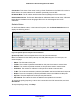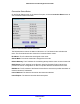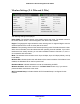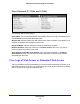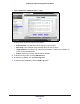Owner's Manual
Security
71
N900 Wireless Dual Band Gigabit Router R4500
Security Event Email Notifications
To receive logs and alerts by email, provide your email information in the E-mail screen, and
specify which alerts you want to receive and how often.
To set up email notifications:
1. Select Adv
anced > Security > E-mail:
2. To receive email logs and alerts from the router, select the Turn E-mail Notification On
check box.
3. In the Y
our Outgoing Mail Server field, enter the name of your ISP’s outgoing (SMTP) mail
server (such as mail.myISP.com).
You might be able to find this information in the configuration screen of your email
p
rogram. If you leave this field blank, log and alert messages are not sent.
4. In th
e Send to This Email Address field, enter the email address to which logs and alerts are
sent.
This email address is also used for the From addre
ss. If you leave this field blank, log and
alert messages are not sent.
5. If your outg
oing email server requires authentication, select the My mail server requires
authentication check box. Fill in the User Name and Password fields for the outgoing email
server.
6. Set up
email alerts when someone attempts to visit a blocked site. You can specify that logs
are sent automatically.
If you select the Weekly, Daily, or Hourly option and the log fills up before the specified
p
eriod, the log is automatically emailed to the specified email address. After the log is
sent, the log is cleared from the router’s memory. If the router cannot email the log file,
the log buffer might fill up. In this case, the router overwrites the log and discards its
contents.
7. Click App
ly to save your settings.