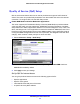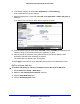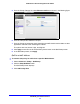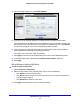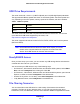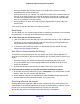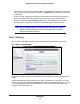Owner's Manual
NETGEAR genie Advanced Home
46
N900 Wireless Dual Band Gigabit Router R4500
4. From the Priority Category list, select MAC Address.
5. If the device to be prioritized appears in the MAC Device List, select its radio button.
The information from the MAC Device List populates the policy name, MAC Address, and
Device
Name fields. If the device does not appear in the MAC Device List, click Refresh.
If it still does not appear, you have to complete these fields manually.
6. From
the Priority list, select the priority that this device’s traffic should receive relative to
other applications and traffic when accessing the Internet.
The options are Low, Normal, High, and Highest.
7. Click Apply
to save this rule to the QoS Policy list and return to the QoS Setup screen.
8. In
the QoS Setup screen, select the Turn Internet Access QoS On check box.
9. Click Apply.
Edit or Delete an Existing QoS Policy
To edit or delete a QoS policy:
1. Select Advance
d > QoS Setup.
2. Select
the radio button next to the QoS policy, and do one of the following:
• Click Delete to remove the QoS policy
.
• Click Edit t
o edit the QoS policy. Follow the instructions in the preceding sections to
change the policy settings.
• Click Delete All to d
elete all of the rules.
3. Click Appl
y in the QoS Setup screen to save your settings.