User's Manual
Table Of Contents
- ProSecure Web/Email Security Threat Management (STM) Appliance Reference Manual
- Contents
- About This Manual
- Chapter 1 Introduction
- Chapter 2 Using the Setup Wizard to Provision the STM in Your Network
- Choosing a Deployment Scenario
- Understanding the Steps for Initial Connection
- Logging In to the STM
- Using the Setup Wizard to Perform the Initial Configuration
- Setup Wizard Step 1 of 10: Introduction
- Setup Wizard Step 2 of 11: Networking Settings
- Setup Wizard Step 3 of 11: Time Zone
- Setup Wizard Step 4 of 11: Email Security
- Setup Wizard Step 5 of 11: Web Security
- Setup Wizard Step 6 of 11: Email Notification Server Settings
- Setup Wizard Step 7 of 11: Update Settings
- Setup Wizard Step 8 of 11: HTTP Proxy Settings
- Setup Wizard Step 9 of 11: Web Categories
- Setup Wizard Step 10 of 11: Configuration Summary
- Setup Wizard Step 11 of 11: Restarting the System
- Verifying Proper Installation
- Registering the STM with NETGEAR
- What to Do Next
- Chapter 3 Performing Network and System Management
- Configuring Network Settings
- Configuring Session Limits and Timeouts
- Configuring the HTTP Proxy Settings
- About Users with Administrative and Guest Privileges
- Configuring Remote Management Access
- Using an SNMP Manager
- Managing the Configuration File
- Updating the Software
- Configuring Date and Time Service
- Managing Digital Certificates
- Managing the Quarantine Settings
- Performance Management
- Chapter 4 Content Filtering and Optimizing Scans
- About Content Filtering and Scans
- Configuring E-mail Protection
- Configuring Web and Services Protection
- Configuring Application Control
- Setting Scanning Exclusions and Web Access Exceptions
- Chapter 5 Managing Users, Groups, and Authentication
- About Users, Groups, and Domains
- Configuring Groups
- Configuring User Accounts
- Configuring Authentication
- Global User Settings
- Viewing and Logging Out Active Users
- Chapter 6 Monitoring System Access and Performance
- Chapter 7 Troubleshooting and Using Online Support
- Appendix A Default Settings and Technical Specifications
- Appendix B Related Documents
- Index
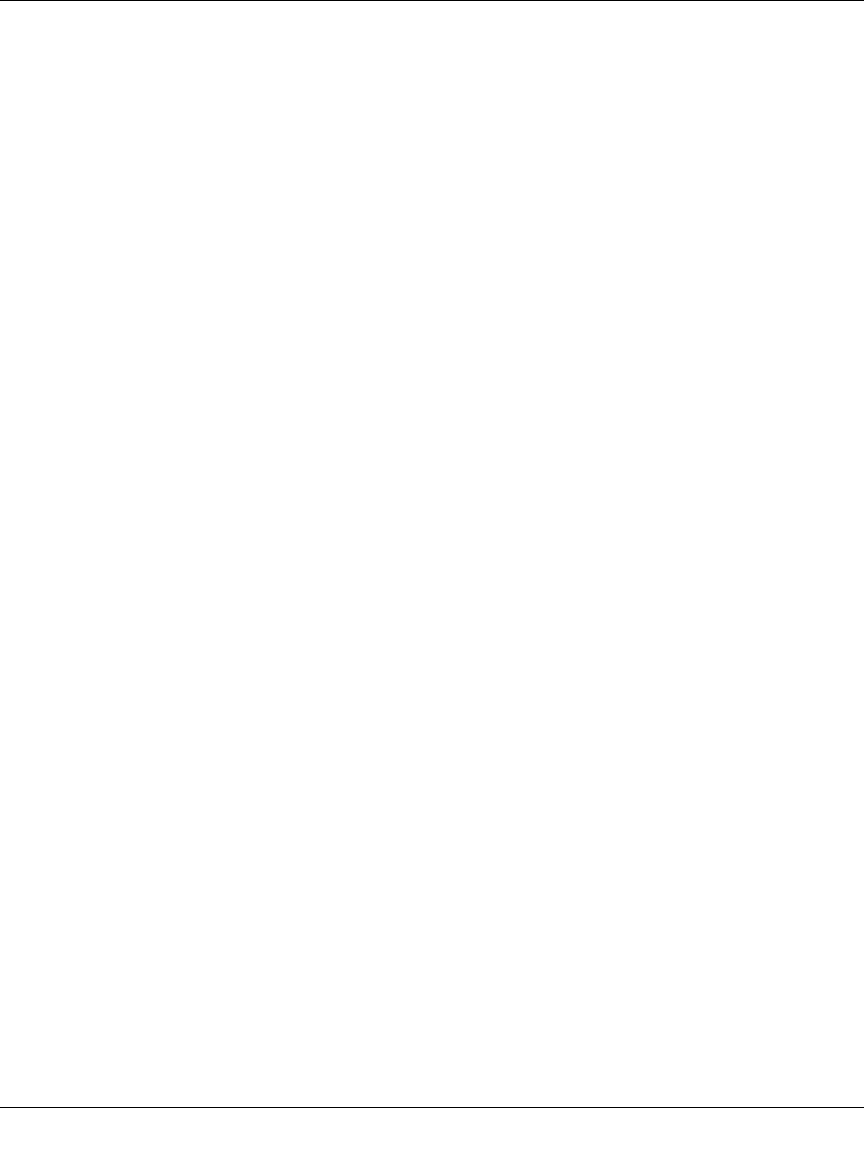
ProSecure Web/Email Security Threat Management (STM) Appliance Reference Manual
3-32 Performing Network and System Management
v1.0, September 2009
If you want to reduce traffic by preventing undesired e-mails from reaching their destinations or by
preventing access to certain sites on the Internet, you can use the STM’s content filtering feature.
By default, this feature is disabled; all requested traffic from any Web site is allowed with the
exception of Web content categories that are mentioned in “Default E-mail and Web Scan
Settings” on page 4-2.
• E-mail Content Filtering. To reduce incoming e-mail traffic, you can block e-mails with
large attachments, reject e-mails based on keywords, file extensions, or file names, and set
spam protection rules. There are several ways you can reduce undesired e-mail traffic:
– Setting the size of e-mail files to be scanned. Scanning large e-mail files requires
network resources and might slow down traffic. You can specify the maximum file or
message size that is scanned, and if files that exceed the maximum size are skipped (which
might compromise security) or blocked. For more information, see “Configuring E-mail
Anti-Virus Exception Settings” on page 4-7.
– Keyword, file extension, and file name blocking. You can reject e-mails based on
keywords in the subject line, file type of the attachment, and file name of the attachment.
For more information, see “E-mail Content Filtering” on page 4-11.
– Protecting against spam. Set up spam protection to prevent spam from using up valuable
bandwidth. For more information, see “Protecting Against E-mail Spam” on page 4-14.
• Web Content Filtering. The STM provides extensive methods to filtering Web content in
order to reduce traffic:
– Web category blocking. You can block entire Web categories because their content is
undesired, offensive, or not relevant, or simply to reduce traffic. For more information, see
“Configuring Web Content Filtering” on page 4-26.
– File extension blocking. You can block files based on their extension. Such files can
include, executable files, audio and video files, and compressed files. For more
information, see “Configuring Web Content Filtering” on page 4-26.
– URL blocking. You can specify URLs that are blocked by the STM. For more
information, see “Configuring Web URL Filtering” on page 4-32.
– Web services blocking. You can block Web applications such as instant messaging,
media, peer-to-peer, and tools. For more information, see “Configuring Application
Control” on page 4-44.
– Web object blocking. You can block the following Web component types: embedded
objects (ActiveX, Java, Flash), proxies, and cookies, and you can disable Java scripts. For
more information, see “Configuring Web Content Filtering” on page 4-26.










