User's Manual
Table Of Contents
- ProSecure Web/Email Security Threat Management (STM) Appliance Reference Manual
- Contents
- About This Manual
- Chapter 1 Introduction
- Chapter 2 Using the Setup Wizard to Provision the STM in Your Network
- Choosing a Deployment Scenario
- Understanding the Steps for Initial Connection
- Logging In to the STM
- Using the Setup Wizard to Perform the Initial Configuration
- Setup Wizard Step 1 of 10: Introduction
- Setup Wizard Step 2 of 11: Networking Settings
- Setup Wizard Step 3 of 11: Time Zone
- Setup Wizard Step 4 of 11: Email Security
- Setup Wizard Step 5 of 11: Web Security
- Setup Wizard Step 6 of 11: Email Notification Server Settings
- Setup Wizard Step 7 of 11: Update Settings
- Setup Wizard Step 8 of 11: HTTP Proxy Settings
- Setup Wizard Step 9 of 11: Web Categories
- Setup Wizard Step 10 of 11: Configuration Summary
- Setup Wizard Step 11 of 11: Restarting the System
- Verifying Proper Installation
- Registering the STM with NETGEAR
- What to Do Next
- Chapter 3 Performing Network and System Management
- Configuring Network Settings
- Configuring Session Limits and Timeouts
- Configuring the HTTP Proxy Settings
- About Users with Administrative and Guest Privileges
- Configuring Remote Management Access
- Using an SNMP Manager
- Managing the Configuration File
- Updating the Software
- Configuring Date and Time Service
- Managing Digital Certificates
- Managing the Quarantine Settings
- Performance Management
- Chapter 4 Content Filtering and Optimizing Scans
- About Content Filtering and Scans
- Configuring E-mail Protection
- Configuring Web and Services Protection
- Configuring Application Control
- Setting Scanning Exclusions and Web Access Exceptions
- Chapter 5 Managing Users, Groups, and Authentication
- About Users, Groups, and Domains
- Configuring Groups
- Configuring User Accounts
- Configuring Authentication
- Global User Settings
- Viewing and Logging Out Active Users
- Chapter 6 Monitoring System Access and Performance
- Chapter 7 Troubleshooting and Using Online Support
- Appendix A Default Settings and Technical Specifications
- Appendix B Related Documents
- Index
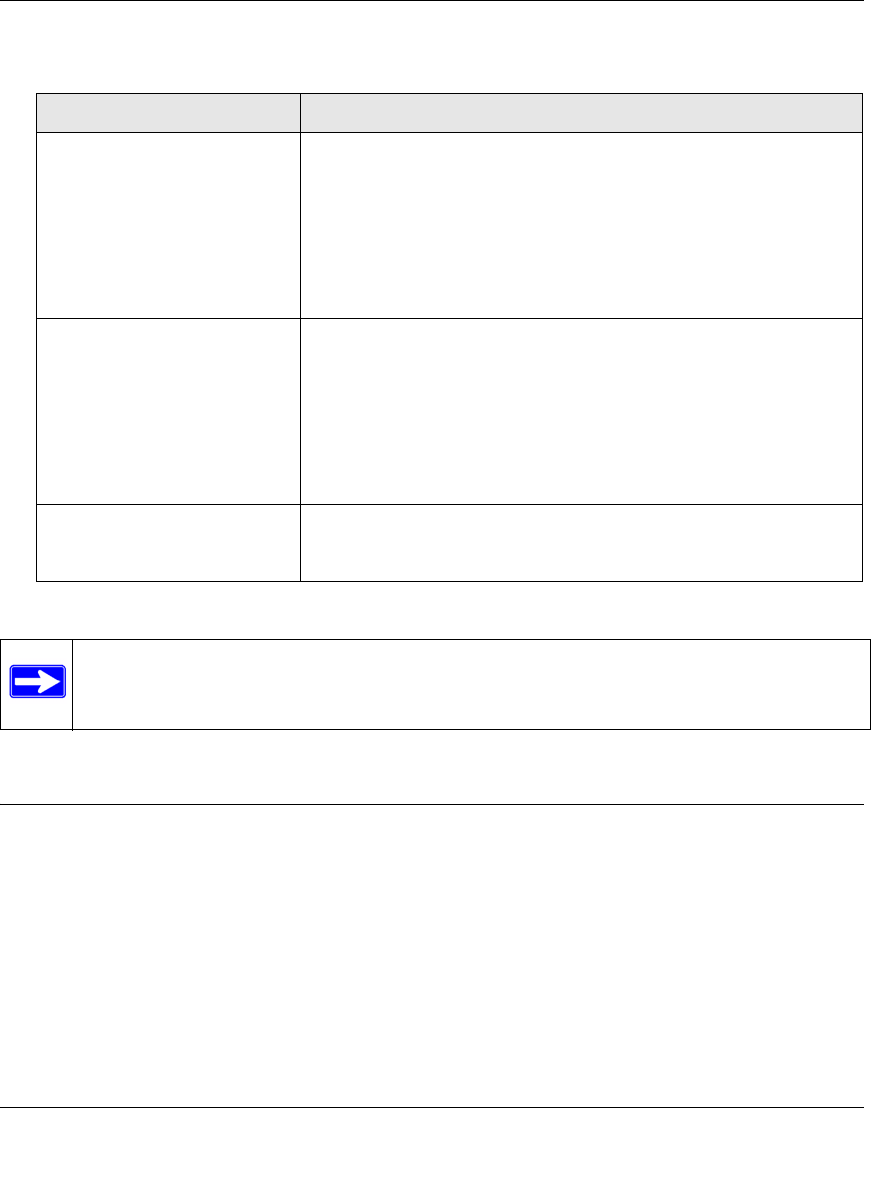
ProSecure Web/Email Security Threat Management (STM) Appliance Reference Manual
Performing Network and System Management 3-31
v1.0, September 2009
3. Click Apply to save your settings.
Performance Management
Performance management consists of controlling the traffic through the STM so that the necessary
traffic gets through when there is a bottleneck and either reducing unnecessary traffic or
rescheduling some traffic to low-peak times to prevent bottlenecks from occurring in the first
place.
You can adjust the following features of the STM in such a way that the traffic load on the WAN
side decreases
Table 3-9. Quarantine Settings
Setting Description (or Subfield and Description)
Malware Quarantine Area Size Specify the maximum amount of memory in MB that is allocated to
malware quarantine. This limit is commutative for all users.
For the STM600, the default setting is 200 MB and the maximum
setting is 512 MB.
For the STM150 and STM300, the default setting is 100 MB and the
maximum setting is 512 MB.
Note: After the limit has been exceeded, old items are automatically
purged from the malware quarantine to make space for new items.
Spam Quarantine Area Size Specify the maximum amount of memory in MB that is allocated to
spam quarantine. This limit is commutative for all users.
For the STM600, the default setting is 1024 MB and the maximum
setting is 2048 MB.
For the STM150 and STM300, the default setting is 512 MB and the
maximum setting is 1024 MB.
Note: After the limit has been exceeded, old items are automatically
purged from the malware quarantine to make space for new items.
Quarantine Lifetime Specify how long items remain in quarantine before being
automatically purged. The default setting is 15 days. The maximum
setting is 30 days.
Note: To view and manage the quarantine files, see “Viewing and Managing the
Quarantine Files” on page 6-33.










