User's Manual
Table Of Contents
- ProSecure Web/Email Security Threat Management (STM) Appliance Reference Manual
- Contents
- About This Manual
- Chapter 1 Introduction
- Chapter 2 Using the Setup Wizard to Provision the STM in Your Network
- Choosing a Deployment Scenario
- Understanding the Steps for Initial Connection
- Logging In to the STM
- Using the Setup Wizard to Perform the Initial Configuration
- Setup Wizard Step 1 of 10: Introduction
- Setup Wizard Step 2 of 11: Networking Settings
- Setup Wizard Step 3 of 11: Time Zone
- Setup Wizard Step 4 of 11: Email Security
- Setup Wizard Step 5 of 11: Web Security
- Setup Wizard Step 6 of 11: Email Notification Server Settings
- Setup Wizard Step 7 of 11: Update Settings
- Setup Wizard Step 8 of 11: HTTP Proxy Settings
- Setup Wizard Step 9 of 11: Web Categories
- Setup Wizard Step 10 of 11: Configuration Summary
- Setup Wizard Step 11 of 11: Restarting the System
- Verifying Proper Installation
- Registering the STM with NETGEAR
- What to Do Next
- Chapter 3 Performing Network and System Management
- Configuring Network Settings
- Configuring Session Limits and Timeouts
- Configuring the HTTP Proxy Settings
- About Users with Administrative and Guest Privileges
- Configuring Remote Management Access
- Using an SNMP Manager
- Managing the Configuration File
- Updating the Software
- Configuring Date and Time Service
- Managing Digital Certificates
- Managing the Quarantine Settings
- Performance Management
- Chapter 4 Content Filtering and Optimizing Scans
- About Content Filtering and Scans
- Configuring E-mail Protection
- Configuring Web and Services Protection
- Configuring Application Control
- Setting Scanning Exclusions and Web Access Exceptions
- Chapter 5 Managing Users, Groups, and Authentication
- About Users, Groups, and Domains
- Configuring Groups
- Configuring User Accounts
- Configuring Authentication
- Global User Settings
- Viewing and Logging Out Active Users
- Chapter 6 Monitoring System Access and Performance
- Chapter 7 Troubleshooting and Using Online Support
- Appendix A Default Settings and Technical Specifications
- Appendix B Related Documents
- Index
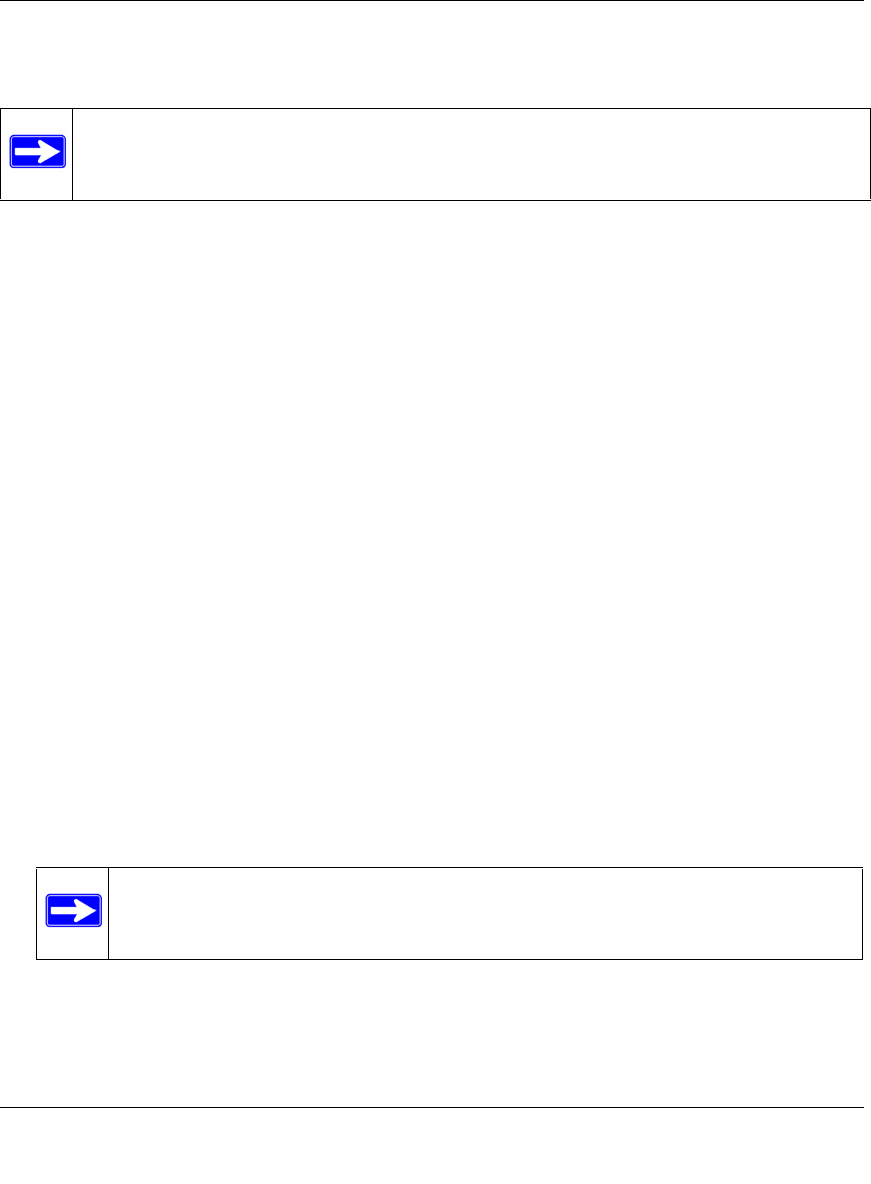
ProSecure Web/Email Security Threat Management (STM) Appliance Reference Manual
Performing Network and System Management 3-27
v1.0, September 2009
The top part of the Certificate Used for HTTPS Scans section displays information about the
current certificate that is used for HTTPS scans
Downloading the Certificate in to Your Browser
To download the current certificate in to your browser:
1. Click Download for browser Import.
2. Follow the instructions of your browser to save the RootCA.crt file on your computer.
Reloading the Default NETGEAR Certificate
To reload the default NETGEAR certificate:
1. Select the Use NETGEAR default certificate. radio button.
2. Click Apply to save your settings.
Importing a New Certificate
To import a new certificate:
1. Select the Use imported certificate (PKCS12 format) radio button.
2. Click Browse next to the Import from File field.
3. Navigate to a trusted certificate file on your computer. Follow the instructions of your browser
to place the certificate file in the Import from File field.
4. If required, enter the appropriate password in the Certificate password field.
5. Click the upload button.
6. Click Apply to save your settings.
Note: For information about the HTTPS scanning process, “HTTPS Scan Settings” on
page 4-36.
Note: If the certificate file is not in the pkcs12 format, the upload fails. Importing a
new certificate overwrites any previously imported certificates.










