User's Manual
Table Of Contents
- ProSecure Web/Email Security Threat Management (STM) Appliance Reference Manual
- Contents
- About This Manual
- Chapter 1 Introduction
- Chapter 2 Using the Setup Wizard to Provision the STM in Your Network
- Choosing a Deployment Scenario
- Understanding the Steps for Initial Connection
- Logging In to the STM
- Using the Setup Wizard to Perform the Initial Configuration
- Setup Wizard Step 1 of 10: Introduction
- Setup Wizard Step 2 of 11: Networking Settings
- Setup Wizard Step 3 of 11: Time Zone
- Setup Wizard Step 4 of 11: Email Security
- Setup Wizard Step 5 of 11: Web Security
- Setup Wizard Step 6 of 11: Email Notification Server Settings
- Setup Wizard Step 7 of 11: Update Settings
- Setup Wizard Step 8 of 11: HTTP Proxy Settings
- Setup Wizard Step 9 of 11: Web Categories
- Setup Wizard Step 10 of 11: Configuration Summary
- Setup Wizard Step 11 of 11: Restarting the System
- Verifying Proper Installation
- Registering the STM with NETGEAR
- What to Do Next
- Chapter 3 Performing Network and System Management
- Configuring Network Settings
- Configuring Session Limits and Timeouts
- Configuring the HTTP Proxy Settings
- About Users with Administrative and Guest Privileges
- Configuring Remote Management Access
- Using an SNMP Manager
- Managing the Configuration File
- Updating the Software
- Configuring Date and Time Service
- Managing Digital Certificates
- Managing the Quarantine Settings
- Performance Management
- Chapter 4 Content Filtering and Optimizing Scans
- About Content Filtering and Scans
- Configuring E-mail Protection
- Configuring Web and Services Protection
- Configuring Application Control
- Setting Scanning Exclusions and Web Access Exceptions
- Chapter 5 Managing Users, Groups, and Authentication
- About Users, Groups, and Domains
- Configuring Groups
- Configuring User Accounts
- Configuring Authentication
- Global User Settings
- Viewing and Logging Out Active Users
- Chapter 6 Monitoring System Access and Performance
- Chapter 7 Troubleshooting and Using Online Support
- Appendix A Default Settings and Technical Specifications
- Appendix B Related Documents
- Index
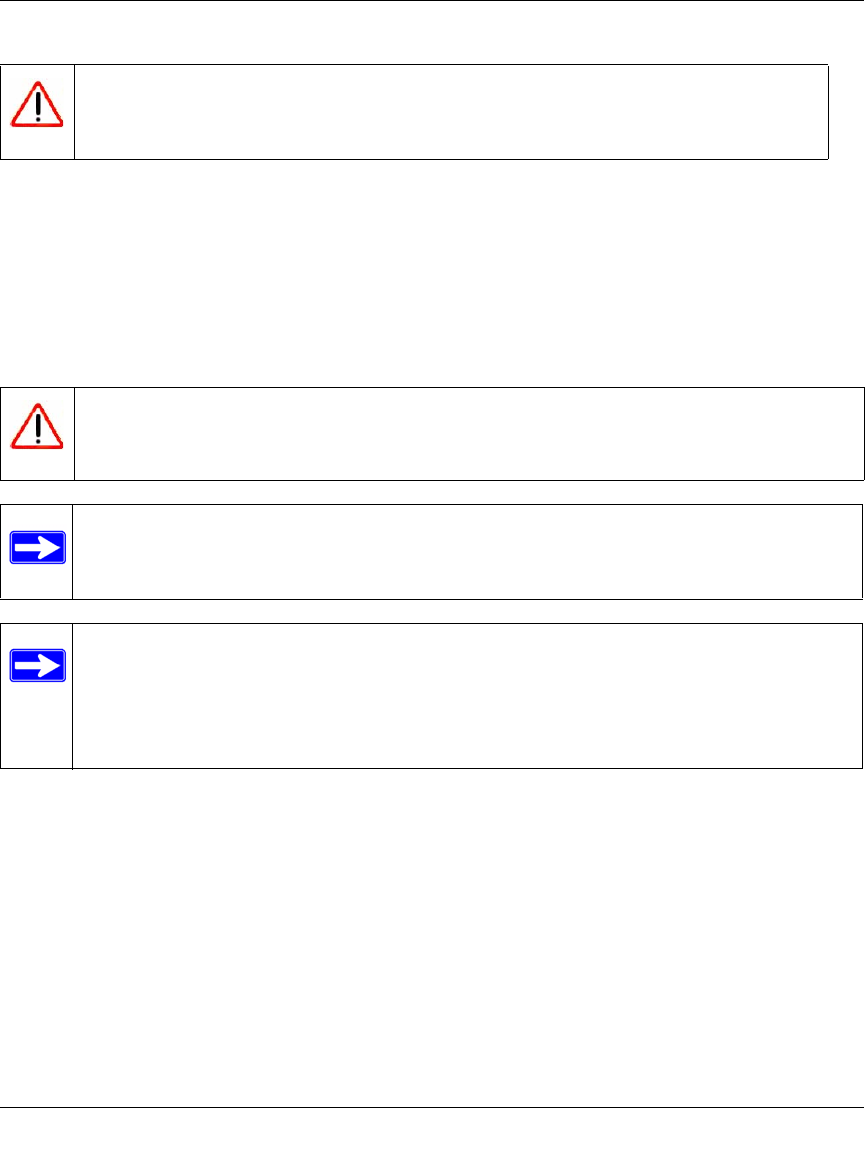
ProSecure Web/Email Security Threat Management (STM) Appliance Reference Manual
3-18 Performing Network and System Management
v1.0, September 2009
Reverting to Factory Default Settings
To reset the STM to the original factory default settings, click the default button next to Revert to
factory default settings on the Backup and Restore Settings screen (see Figure 3-9 on page 3-16).
The STM restarts. The Backup and Restore Settings screen remains visible during the reboot
process. The reboot process is complete after several minutes when the Test LED (STM150) or
Status LED (STM300 and STM600) on the front panel goes off.
Warning: Once you start restoring settings, do not interrupt the process. Do not try
to go online, turn off the STM, shut down the computer, or do anything
else to the STM until the settings have been fully restored.
Warning: When you restore the factory default settings, the STM settings are erased.
All content settings and scan settings are lost. Back up your settings if you
intend on using them.
Note: After rebooting with factory default settings, the STM administrator account
password is password, the guest account password is guest, and the LAN IP
address is 192.168.1.201.
Note: For the STM150 only, there is an alternate way to return the settings to factory
default: using a sharp object, press and hold the Reset button on the rear panel of
the STM150 (see “Rear Panel STM150” on page 1-14) for about 10 seconds until
the front panel Test LED flashes and the STM150 returns to factory default
settings.










