User's Manual
Table Of Contents
- ProSecure Web/Email Security Threat Management (STM) Appliance Reference Manual
- Contents
- About This Manual
- Chapter 1 Introduction
- Chapter 2 Using the Setup Wizard to Provision the STM in Your Network
- Choosing a Deployment Scenario
- Understanding the Steps for Initial Connection
- Logging In to the STM
- Using the Setup Wizard to Perform the Initial Configuration
- Setup Wizard Step 1 of 10: Introduction
- Setup Wizard Step 2 of 11: Networking Settings
- Setup Wizard Step 3 of 11: Time Zone
- Setup Wizard Step 4 of 11: Email Security
- Setup Wizard Step 5 of 11: Web Security
- Setup Wizard Step 6 of 11: Email Notification Server Settings
- Setup Wizard Step 7 of 11: Update Settings
- Setup Wizard Step 8 of 11: HTTP Proxy Settings
- Setup Wizard Step 9 of 11: Web Categories
- Setup Wizard Step 10 of 11: Configuration Summary
- Setup Wizard Step 11 of 11: Restarting the System
- Verifying Proper Installation
- Registering the STM with NETGEAR
- What to Do Next
- Chapter 3 Performing Network and System Management
- Configuring Network Settings
- Configuring Session Limits and Timeouts
- Configuring the HTTP Proxy Settings
- About Users with Administrative and Guest Privileges
- Configuring Remote Management Access
- Using an SNMP Manager
- Managing the Configuration File
- Updating the Software
- Configuring Date and Time Service
- Managing Digital Certificates
- Managing the Quarantine Settings
- Performance Management
- Chapter 4 Content Filtering and Optimizing Scans
- About Content Filtering and Scans
- Configuring E-mail Protection
- Configuring Web and Services Protection
- Configuring Application Control
- Setting Scanning Exclusions and Web Access Exceptions
- Chapter 5 Managing Users, Groups, and Authentication
- About Users, Groups, and Domains
- Configuring Groups
- Configuring User Accounts
- Configuring Authentication
- Global User Settings
- Viewing and Logging Out Active Users
- Chapter 6 Monitoring System Access and Performance
- Chapter 7 Troubleshooting and Using Online Support
- Appendix A Default Settings and Technical Specifications
- Appendix B Related Documents
- Index
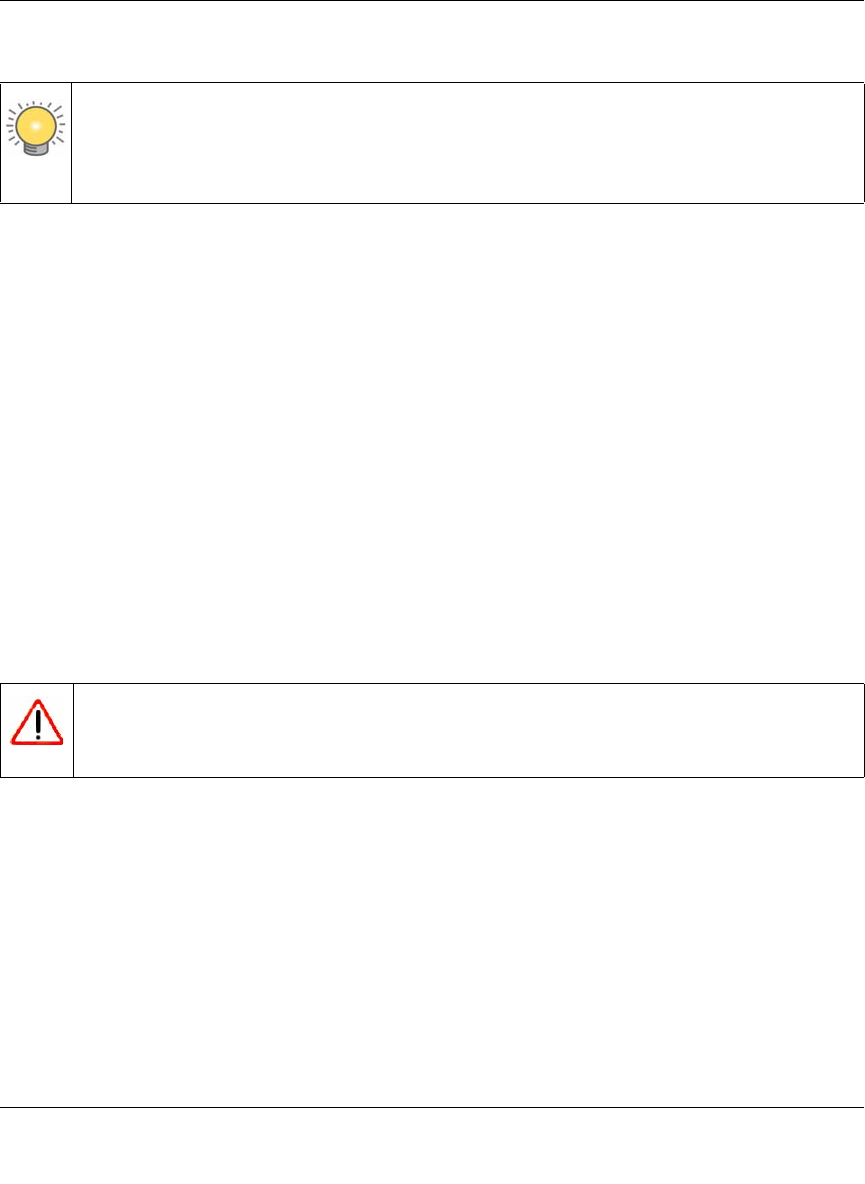
ProSecure Web/Email Security Threat Management (STM) Appliance Reference Manual
Performing Network and System Management 3-17
v1.0, September 2009
Back up your STM settings periodically, and store the backup file in a safe place.
To backup settings:
1. On the Backup and Restore Settings screen (see Figure 3-9 on page 3-16), next to Save a copy
of current settings, click the backup button to save a copy of your current settings. A dialog
screen appears, showing the file name of the backup file (backup.gpg).
2. Select Save file, and then click OK.
3. Open the folder where you have saved the backup file, and then verify that it has been saved
successfully.
Note the following:
• If your browser is not configured to save downloaded files automatically, locate the folder in
which you want to save the file, specify the file name, and save the file.
• If you have your browser configured to save downloaded files automatically, the file is saved
to your browser’s download location on the hard disk.
Restore Settings
To restore settings from a backup file:
1. On the Backup and Restore Settings screen (see Figure 3-9 on page 3-16), next to Restore save
settings from file, click Browse.
2. Locate and select the previously saved backup file (by default, backup.pkg).
3. When you have located the file, click the restore button. A warning screen might appear, and
you might have to confirm that you want to restore the configuration.
The STM restarts. During the reboot process, the Backup and Restore Settings screen remains
visible. The reboot process is complete after several minutes when the Test LED on the front panel
goes off.
Tip: You can use a backup file to export all settings to another STM that has the same
language and management software versions. Remember to change the IP address of
the second STM before deploying it to eliminate IP address conflicts on the
network.
Warning: Restore only settings that were backed up from the same software version.
Restoring settings from a different software version can corrupt your backup
file or the STM system software.










