User's Manual
Table Of Contents
- ProSecure Web/Email Security Threat Management (STM) Appliance Reference Manual
- Contents
- About This Manual
- Chapter 1 Introduction
- Chapter 2 Using the Setup Wizard to Provision the STM in Your Network
- Choosing a Deployment Scenario
- Understanding the Steps for Initial Connection
- Logging In to the STM
- Using the Setup Wizard to Perform the Initial Configuration
- Setup Wizard Step 1 of 10: Introduction
- Setup Wizard Step 2 of 11: Networking Settings
- Setup Wizard Step 3 of 11: Time Zone
- Setup Wizard Step 4 of 11: Email Security
- Setup Wizard Step 5 of 11: Web Security
- Setup Wizard Step 6 of 11: Email Notification Server Settings
- Setup Wizard Step 7 of 11: Update Settings
- Setup Wizard Step 8 of 11: HTTP Proxy Settings
- Setup Wizard Step 9 of 11: Web Categories
- Setup Wizard Step 10 of 11: Configuration Summary
- Setup Wizard Step 11 of 11: Restarting the System
- Verifying Proper Installation
- Registering the STM with NETGEAR
- What to Do Next
- Chapter 3 Performing Network and System Management
- Configuring Network Settings
- Configuring Session Limits and Timeouts
- Configuring the HTTP Proxy Settings
- About Users with Administrative and Guest Privileges
- Configuring Remote Management Access
- Using an SNMP Manager
- Managing the Configuration File
- Updating the Software
- Configuring Date and Time Service
- Managing Digital Certificates
- Managing the Quarantine Settings
- Performance Management
- Chapter 4 Content Filtering and Optimizing Scans
- About Content Filtering and Scans
- Configuring E-mail Protection
- Configuring Web and Services Protection
- Configuring Application Control
- Setting Scanning Exclusions and Web Access Exceptions
- Chapter 5 Managing Users, Groups, and Authentication
- About Users, Groups, and Domains
- Configuring Groups
- Configuring User Accounts
- Configuring Authentication
- Global User Settings
- Viewing and Logging Out Active Users
- Chapter 6 Monitoring System Access and Performance
- Chapter 7 Troubleshooting and Using Online Support
- Appendix A Default Settings and Technical Specifications
- Appendix B Related Documents
- Index
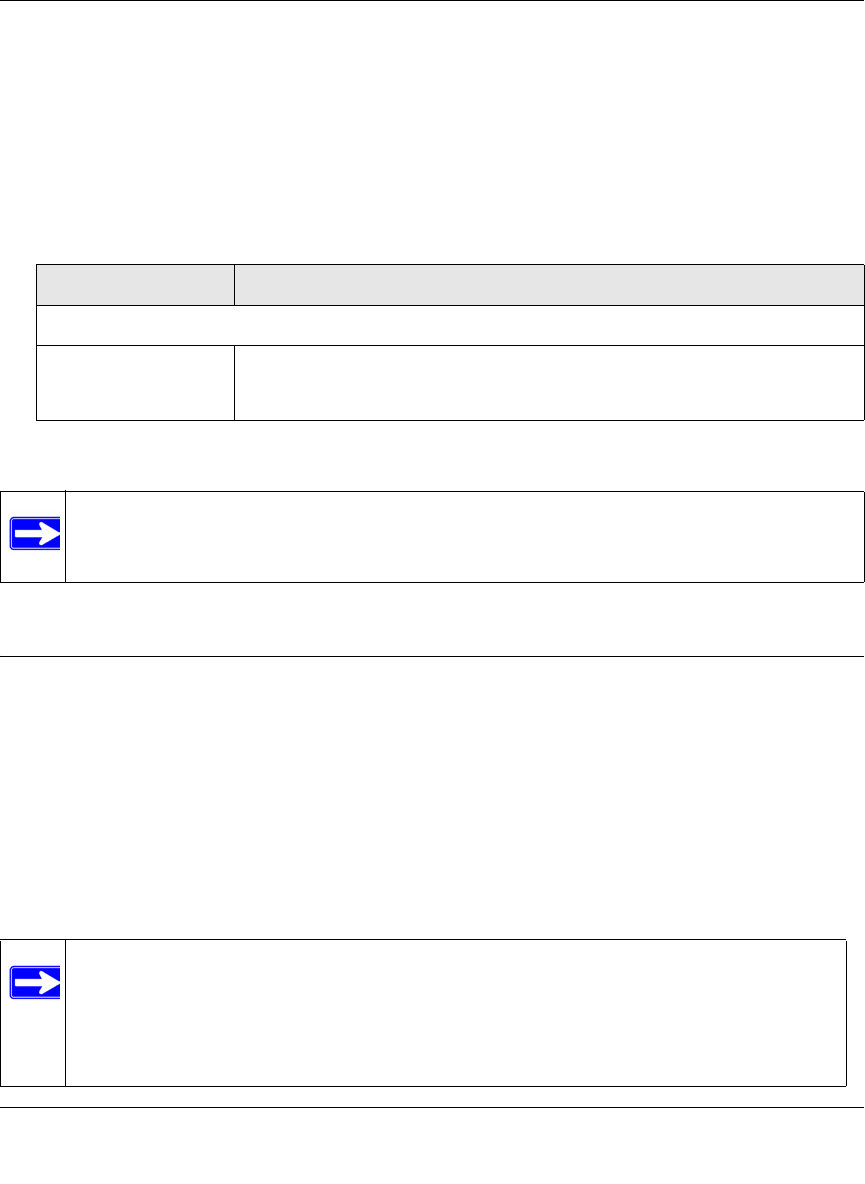
ProSecure Web/Email Security Threat Management (STM) Appliance Reference Manual
Performing Network and System Management 3-11
v1.0, September 2009
3. Under the Administrator Settings and Guest Settings sections of the screen, click Apply to
save your settings.
4. If you modified the administrator settings and now want to modify the guest settings, or the
other way around, repeat step 2 and step 3 for the other settings.
5. To modify the Web Management Interface timeout settings, complete the field as explained in
Table 3-5.
6. Under the Web Interface Timeout section of the screen, click Apply to save your settings.
Configuring Remote Management Access
An administrator can configure, upgrade, and check the status of the STM over the Internet via a
Secure Sockets Layer (SSL) VPN connection.
You must use an SSL VPN connection to access the STM from the Internet. You must enter
https:// (not http://) and type the STM’s WAN IP address into your browser. .For example, if the
STM’s WAN IP address is 172.16.0.123, type the following in your browser: https://172.16.0.123.
The STM’s remote login URL is:
https://<IP_address> or https://<FullyQualifiedDomainName
Table 3-5. Set Password Settings screen: Web Interface Timeout Settings
Setting Description (or Subfield and Description)
Web Interface Timeout
Session Timeout Enter the period in seconds after which the Web Management Interface is
automatically logged off if no activity is detected. The default is 600 seconds.
You can configure a session timeout from 30 seconds to 9999 seconds.
Note: After a factory default reset, the password and timeout value are changed back to
password and 600 seconds (5 minutes), respectively.
Note: The STM is accessible to anyone who knows its IP address and default password.
Because a malicious WAN user can reconfigure the STM and misuse it in many
ways, NETGEAR highly recommends that you change the admin and guest
default passwords before continuing (see “Changing Administrative Passwords
and Timeouts” on page 3-9).










