User's Manual
Table Of Contents
- ProSecure Web/Email Security Threat Management (STM) Appliance Reference Manual
- Contents
- About This Manual
- Chapter 1 Introduction
- Chapter 2 Using the Setup Wizard to Provision the STM in Your Network
- Choosing a Deployment Scenario
- Understanding the Steps for Initial Connection
- Logging In to the STM
- Using the Setup Wizard to Perform the Initial Configuration
- Setup Wizard Step 1 of 10: Introduction
- Setup Wizard Step 2 of 11: Networking Settings
- Setup Wizard Step 3 of 11: Time Zone
- Setup Wizard Step 4 of 11: Email Security
- Setup Wizard Step 5 of 11: Web Security
- Setup Wizard Step 6 of 11: Email Notification Server Settings
- Setup Wizard Step 7 of 11: Update Settings
- Setup Wizard Step 8 of 11: HTTP Proxy Settings
- Setup Wizard Step 9 of 11: Web Categories
- Setup Wizard Step 10 of 11: Configuration Summary
- Setup Wizard Step 11 of 11: Restarting the System
- Verifying Proper Installation
- Registering the STM with NETGEAR
- What to Do Next
- Chapter 3 Performing Network and System Management
- Configuring Network Settings
- Configuring Session Limits and Timeouts
- Configuring the HTTP Proxy Settings
- About Users with Administrative and Guest Privileges
- Configuring Remote Management Access
- Using an SNMP Manager
- Managing the Configuration File
- Updating the Software
- Configuring Date and Time Service
- Managing Digital Certificates
- Managing the Quarantine Settings
- Performance Management
- Chapter 4 Content Filtering and Optimizing Scans
- About Content Filtering and Scans
- Configuring E-mail Protection
- Configuring Web and Services Protection
- Configuring Application Control
- Setting Scanning Exclusions and Web Access Exceptions
- Chapter 5 Managing Users, Groups, and Authentication
- About Users, Groups, and Domains
- Configuring Groups
- Configuring User Accounts
- Configuring Authentication
- Global User Settings
- Viewing and Logging Out Active Users
- Chapter 6 Monitoring System Access and Performance
- Chapter 7 Troubleshooting and Using Online Support
- Appendix A Default Settings and Technical Specifications
- Appendix B Related Documents
- Index
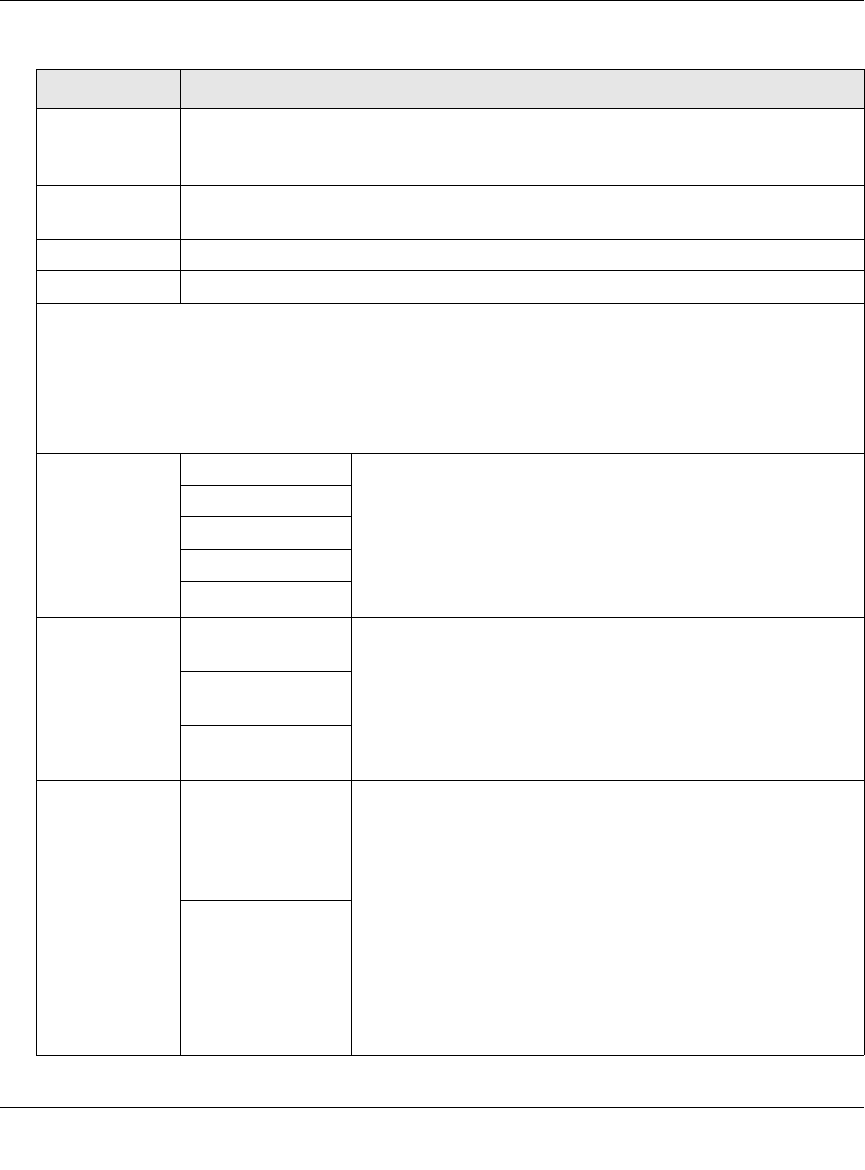
ProSecure Web/Email Security Threat Management (STM) Appliance Reference Manual
3-4 Performing Network and System Management
v1.0, September 2009
Subnet Mask Enter the IP subnet mask. The subnet mask specifies the network number portion of
an IP address. Unless you are implementing subnetting, use 255.255.255.0 as the
subnet mask.
Gateway
Address
Enter the IP address of the gateway through which the STM is accessed.
Primary DNS Specify the IP address for the primary DNS server IP address.
Secondary DNS As an option , specify the IP address for the secondary DNS server IP address.
Interface Speed & Duplex Settings
These sections show for each interface the MAC address, and for each active interface the assigned
speed and duplex setting. The Set Speed/Duplex pull-down menu allows you to select the speed and
duplex setting for each active interface. To set the speed to 1000baseT duplex (“full”), select auto to let
the STM sense the speed automatically.
Note: MGMT stands for management interface.
STM600
(see Figure 3-1
on page 3-2)
MGMT From the Set Speed/Duplex pull-down menu, make one of the
following selections:
• auto. Speed autosensing This is the default setting.
• 10baseT/Half. Ethernet speed at half duplex.
• 10baseT/Full. Ethernet speed at full duplex.
• 100baseT/Half. Fast Ethernet speed at half duplex.
• 100baseT/Full. Fast Ethernet speed at full duplex.
PAIR1 UPLINK
PAIR1 DOWNLINK
PAIR2 UPLINK
PAIR2 DOWNLINK
STM300
( see Figure 3-2
on page 3-3)
MGMT From the Set Speed/Duplex pull-down menu, make one of the
following selections:
• auto. Speed autosensing This is the default setting.
• 10baseT/Half. Ethernet speed at half duplex.
• 10baseT/Full. Ethernet speed at full duplex.
• 100baseT/Half. Fast Ethernet speed at half duplex.
• 100baseT/Full. Fast Ethernet speed at full duplex.
UPLINK
DOWNLINK
STM150
(see Figure 3-3
on page 3-3)
LAN1
LAN2
LAN3
LAN4
From the Set Speed/Duplex pull-down menu, make one of the
following selections:
• auto. Speed autosensing. This is the default setting, which
can sense 1000BaseT speed at full duplex.
• 10baseT/Half. Ethernet speed at half duplex.
• 10baseT/Full. Ethernet speed at full duplex.
• 100baseT/Half. Fast Ethernet speed at half duplex.
• 100baseT/Full. Fast Ethernet speed at full duplex.
Note: All LAN interfaces share the same MAC address, speed,
and duplex mode.
Note: The STM150 does not provide a dedicated management
interface.
WA
N
Table 3-1. Network Settings (continued)
Setting Description (or Subfield and Description)










