User's Manual
Table Of Contents
- ProSecure Web/Email Security Threat Management (STM) Appliance Reference Manual
- Contents
- About This Manual
- Chapter 1 Introduction
- Chapter 2 Using the Setup Wizard to Provision the STM in Your Network
- Choosing a Deployment Scenario
- Understanding the Steps for Initial Connection
- Logging In to the STM
- Using the Setup Wizard to Perform the Initial Configuration
- Setup Wizard Step 1 of 10: Introduction
- Setup Wizard Step 2 of 11: Networking Settings
- Setup Wizard Step 3 of 11: Time Zone
- Setup Wizard Step 4 of 11: Email Security
- Setup Wizard Step 5 of 11: Web Security
- Setup Wizard Step 6 of 11: Email Notification Server Settings
- Setup Wizard Step 7 of 11: Update Settings
- Setup Wizard Step 8 of 11: HTTP Proxy Settings
- Setup Wizard Step 9 of 11: Web Categories
- Setup Wizard Step 10 of 11: Configuration Summary
- Setup Wizard Step 11 of 11: Restarting the System
- Verifying Proper Installation
- Registering the STM with NETGEAR
- What to Do Next
- Chapter 3 Performing Network and System Management
- Configuring Network Settings
- Configuring Session Limits and Timeouts
- Configuring the HTTP Proxy Settings
- About Users with Administrative and Guest Privileges
- Configuring Remote Management Access
- Using an SNMP Manager
- Managing the Configuration File
- Updating the Software
- Configuring Date and Time Service
- Managing Digital Certificates
- Managing the Quarantine Settings
- Performance Management
- Chapter 4 Content Filtering and Optimizing Scans
- About Content Filtering and Scans
- Configuring E-mail Protection
- Configuring Web and Services Protection
- Configuring Application Control
- Setting Scanning Exclusions and Web Access Exceptions
- Chapter 5 Managing Users, Groups, and Authentication
- About Users, Groups, and Domains
- Configuring Groups
- Configuring User Accounts
- Configuring Authentication
- Global User Settings
- Viewing and Logging Out Active Users
- Chapter 6 Monitoring System Access and Performance
- Chapter 7 Troubleshooting and Using Online Support
- Appendix A Default Settings and Technical Specifications
- Appendix B Related Documents
- Index
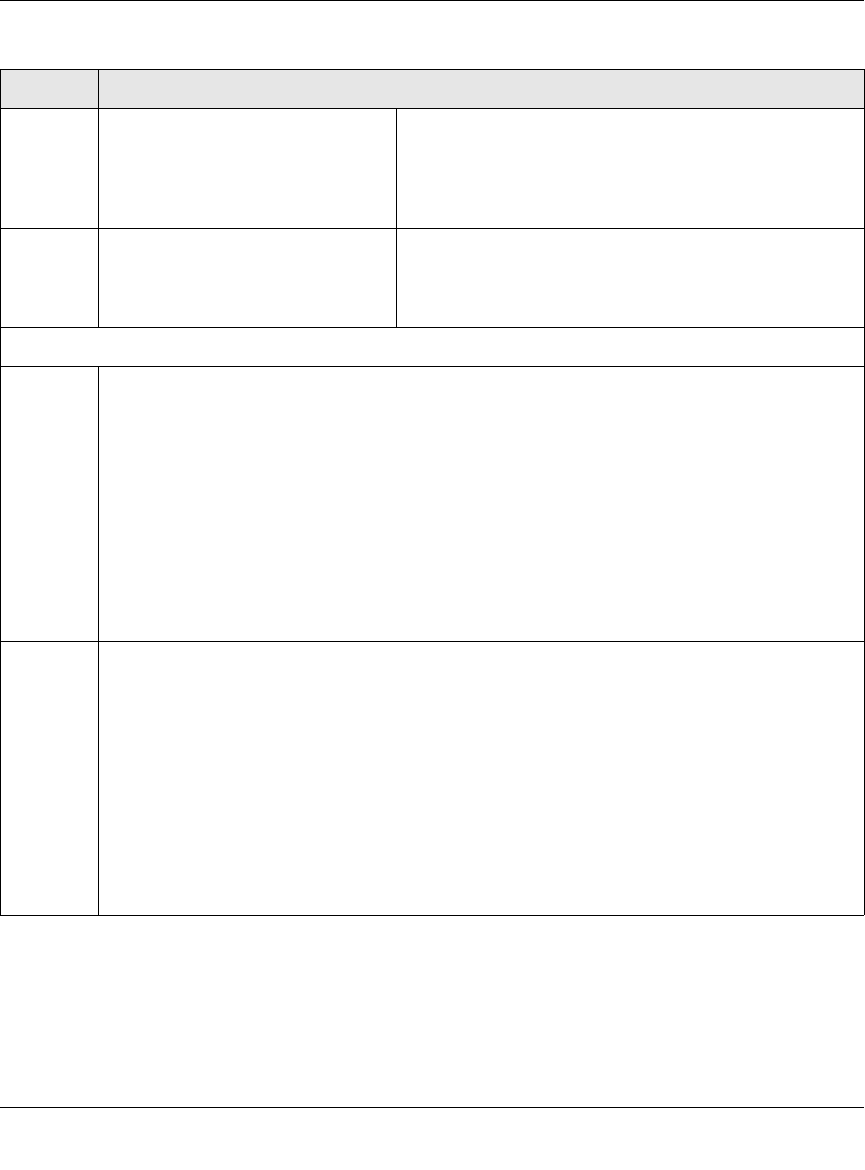
ProSecure Web/Email Security Threat Management (STM) Appliance Reference Manual
2-18 Using the Setup Wizard to Provision the STM in Your Network
v1.0, September 2009
HTTPS HTTPS scanning is disabled by
default.
To enable Hypertext Transfer Protocol over Secure
Socket Layer (HTTPS) scanning, select the
corresponding checkbox. You can change the standard
service port (port 443) or add another port in the
corresponding Ports to Scan field.
FTP FTP scanning is enabled by default
on standard service port 21.
To disable File Transfer Protocol (FTP) scanning,
deselect the corresponding checkbox. You can change
the standard service port or add another port in the
corresponding Ports to Scan field.
Scan Action
HTTP From the HTTP pull-down menu, specify one of the following actions when an infected Web file
or object is detected:
• Quarantine file. The Web file or object is removed and placed in the malware quarantine for
further research. In addition, a malware quarantine log entry is created, and depending on the
nature of the malware threat, also a virus log entry or spyware log entry.
• Delete file. This is the default setting. The Web file or object is deleted, and a virus log entry
or spyware log entry is created.
• Log only. Only a virus log entry or spyware log entry is created. The Web file or object is not
deleted.
Select the Streaming checkbox to enable streaming of partially downloaded and scanned
HTTP file parts to the end user. This method allows the user to experience more transparent
Web downloading. Streaming is enabled by default.
HTTPS From the HTTPS pull-down menu, specify one of the following actions when an infected Web
file or object is detected:
• Quarantine file. The Web file or object is removed and placed in the malware quarantine for
further research. In addition, a malware quarantine log entry is created, and depending on the
nature of the malware threat, also a virus log entry or spyware log entry.
• Delete file. This is the default setting. The Web file or object is deleted, and a virus log entry
or spyware log entry is created.
• Log only. Only a virus log entry or spyware log entry is created. The Web file or object is not
deleted.
Select the Streaming checkbox to enable streaming of partially downloaded and scanned
HTTPS file parts to the end user. This method allows the user to experience more transparent
Web downloading. Streaming is enabled by default.
Table 2-4. Setup Wizard Step 5: Web Security Settings (continued)
Setting Description (or Subfield and Description)










