User's Manual
Table Of Contents
- ProSecure Web/Email Security Threat Management (STM) Appliance Reference Manual
- Contents
- About This Manual
- Chapter 1 Introduction
- Chapter 2 Using the Setup Wizard to Provision the STM in Your Network
- Choosing a Deployment Scenario
- Understanding the Steps for Initial Connection
- Logging In to the STM
- Using the Setup Wizard to Perform the Initial Configuration
- Setup Wizard Step 1 of 10: Introduction
- Setup Wizard Step 2 of 11: Networking Settings
- Setup Wizard Step 3 of 11: Time Zone
- Setup Wizard Step 4 of 11: Email Security
- Setup Wizard Step 5 of 11: Web Security
- Setup Wizard Step 6 of 11: Email Notification Server Settings
- Setup Wizard Step 7 of 11: Update Settings
- Setup Wizard Step 8 of 11: HTTP Proxy Settings
- Setup Wizard Step 9 of 11: Web Categories
- Setup Wizard Step 10 of 11: Configuration Summary
- Setup Wizard Step 11 of 11: Restarting the System
- Verifying Proper Installation
- Registering the STM with NETGEAR
- What to Do Next
- Chapter 3 Performing Network and System Management
- Configuring Network Settings
- Configuring Session Limits and Timeouts
- Configuring the HTTP Proxy Settings
- About Users with Administrative and Guest Privileges
- Configuring Remote Management Access
- Using an SNMP Manager
- Managing the Configuration File
- Updating the Software
- Configuring Date and Time Service
- Managing Digital Certificates
- Managing the Quarantine Settings
- Performance Management
- Chapter 4 Content Filtering and Optimizing Scans
- About Content Filtering and Scans
- Configuring E-mail Protection
- Configuring Web and Services Protection
- Configuring Application Control
- Setting Scanning Exclusions and Web Access Exceptions
- Chapter 5 Managing Users, Groups, and Authentication
- About Users, Groups, and Domains
- Configuring Groups
- Configuring User Accounts
- Configuring Authentication
- Global User Settings
- Viewing and Logging Out Active Users
- Chapter 6 Monitoring System Access and Performance
- Chapter 7 Troubleshooting and Using Online Support
- Appendix A Default Settings and Technical Specifications
- Appendix B Related Documents
- Index
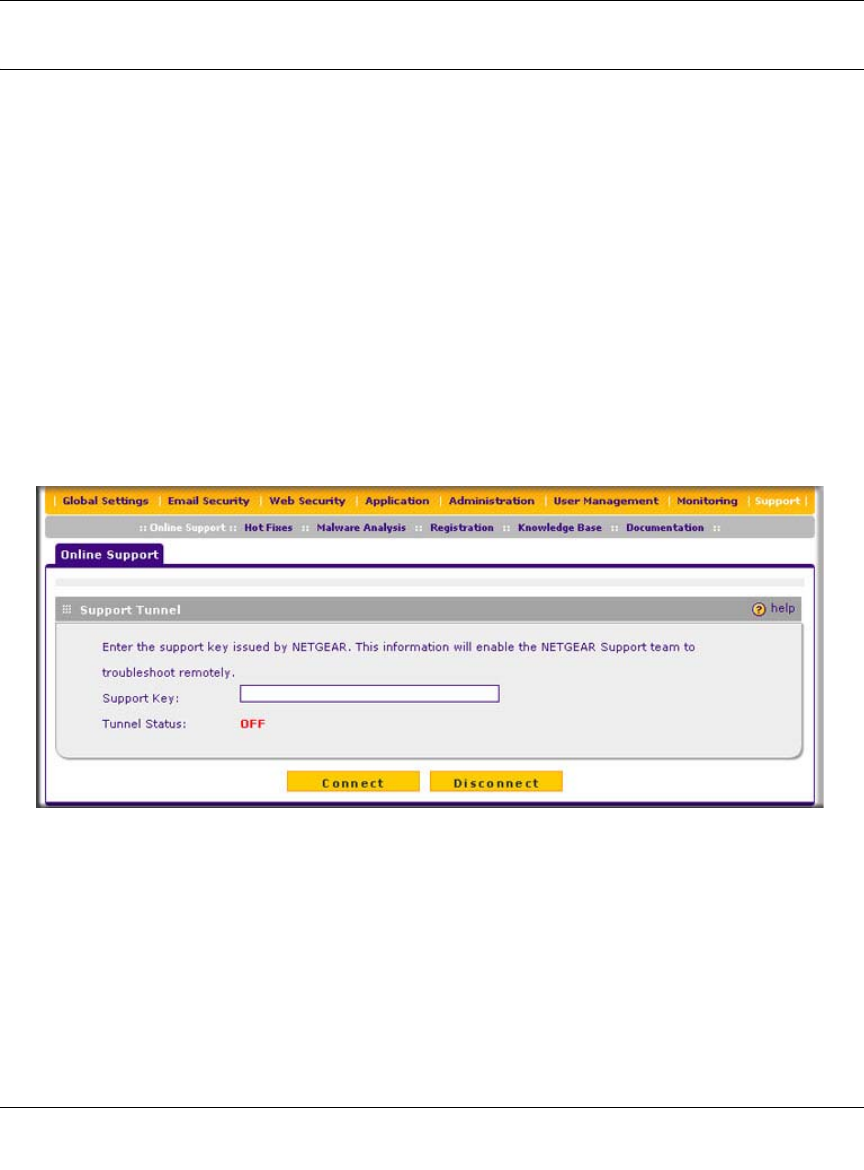
ProSecure Web/Email Security Threat Management (STM) Appliance Reference Manual
7-8 Troubleshooting and Using Online Support
v1.0, September 2009
Using Online Support
The STM includes online support tools that allow NETGEAR Technical Support to securely
perform diagnostics of the STM, and that lets you submit suspicious files for analysis by
NETGEAR. You can also access the knowledge base and documentation online.
Enabling Remote Troubleshooting
One of the advanced features that the STM provides is online support through a support tunnel.
With this feature, NETGEAR Technical Support staff is able to analyze from a remote location any
difficulty you might be experiencing with the STM and to perform advanced diagnostics. Make
sure that ports 443 and 2222 are open on your firewall, and that you have the support key that was
given to you by NETGEAR.
To initiate the support tunnel:
1. Select Support > Online Support from the menu. The Online Support screen displays.
2. In the Support Key field, enter the support key that was given to you by NETGEAR
3. Click Connect. When the tunnel is established, the tunnel status field displays ON.
To terminate the tunnel, click Disconnect. The tunnel status field displays OFF.
If NETGEAR Technical Support cannot access the STM remotely, they might ask you to save a
log file to your computer and then e-mail it to NETGEAR for analysis (see “Gathering Important
Log Information and Generating a Network Statistics Report” on page 6-43).
Figure 7-2










