User's Manual
Table Of Contents
- ProSecure Web/Email Security Threat Management (STM) Appliance Reference Manual
- Contents
- About This Manual
- Chapter 1 Introduction
- Chapter 2 Using the Setup Wizard to Provision the STM in Your Network
- Choosing a Deployment Scenario
- Understanding the Steps for Initial Connection
- Logging In to the STM
- Using the Setup Wizard to Perform the Initial Configuration
- Setup Wizard Step 1 of 10: Introduction
- Setup Wizard Step 2 of 11: Networking Settings
- Setup Wizard Step 3 of 11: Time Zone
- Setup Wizard Step 4 of 11: Email Security
- Setup Wizard Step 5 of 11: Web Security
- Setup Wizard Step 6 of 11: Email Notification Server Settings
- Setup Wizard Step 7 of 11: Update Settings
- Setup Wizard Step 8 of 11: HTTP Proxy Settings
- Setup Wizard Step 9 of 11: Web Categories
- Setup Wizard Step 10 of 11: Configuration Summary
- Setup Wizard Step 11 of 11: Restarting the System
- Verifying Proper Installation
- Registering the STM with NETGEAR
- What to Do Next
- Chapter 3 Performing Network and System Management
- Configuring Network Settings
- Configuring Session Limits and Timeouts
- Configuring the HTTP Proxy Settings
- About Users with Administrative and Guest Privileges
- Configuring Remote Management Access
- Using an SNMP Manager
- Managing the Configuration File
- Updating the Software
- Configuring Date and Time Service
- Managing Digital Certificates
- Managing the Quarantine Settings
- Performance Management
- Chapter 4 Content Filtering and Optimizing Scans
- About Content Filtering and Scans
- Configuring E-mail Protection
- Configuring Web and Services Protection
- Configuring Application Control
- Setting Scanning Exclusions and Web Access Exceptions
- Chapter 5 Managing Users, Groups, and Authentication
- About Users, Groups, and Domains
- Configuring Groups
- Configuring User Accounts
- Configuring Authentication
- Global User Settings
- Viewing and Logging Out Active Users
- Chapter 6 Monitoring System Access and Performance
- Chapter 7 Troubleshooting and Using Online Support
- Appendix A Default Settings and Technical Specifications
- Appendix B Related Documents
- Index
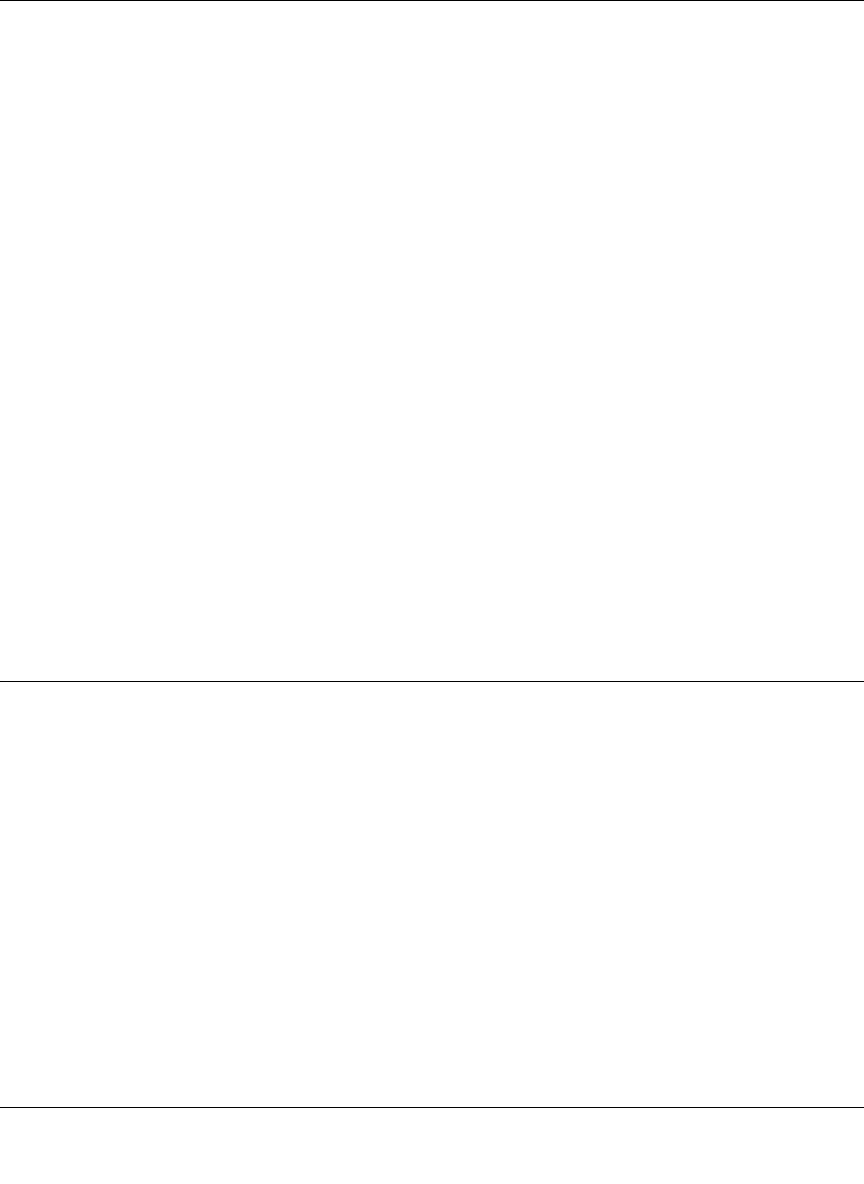
ProSecure Web/Email Security Threat Management (STM) Appliance Reference Manual
Troubleshooting and Using Online Support 7-3
v1.0, September 2009
If all LEDs are still more than several minutes minute after power up:
• Turn the power off, and then turn it on again to see if the STM recovers.
• Clear the STM’s configuration to factory defaults. Doing so sets the STM’s IP address to
192.168.1.201. This procedure is explained in “Restoring the Default Configuration and
Password” on page 7-6.
If the error persists, you might have a hardware problem and should contact NETGEAR Technical
Support.
LAN or WAN Port LEDs Not On
If either the LAN LEDs or WAN LEDs do not light when the Ethernet connection is made, check
the following:
• Make sure that the Ethernet cable connections are secure at the STM and at the hub, router, or
workstation.
• Make sure that power is turned on to the connected hub, router, or workstation.
• Be sure you are using the correct cables:
When connecting the STM’s uplink (WAN) ports to one or two devices that provide the
Internet connections, use the cables that are supplied with the devices. These cables could be a
standard straight-through Ethernet cables or an Ethernet crossover cables.
Troubleshooting the Web Management Interface
If you are unable to access the STM’s Web Management Interface from a PC on your local
network, check the following:
• Check the Ethernet connection between the PC and the STM as described in the previous
section (“LAN or WAN Port LEDs Not On).
• If your STM’s IP address has been changed and you do not know the current IP address, clear
the STM’s configuration to factory defaults. This sets the STM’s IP address to 192.168.1.201.
This procedure is explained in “Restoring the Default Configuration and Password” on page 7-
6.










