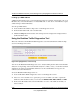User's Manual
Table Of Contents
- ProSecure Web/Email Security Threat Management (STM) Appliance Reference Manual
- Contents
- About This Manual
- Chapter 1 Introduction
- Chapter 2 Using the Setup Wizard to Provision the STM in Your Network
- Choosing a Deployment Scenario
- Understanding the Steps for Initial Connection
- Logging In to the STM
- Using the Setup Wizard to Perform the Initial Configuration
- Setup Wizard Step 1 of 10: Introduction
- Setup Wizard Step 2 of 11: Networking Settings
- Setup Wizard Step 3 of 11: Time Zone
- Setup Wizard Step 4 of 11: Email Security
- Setup Wizard Step 5 of 11: Web Security
- Setup Wizard Step 6 of 11: Email Notification Server Settings
- Setup Wizard Step 7 of 11: Update Settings
- Setup Wizard Step 8 of 11: HTTP Proxy Settings
- Setup Wizard Step 9 of 11: Web Categories
- Setup Wizard Step 10 of 11: Configuration Summary
- Setup Wizard Step 11 of 11: Restarting the System
- Verifying Proper Installation
- Registering the STM with NETGEAR
- What to Do Next
- Chapter 3 Performing Network and System Management
- Configuring Network Settings
- Configuring Session Limits and Timeouts
- Configuring the HTTP Proxy Settings
- About Users with Administrative and Guest Privileges
- Configuring Remote Management Access
- Using an SNMP Manager
- Managing the Configuration File
- Updating the Software
- Configuring Date and Time Service
- Managing Digital Certificates
- Managing the Quarantine Settings
- Performance Management
- Chapter 4 Content Filtering and Optimizing Scans
- About Content Filtering and Scans
- Configuring E-mail Protection
- Configuring Web and Services Protection
- Configuring Application Control
- Setting Scanning Exclusions and Web Access Exceptions
- Chapter 5 Managing Users, Groups, and Authentication
- About Users, Groups, and Domains
- Configuring Groups
- Configuring User Accounts
- Configuring Authentication
- Global User Settings
- Viewing and Logging Out Active Users
- Chapter 6 Monitoring System Access and Performance
- Chapter 7 Troubleshooting and Using Online Support
- Appendix A Default Settings and Technical Specifications
- Appendix B Related Documents
- Index
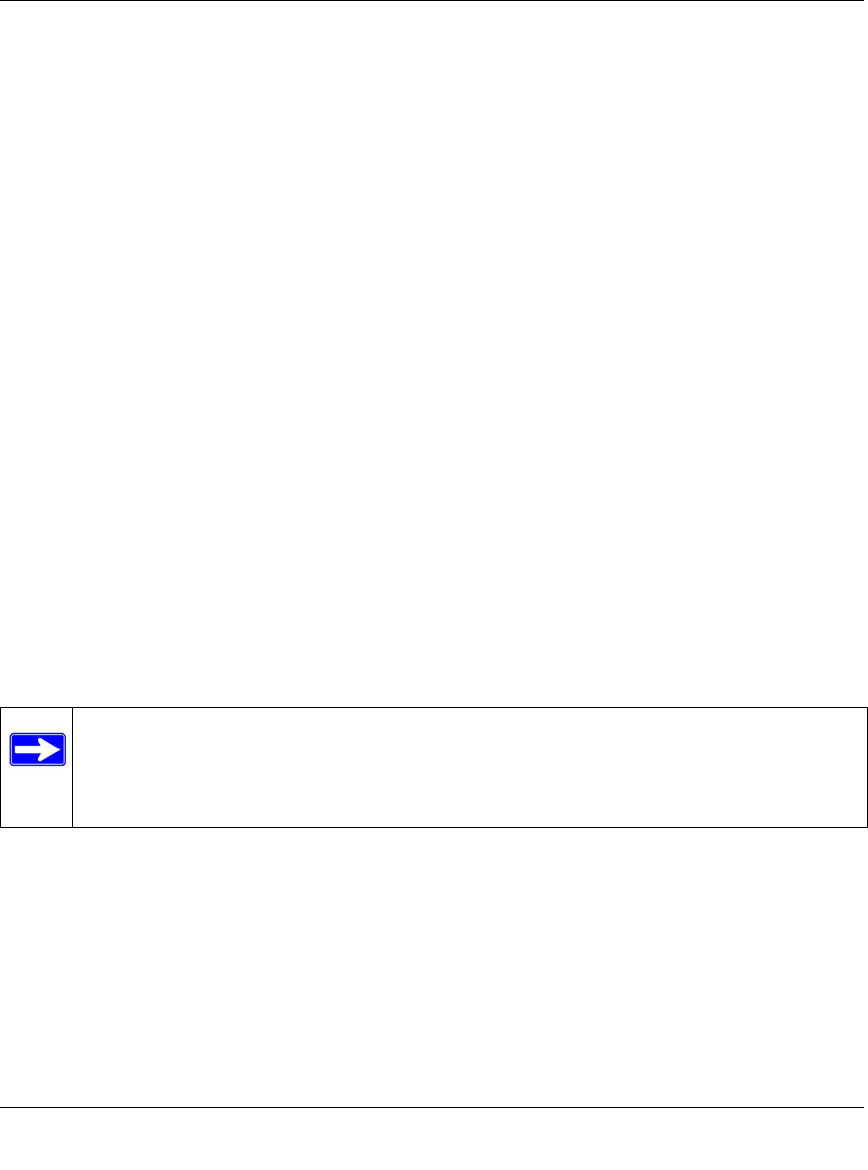
ProSecure Web/Email Security Threat Management (STM) Appliance Reference Manual
6-44 Monitoring System Access and Performance
v1.0, September 2009
Gathering Important Log Information
To gather log information about your STM:
1. Locate the Gather Important Log Information section on the Diagnostics screen.
2. Click Download Now. You are prompted to save the downloaded log information file to your
computer. The default file name is importantlog.gpg.
3. When the download is complete, browse to the download location you specified and verify
that the file has been downloaded successfully.
Generating Network Statistics
The Network Statistic Report provides a detailed overview of the network utilization in the STM
managed network environment. The report allows you to see what consumes the most resources on
the network.
To generate the Network Statistic Report:
1. Locate the Network Statistics Report section on the Diagnostics screen.
2. Click Generate Network Statistics. The Network Statistic Report is sent in an e-mail to the
recipient that you have configured on the E-mail Notification Server screen (see “Configuring
the E-mail Notification Server” on page 6-2).
Restarting and Shutting Down the STM
You can perform a remote restart, for example, when the STM seems to have become unstable or
is not operating normally.
To restart the STM:
1. Locate the Restart & Shutdown section on the Diagnostics screen (this section is not shown on
any of the Diagnostics screen figures in this manual).
2. Click the Restart button. The STM restarts. (If you can see the unit: the reboot process is
complete when the Test LED on the front panel goes off.)
Note: Restarting breaks any existing connections either to the STM (such as your
management session) or through the STM (for example, LAN users accessing the
Internet). However, connections to the Internet are automatically re-established
when possible.