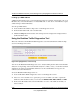User's Manual
Table Of Contents
- ProSecure Web/Email Security Threat Management (STM) Appliance Reference Manual
- Contents
- About This Manual
- Chapter 1 Introduction
- Chapter 2 Using the Setup Wizard to Provision the STM in Your Network
- Choosing a Deployment Scenario
- Understanding the Steps for Initial Connection
- Logging In to the STM
- Using the Setup Wizard to Perform the Initial Configuration
- Setup Wizard Step 1 of 10: Introduction
- Setup Wizard Step 2 of 11: Networking Settings
- Setup Wizard Step 3 of 11: Time Zone
- Setup Wizard Step 4 of 11: Email Security
- Setup Wizard Step 5 of 11: Web Security
- Setup Wizard Step 6 of 11: Email Notification Server Settings
- Setup Wizard Step 7 of 11: Update Settings
- Setup Wizard Step 8 of 11: HTTP Proxy Settings
- Setup Wizard Step 9 of 11: Web Categories
- Setup Wizard Step 10 of 11: Configuration Summary
- Setup Wizard Step 11 of 11: Restarting the System
- Verifying Proper Installation
- Registering the STM with NETGEAR
- What to Do Next
- Chapter 3 Performing Network and System Management
- Configuring Network Settings
- Configuring Session Limits and Timeouts
- Configuring the HTTP Proxy Settings
- About Users with Administrative and Guest Privileges
- Configuring Remote Management Access
- Using an SNMP Manager
- Managing the Configuration File
- Updating the Software
- Configuring Date and Time Service
- Managing Digital Certificates
- Managing the Quarantine Settings
- Performance Management
- Chapter 4 Content Filtering and Optimizing Scans
- About Content Filtering and Scans
- Configuring E-mail Protection
- Configuring Web and Services Protection
- Configuring Application Control
- Setting Scanning Exclusions and Web Access Exceptions
- Chapter 5 Managing Users, Groups, and Authentication
- About Users, Groups, and Domains
- Configuring Groups
- Configuring User Accounts
- Configuring Authentication
- Global User Settings
- Viewing and Logging Out Active Users
- Chapter 6 Monitoring System Access and Performance
- Chapter 7 Troubleshooting and Using Online Support
- Appendix A Default Settings and Technical Specifications
- Appendix B Related Documents
- Index
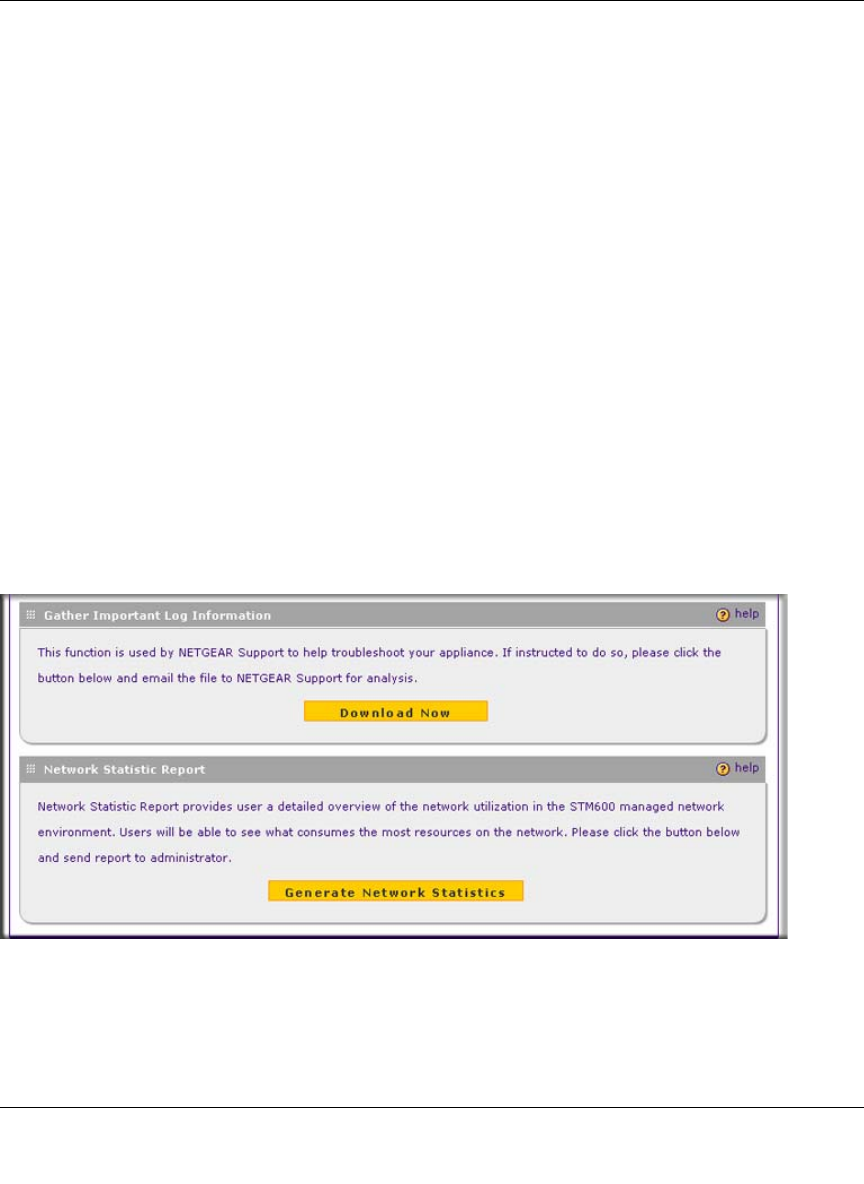
ProSecure Web/Email Security Threat Management (STM) Appliance Reference Manual
Monitoring System Access and Performance 6-43
v1.0, September 2009
4. In Destination IP Address, enter the IP address of the destination of the traffic stream that you
want to analyze.
5. Click Start. You are prompted to save the downloaded traffic information file to your
computer, however, do not save the file until you have stopped capturing the traffic flow.
6. When you want to stop capturing the traffic flow, click Stop.
7. Select a location to save the captured traffic flow. (The default file name is
diagnostics.result.dat.) The file downloads to the location that you specify.
8. When the download is complete, browse to the download location you specified and verify
that the file has been downloaded successfully.
9. Send the file to NETGEAR Technical Support for analysis.
Gathering Important Log Information and Generating a Network
Statistics Report
When you request support, NETGEAR Technical Support might ask you to collect the debug logs
and other information from your STM.
This section discusses the Gather Important Log Information section, Network Statistics Report
section, and Reboot the System section of the Diagnostics screen.
Figure 6-22 [Diagnostics, screen 3of 3]