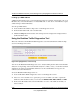User's Manual
Table Of Contents
- ProSecure Web/Email Security Threat Management (STM) Appliance Reference Manual
- Contents
- About This Manual
- Chapter 1 Introduction
- Chapter 2 Using the Setup Wizard to Provision the STM in Your Network
- Choosing a Deployment Scenario
- Understanding the Steps for Initial Connection
- Logging In to the STM
- Using the Setup Wizard to Perform the Initial Configuration
- Setup Wizard Step 1 of 10: Introduction
- Setup Wizard Step 2 of 11: Networking Settings
- Setup Wizard Step 3 of 11: Time Zone
- Setup Wizard Step 4 of 11: Email Security
- Setup Wizard Step 5 of 11: Web Security
- Setup Wizard Step 6 of 11: Email Notification Server Settings
- Setup Wizard Step 7 of 11: Update Settings
- Setup Wizard Step 8 of 11: HTTP Proxy Settings
- Setup Wizard Step 9 of 11: Web Categories
- Setup Wizard Step 10 of 11: Configuration Summary
- Setup Wizard Step 11 of 11: Restarting the System
- Verifying Proper Installation
- Registering the STM with NETGEAR
- What to Do Next
- Chapter 3 Performing Network and System Management
- Configuring Network Settings
- Configuring Session Limits and Timeouts
- Configuring the HTTP Proxy Settings
- About Users with Administrative and Guest Privileges
- Configuring Remote Management Access
- Using an SNMP Manager
- Managing the Configuration File
- Updating the Software
- Configuring Date and Time Service
- Managing Digital Certificates
- Managing the Quarantine Settings
- Performance Management
- Chapter 4 Content Filtering and Optimizing Scans
- About Content Filtering and Scans
- Configuring E-mail Protection
- Configuring Web and Services Protection
- Configuring Application Control
- Setting Scanning Exclusions and Web Access Exceptions
- Chapter 5 Managing Users, Groups, and Authentication
- About Users, Groups, and Domains
- Configuring Groups
- Configuring User Accounts
- Configuring Authentication
- Global User Settings
- Viewing and Logging Out Active Users
- Chapter 6 Monitoring System Access and Performance
- Chapter 7 Troubleshooting and Using Online Support
- Appendix A Default Settings and Technical Specifications
- Appendix B Related Documents
- Index
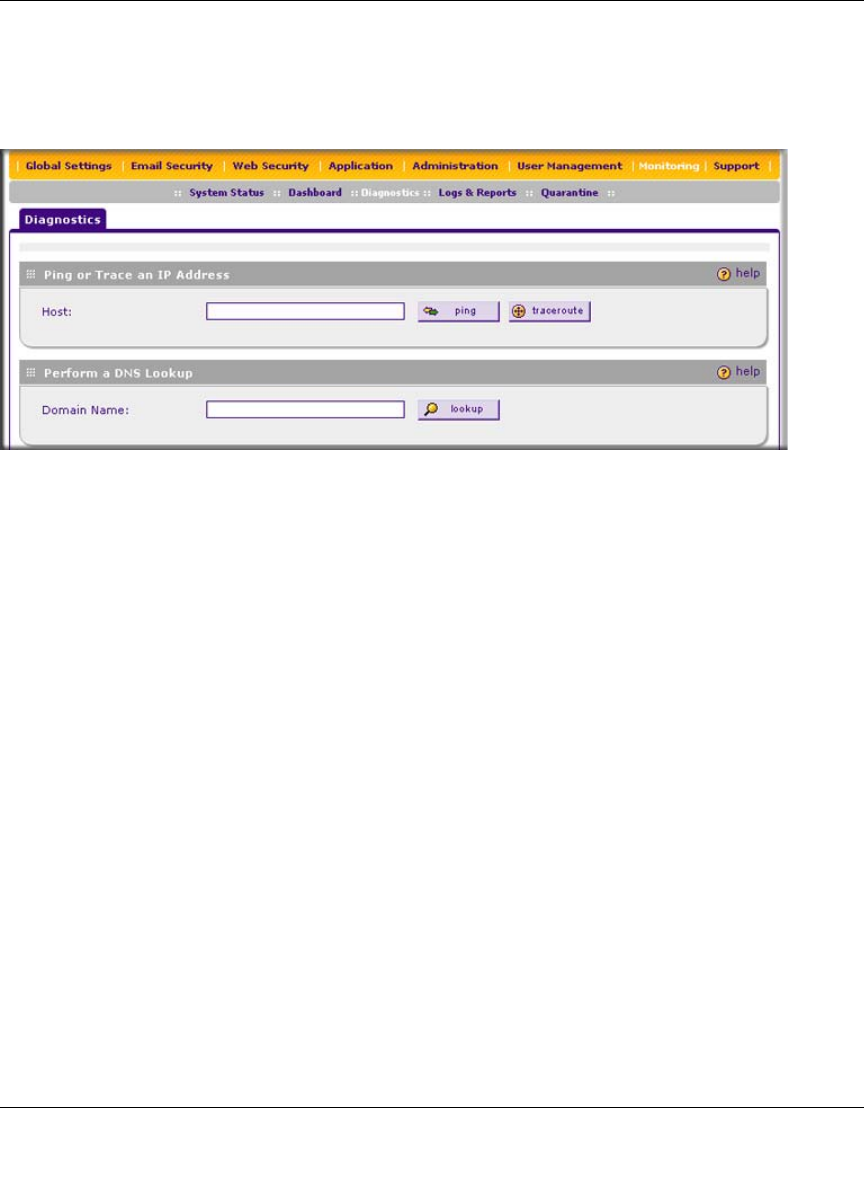
ProSecure Web/Email Security Threat Management (STM) Appliance Reference Manual
Monitoring System Access and Performance 6-41
v1.0, September 2009
Using the Network Diagnostic Tools
This section discusses the Ping or Trace an IP Address section and the Perform a DNS Lookup
section of the Diagnostics screen.
Sending a Ping Packet
Use the Ping utility to send a ping packet request in order to check the connection between the
STM and a specific IP address. If the request times out (no reply is received), it usually means that
the destination is unreachable. However, some network devices can be configured not to respond
to a ping. The ping results are displayed on a new screen; click “Back” on the Windows menu bar
to return to the Diagnostics screen.
To send a ping:
1. Locate the Ping or Trace an IP Address section on the Diagnostics screen.
2. In the Host field, enter the IP address or host name that you want to ping.
3. Click the ping button. The results of the ping are displayed below the Host field.
Tracing a Route
A traceroute lists all routers between the source (the STM) and the destination IP address.
To send a traceroute:
1. Locate the Ping or Trace an IP Address section on the Diagnostics screen.
2. In the Host field, enter the IP address or host name for which you want trace the route.
3. Click the traceroute button. The results of the traceroute are displayed below the Host field.
Figure 6-20 [Diagnostics, screen 1of 3]