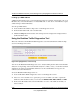User's Manual
Table Of Contents
- ProSecure Web/Email Security Threat Management (STM) Appliance Reference Manual
- Contents
- About This Manual
- Chapter 1 Introduction
- Chapter 2 Using the Setup Wizard to Provision the STM in Your Network
- Choosing a Deployment Scenario
- Understanding the Steps for Initial Connection
- Logging In to the STM
- Using the Setup Wizard to Perform the Initial Configuration
- Setup Wizard Step 1 of 10: Introduction
- Setup Wizard Step 2 of 11: Networking Settings
- Setup Wizard Step 3 of 11: Time Zone
- Setup Wizard Step 4 of 11: Email Security
- Setup Wizard Step 5 of 11: Web Security
- Setup Wizard Step 6 of 11: Email Notification Server Settings
- Setup Wizard Step 7 of 11: Update Settings
- Setup Wizard Step 8 of 11: HTTP Proxy Settings
- Setup Wizard Step 9 of 11: Web Categories
- Setup Wizard Step 10 of 11: Configuration Summary
- Setup Wizard Step 11 of 11: Restarting the System
- Verifying Proper Installation
- Registering the STM with NETGEAR
- What to Do Next
- Chapter 3 Performing Network and System Management
- Configuring Network Settings
- Configuring Session Limits and Timeouts
- Configuring the HTTP Proxy Settings
- About Users with Administrative and Guest Privileges
- Configuring Remote Management Access
- Using an SNMP Manager
- Managing the Configuration File
- Updating the Software
- Configuring Date and Time Service
- Managing Digital Certificates
- Managing the Quarantine Settings
- Performance Management
- Chapter 4 Content Filtering and Optimizing Scans
- About Content Filtering and Scans
- Configuring E-mail Protection
- Configuring Web and Services Protection
- Configuring Application Control
- Setting Scanning Exclusions and Web Access Exceptions
- Chapter 5 Managing Users, Groups, and Authentication
- About Users, Groups, and Domains
- Configuring Groups
- Configuring User Accounts
- Configuring Authentication
- Global User Settings
- Viewing and Logging Out Active Users
- Chapter 6 Monitoring System Access and Performance
- Chapter 7 Troubleshooting and Using Online Support
- Appendix A Default Settings and Technical Specifications
- Appendix B Related Documents
- Index
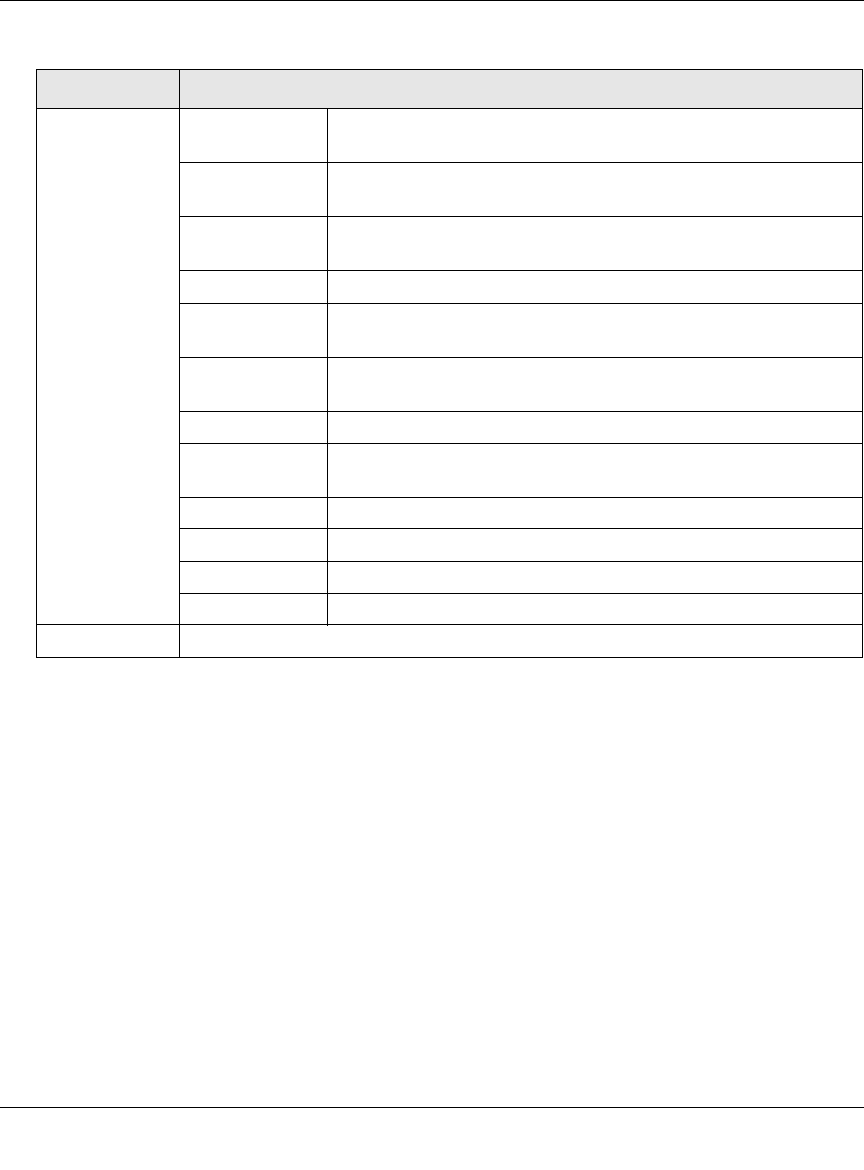
ProSecure Web/Email Security Threat Management (STM) Appliance Reference Manual
6-36 Monitoring System Access and Performance
v1.0, September 2009
4. Click Search. Depending on the selected quarantine file (spam or malware), the Quarantine
screen displays the Quarantined Spam table or the Quarantined Infected Files table, which are
explained in the following sections.
Viewing and Managing the Quarantined Spam Table
When you query the spam quarantine file, the Quarantine screen with the Quarantined Spam table
displays (see Figure 6-15 on page 6-37).
Search Criteria
(continued)
Start Date/Time From the pull-down menus, select the year, month, day, hours,
and minutes for the start date and time.
End Date/Time From the pull-down menus, select the year, month, day, hours,
and minutes for the end date and time.
Protocols Select one or more checkboxes to specify the protocols that are
queried (malware quarantine file only).
User The user name that is queried.
Malware Name The name of the spyware or virus that is queried (malware
quarantine file only).
Client IP The client IP address that is queried (malware quarantine file
only).
Source IP The source IP address that is queried (spam quarantine file only).
Sender Email The e-mail address of the sender that is queried (spam quarantine
file only).
Recipient Email The e-mail address of the recipient that is queried.
URL/Subject The URL or subject that is queried (malware quarantine file only).
Subject The subject that is queried (spam quarantine file only).
Size The file’s minimum and maximum size (in bytes) that are queried.
Display The maximum number of pages that are displayed. The default setting is 15 entries.
Table 6-12. Quarantine File Settings (continued)
Setting Description (or Subfield and Description)