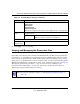User's Manual
Table Of Contents
- ProSecure Web/Email Security Threat Management (STM) Appliance Reference Manual
- Contents
- About This Manual
- Chapter 1 Introduction
- Chapter 2 Using the Setup Wizard to Provision the STM in Your Network
- Choosing a Deployment Scenario
- Understanding the Steps for Initial Connection
- Logging In to the STM
- Using the Setup Wizard to Perform the Initial Configuration
- Setup Wizard Step 1 of 10: Introduction
- Setup Wizard Step 2 of 11: Networking Settings
- Setup Wizard Step 3 of 11: Time Zone
- Setup Wizard Step 4 of 11: Email Security
- Setup Wizard Step 5 of 11: Web Security
- Setup Wizard Step 6 of 11: Email Notification Server Settings
- Setup Wizard Step 7 of 11: Update Settings
- Setup Wizard Step 8 of 11: HTTP Proxy Settings
- Setup Wizard Step 9 of 11: Web Categories
- Setup Wizard Step 10 of 11: Configuration Summary
- Setup Wizard Step 11 of 11: Restarting the System
- Verifying Proper Installation
- Registering the STM with NETGEAR
- What to Do Next
- Chapter 3 Performing Network and System Management
- Configuring Network Settings
- Configuring Session Limits and Timeouts
- Configuring the HTTP Proxy Settings
- About Users with Administrative and Guest Privileges
- Configuring Remote Management Access
- Using an SNMP Manager
- Managing the Configuration File
- Updating the Software
- Configuring Date and Time Service
- Managing Digital Certificates
- Managing the Quarantine Settings
- Performance Management
- Chapter 4 Content Filtering and Optimizing Scans
- About Content Filtering and Scans
- Configuring E-mail Protection
- Configuring Web and Services Protection
- Configuring Application Control
- Setting Scanning Exclusions and Web Access Exceptions
- Chapter 5 Managing Users, Groups, and Authentication
- About Users, Groups, and Domains
- Configuring Groups
- Configuring User Accounts
- Configuring Authentication
- Global User Settings
- Viewing and Logging Out Active Users
- Chapter 6 Monitoring System Access and Performance
- Chapter 7 Troubleshooting and Using Online Support
- Appendix A Default Settings and Technical Specifications
- Appendix B Related Documents
- Index
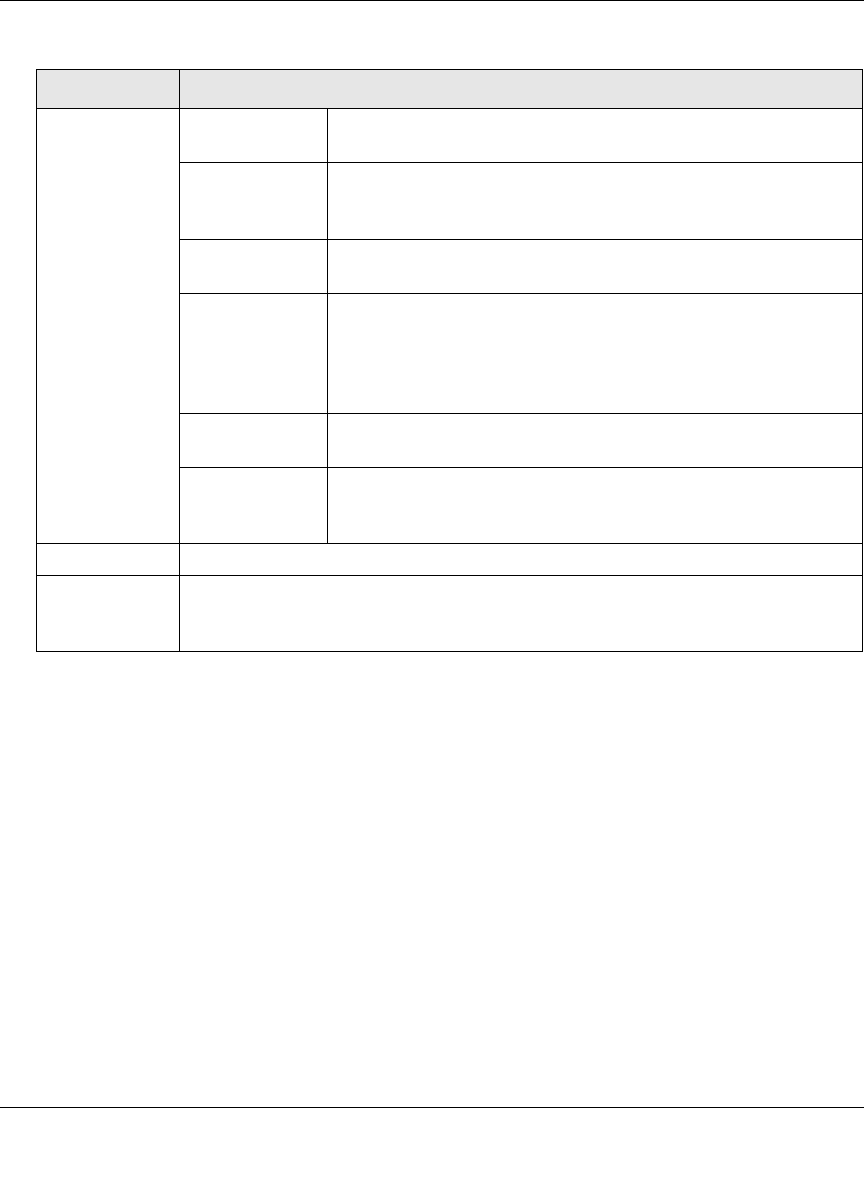
ProSecure Web/Email Security Threat Management (STM) Appliance Reference Manual
Monitoring System Access and Performance 6-27
v1.0, September 2009
4. Click one of the following action buttons:
• Search. Query the log according to the search criteria that you specified and view the log
through the Web Management Interface, that is, on screen.
• Download. Query the log according to the search criteria that you specified and download
the log to a computer.
Example: Using Logs to Identify Infected Clients
You can use the STM logs to help identify potentially infected clients on the network. For
example, clients that are generating abnormally high volumes of HTTP traffic might be infected
with spyware or a virus.
Search Criteria
(continued)
URL The URL that is queried.
This field is available only for the Content filters log.
Category The Web or application category that is queried.
This field is available for the following logs:
Content filters and Application.
Size The file’s minimum and maximum size (in bytes) that are queried.
This field is available only for the Traffic log.
Type Select one or more checkboxes to specify the system event types
that are queried: error (all system errors), info (all informational
messages), conf. (all configuration changes), and update (all
system software updates).
This field is available only for the System log.
Event The description of the event incident that is queried.
This field is available only for the System log.
Section The application group (Instant Messaging. Media Applications,
Peer to Peer, or Tools) that is queried.
This field is available only for the Application log.
Display The maximum number of pages that are displayed. The default setting is 15 entries.
Download Log
(zipped) File
Format
Select a radio button to specify the format to download the zipped log file:
• CSV. Download the log file as a comma separated values (CSV) file.
• HTML. Download the log file as an HTML file.
Table 6-9. Log Query Settings (continued)
Setting Description (or Subfield and Description)