User's Manual
Table Of Contents
- ProSecure Web/Email Security Threat Management (STM) Appliance Reference Manual
- Contents
- About This Manual
- Chapter 1 Introduction
- Chapter 2 Using the Setup Wizard to Provision the STM in Your Network
- Choosing a Deployment Scenario
- Understanding the Steps for Initial Connection
- Logging In to the STM
- Using the Setup Wizard to Perform the Initial Configuration
- Setup Wizard Step 1 of 10: Introduction
- Setup Wizard Step 2 of 11: Networking Settings
- Setup Wizard Step 3 of 11: Time Zone
- Setup Wizard Step 4 of 11: Email Security
- Setup Wizard Step 5 of 11: Web Security
- Setup Wizard Step 6 of 11: Email Notification Server Settings
- Setup Wizard Step 7 of 11: Update Settings
- Setup Wizard Step 8 of 11: HTTP Proxy Settings
- Setup Wizard Step 9 of 11: Web Categories
- Setup Wizard Step 10 of 11: Configuration Summary
- Setup Wizard Step 11 of 11: Restarting the System
- Verifying Proper Installation
- Registering the STM with NETGEAR
- What to Do Next
- Chapter 3 Performing Network and System Management
- Configuring Network Settings
- Configuring Session Limits and Timeouts
- Configuring the HTTP Proxy Settings
- About Users with Administrative and Guest Privileges
- Configuring Remote Management Access
- Using an SNMP Manager
- Managing the Configuration File
- Updating the Software
- Configuring Date and Time Service
- Managing Digital Certificates
- Managing the Quarantine Settings
- Performance Management
- Chapter 4 Content Filtering and Optimizing Scans
- About Content Filtering and Scans
- Configuring E-mail Protection
- Configuring Web and Services Protection
- Configuring Application Control
- Setting Scanning Exclusions and Web Access Exceptions
- Chapter 5 Managing Users, Groups, and Authentication
- About Users, Groups, and Domains
- Configuring Groups
- Configuring User Accounts
- Configuring Authentication
- Global User Settings
- Viewing and Logging Out Active Users
- Chapter 6 Monitoring System Access and Performance
- Chapter 7 Troubleshooting and Using Online Support
- Appendix A Default Settings and Technical Specifications
- Appendix B Related Documents
- Index
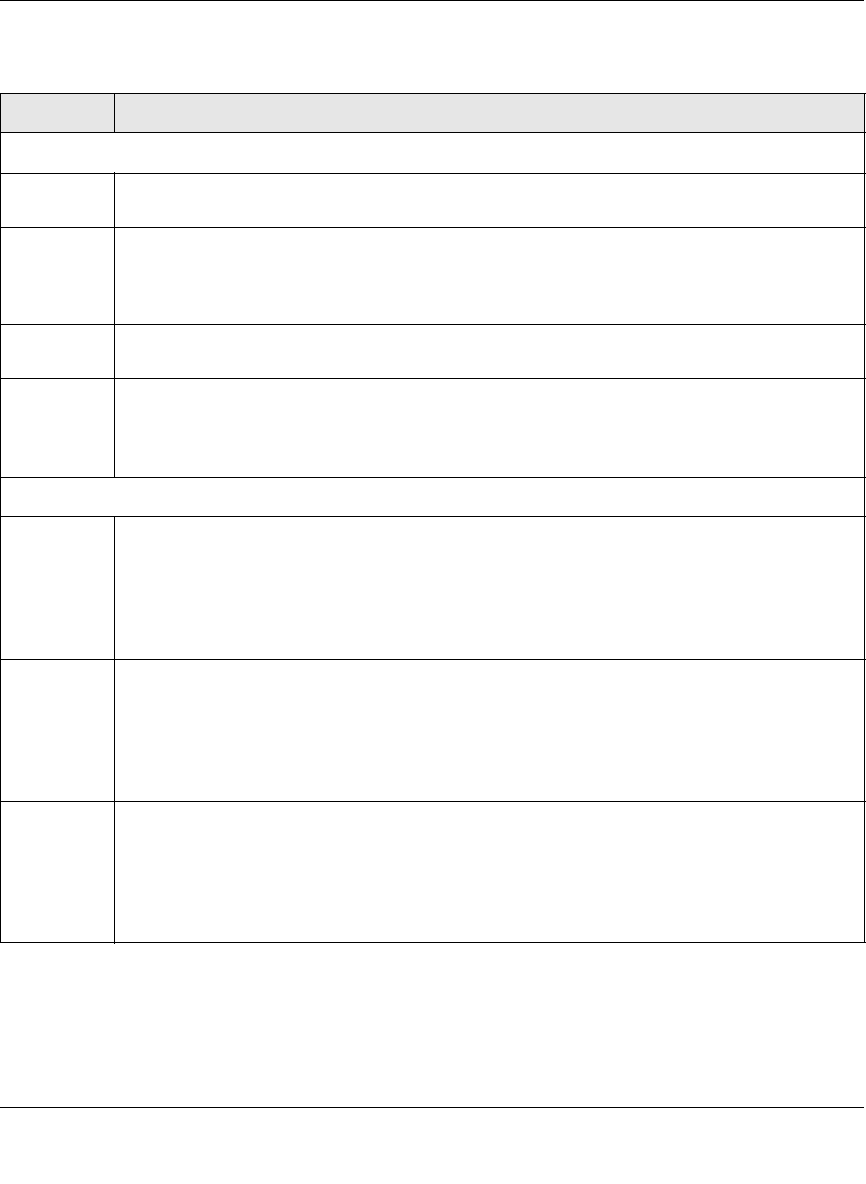
ProSecure Web/Email Security Threat Management (STM) Appliance Reference Manual
Monitoring System Access and Performance 6-13
v1.0, September 2009
Table 6-5. Dashboard: Status, Total Threats, and Threats (Last 7 Days) formation
Item Description
Status
System The current CPU, memory, and hard disk usage. When usage is within safe limits, the status
bars show green.
Services The protocols that are being scanned for malware threats. (ON, OFF, or HALT stated next to
the protocol) and the number of active connections for each protocol.
ON indicates that protocol is scanned. OFF indicates that the protocol is not scanned. HALT
indicates that you enabled protocol scanning but the protection license has expired.
Active
Connections
The number of active connection per protocol.
Application
Control
ON indicates that application control is enabled; OFF indicates that application control is
disabled. HALT indicates that you enabled application control but the protection license has
expired.
To configure application control, see “Configuring Application Control” on page 4-44.
Total Threats (Since Last Clear)
Email Displays the total number of:
• Scanned (e-mails).
• Files blocked (to configure, see “E-mail Content Filtering” on page 4-11).
• Quarantined (to configure, see “E-mail Content Filtering” on page 4-11).
• Malware detected (to configure, see “Customizing E-mail Anti-Virus Settings” on page 4-5).
• Spam (to configure, see “Protecting Against E-mail Spam” on page 4-14).
Web Displays the total number of:
• Scanned (files).
• Files blocked (to configure, see “Configuring Web Content Filtering” on page 4-26).
• Quarantined (to configure, see “Configuring Web Content Filtering” on page 4-26).
• Malware detected (to configure, see “Configuring Web Malware Scans” on page 4-24).
• URLs blocked (to configure, see “Configuring Web URL Filtering” on page 4-32).
Application Displays the total number of:
• IM blocked.
• Tools blocked.
• Media blocked.
• P2P blocked.
Note: To configure these applications, see “Configuring Application Control” on page 4-44)










